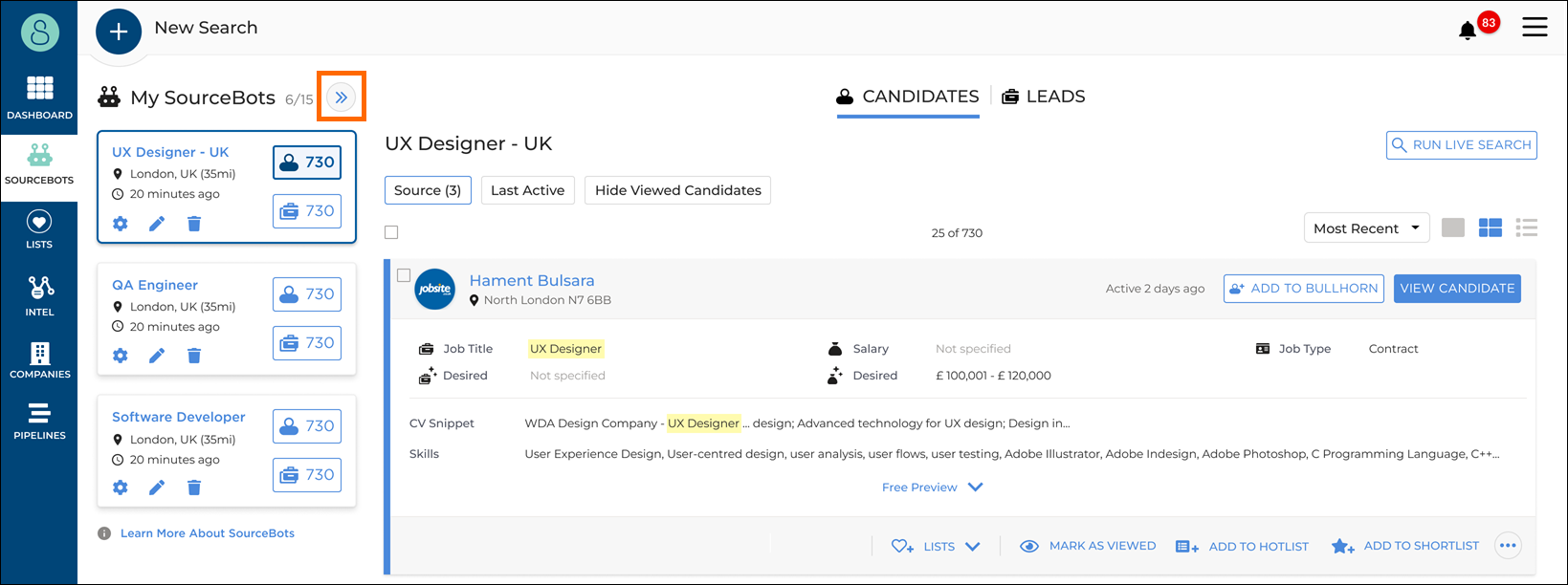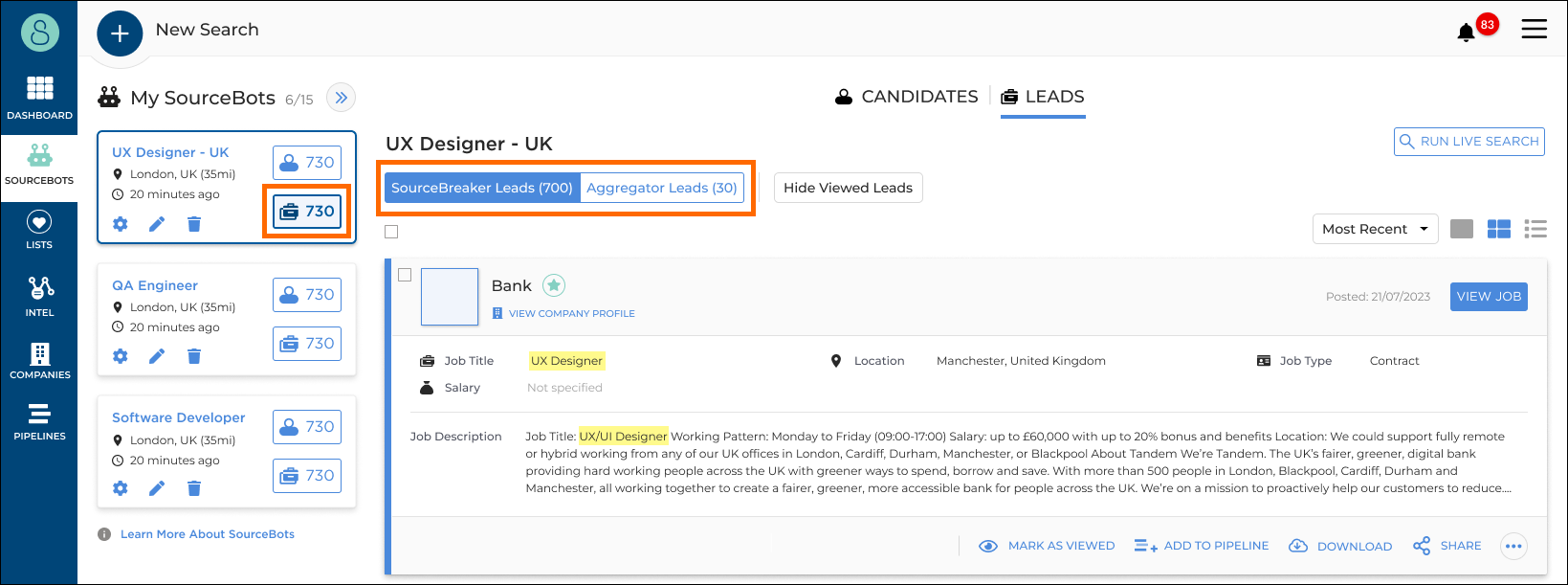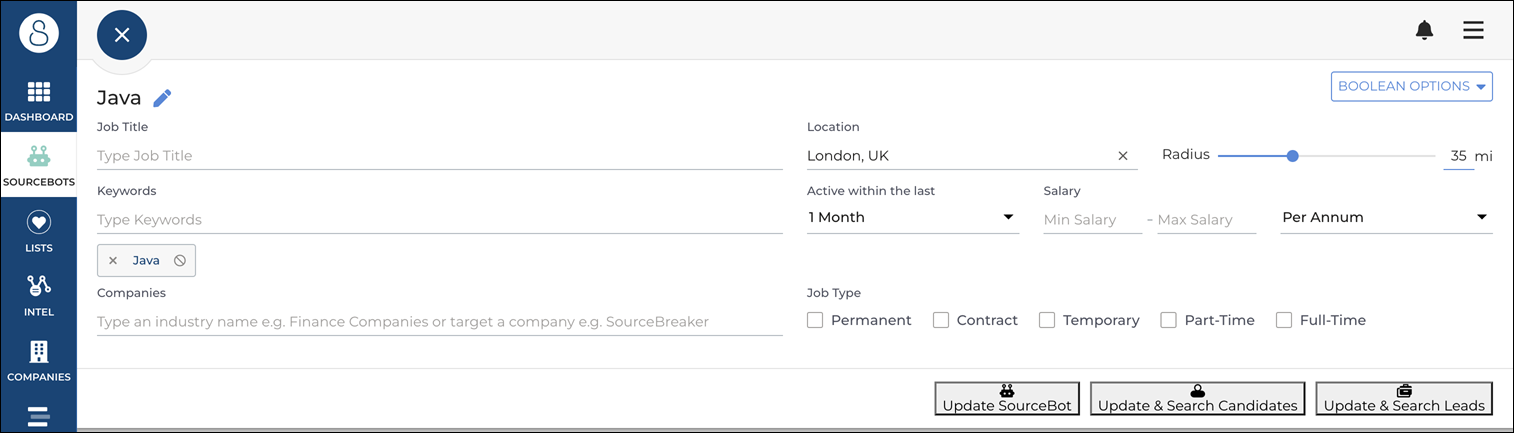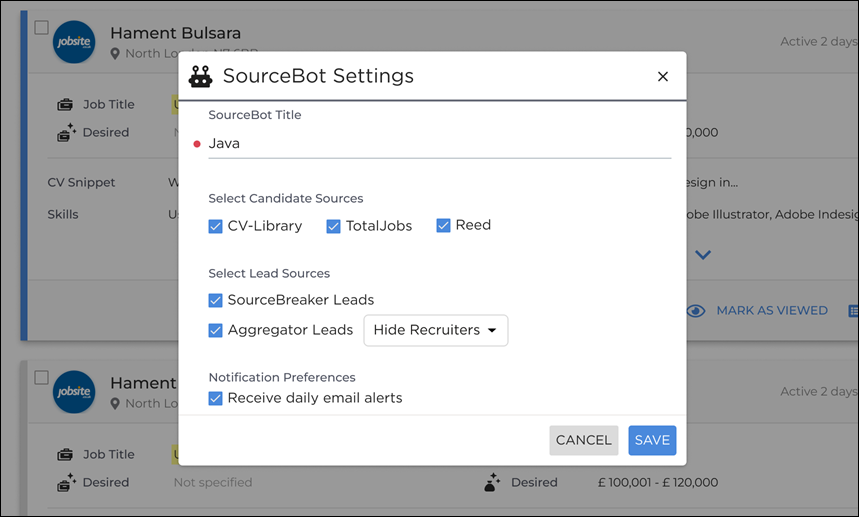How to Manage and View your SourceBots
Overview
This article explains how to view, edit, and delete your SourceBots.
SourceBots Results Page
You can view and manage all of your SourceBots and SourceBot results on one page, creating a streamlined and efficient workflow so that you don’t miss a single update.
Select your SourceBots by clicking on the SourceBot tile under My SourceBots, where you have the option to click View Candidates or View Leads.
To prioritise viewing your SourceBot results, you can click the collapse button for an expanded view. To return back to the default view, simply click the expand button.
Viewing SourceBot Leads
If you have set up a SourceBot for leads, select the briefcase icon.
Leads are separated into two categories: SourceBreaker Leads and Aggregator Leads. Remember to click between the two tabs to view results for both.
To find out more about the lead categories, see Different Lead Sources.
SourceBot Settings and Editing
Editing a SourceBot
To edit your SourceBot, click the pen icon on the SourceBot. This will take you to the build form where you can make the required changes to your search.
To save and update these changes, you'll be provided with the following options:
- Update SourceBots: Saves and updates your selected SourceBot, returning you back to your Sourcebot Results page.
- Update & Search Leads: Saves and updates your SourceBot, then runs a live leads search.
- Update & Search Candidates: Saves and updates your SourceBot, then runs a live candidate search.
When you edit your SourceBot you will lose your original results.
SourceBot Settings
To edit your SourceBot settings, select the cog wheel icon on your SourceBot. This will allow you to make the required amendments for:
- Candidate Sources
- Lead Sources
- Notifications Preferences
- Editing Your SourceBot Title
Delete your Sourcebot
On the right side of the My SourceBots header, you can see the total number of SourceBots you have and the number of remaining available SourceBots.
To delete a SourceBot select the bin icon on your selected SourceBot.
SourceBot Notifications
You can be alerted in two ways:
- When you create a SourceBot, Receive daily email alerts is selected by default in the Notifications Preferences in your SourceBot settings. You'll receive daily email alerts with any new candidate matches for your SourceBot.
- You'll also see notifications on the dashboard and bell icon.