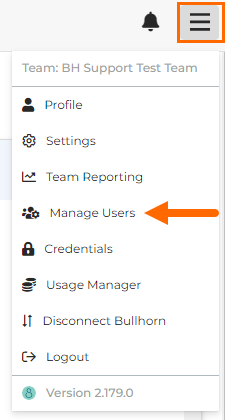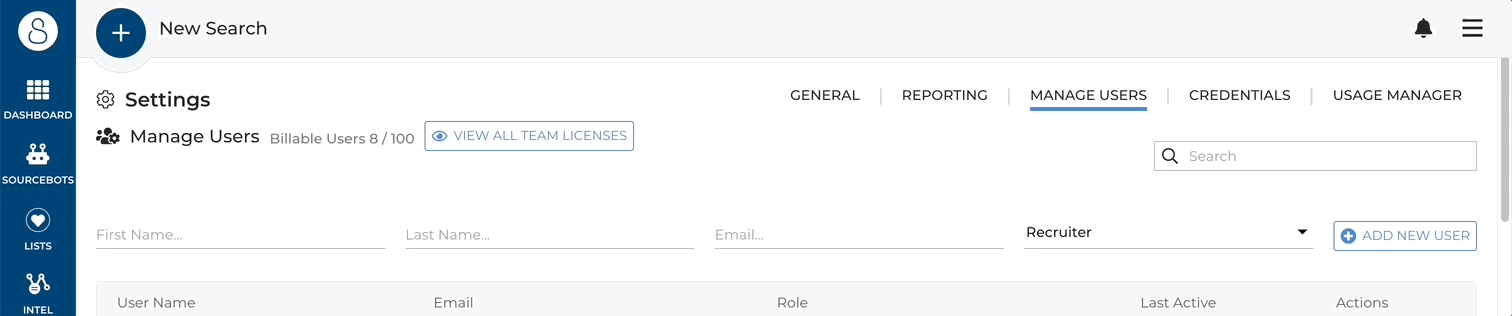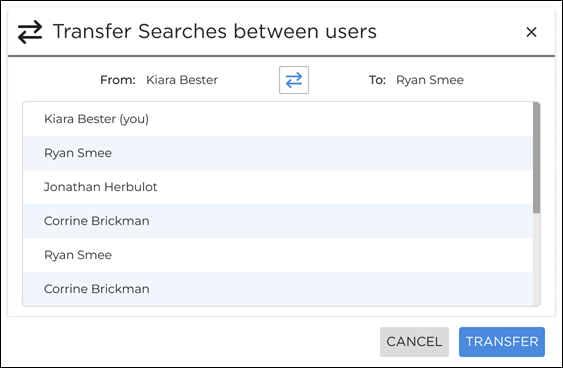Manage Users
This article explains how to add or remove users in your team.
The Manage Users Screen
To add or remove users, navigate to the Manage Users screen:
Alternatively, click the Manage Users tab within Settings.
Here you'll be able to add users, delete users and change users' seniority.
Adding Users
To add a user, simply type in their First Name, Last name and Email Address into the correct fields, select their seniority, and click Add New User. Once you have added a new user, make sure they go through our Introduction to SourceBreaker course in Bullhorn Launch.
The differences in seniority are outlined below:
- Recruiter: This is the basic user profile on . We recommend assigning this seniority to new users who haven't been trained yet. They can use all of the core functionality, but they cannot overwrite any keyword groups (whether they created the group or not).
- Senior Recruiter: This is the standard user profile on . They can use all of the functionality and can edit the keyword library, but they don't have access to the management tools
- Manager: This profile is for managers in a business that want to see usage information, add or remove users, and handle logins for integrations. They can also use all of the standard SourceBreaker functionality.
- Owner: Exactly the same as the manager profile, except this is designed for owners of businesses or admin users that don't actively recruit.
Removing Users
To remove a user, click the Delete button on the right side of the user.
If you want to transfer the user's searches before deleting the user, you can do so by clicking on the Arrows visual on the right side of the user. From here, choose which user to transfer the searches to, then select Transfer. You can then delete the user.