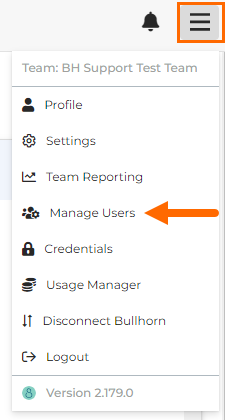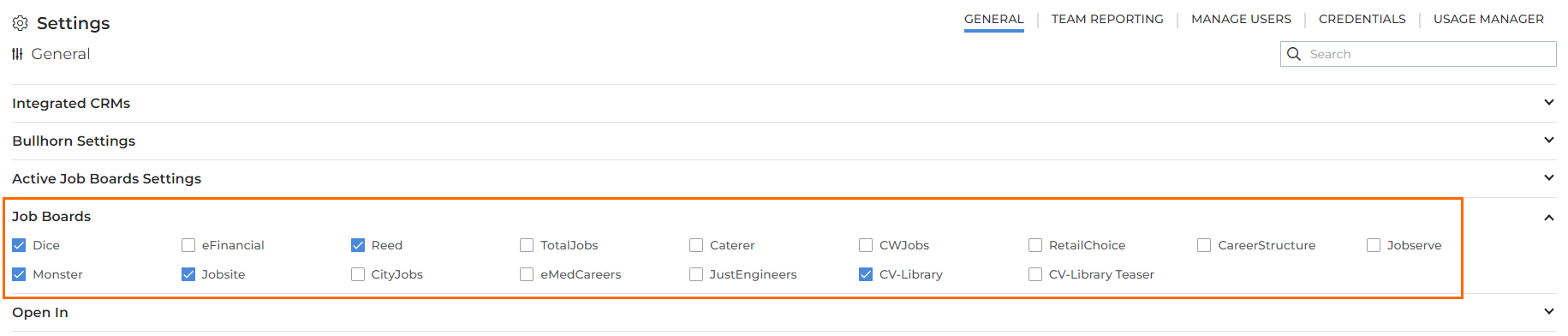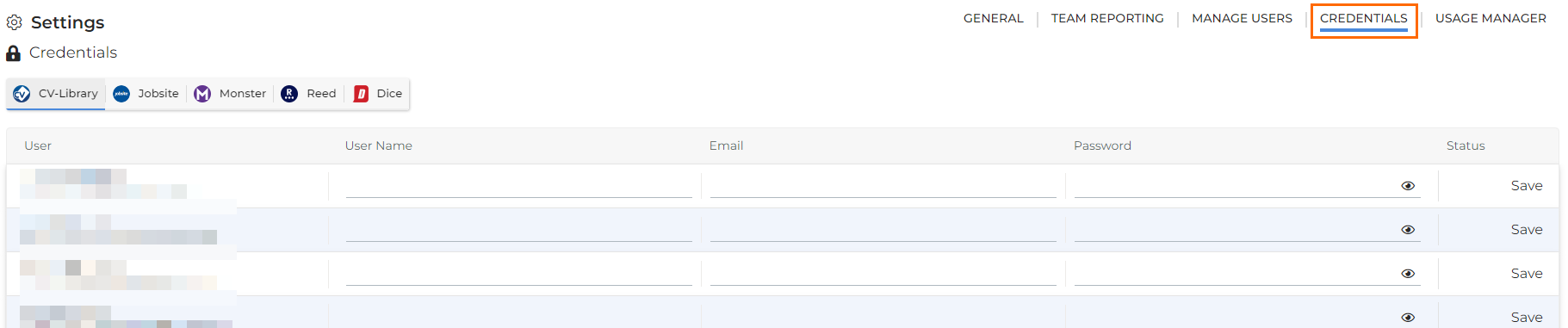SourceBreaker Admin Guide
This guide covers the best practices for using the SourceBreaker admin tools.
If you need further assistance, please contact the SourceBreaker support team at sourcebreakersupport@bullhorn.com.
Managing Users
You can add, edit, and remove users via the Manage Users screen.
For a full guide to adding, editing, and removing users, see Manage Users.
We strongly recommend all new users complete the online training sessions via Bullhorn Launch Explained
Transferring Users to Different Teams
Only the SourceBreaker support team can transfer users to different teams. This is so we can ensure that all user data is transferred across to the new team.
If you need to transfer users from one team to another, please contact the SourceBreaker support team with the following information:
- The name(s) of the user(s) to be transferred
- The team the users currently belong to
- The team the users need to be transferred to
Login Errors
See Login Errors and Solutions for a list of login errors and steps to resolve them.
If you encounter an error not listed in the article, or if the given solution doesn’t resolve the issue, please contact the SourceBreaker support team.
Job Board Credentials
You can enable and disable job boards from the Settings page:
If you have job boards enabled, when adding a user, make sure you enter their job board credentials on the Credentials tab:
Job board credentials come from the job board directly. For more information on finding credentials, see Adding Job Boards and Finding Job Board Credentials.
If you have a usage manager enabled, make sure you also set the usage limits for any users you add. If no usage limits are set, the user won’t be able to search the job board without credits allocated.
Note: This is only required if you’ve selected the Individual Limit option, not Team Pool.
For more information on managing credentials and usage limits, see Manage Credentials.
If you receive an error when saving credentials, or if a user receives an error when running a search, see CV Database Errors for a list of common errors and solutions.
Reporting
Access to reporting is only available for users with Owner of Operational permissions.
If you want to see a breakdown of how your team is using , you can access the team reporting by clicking the Team Reporting tab on the Settings screen.
For more information, see Team Reporting.