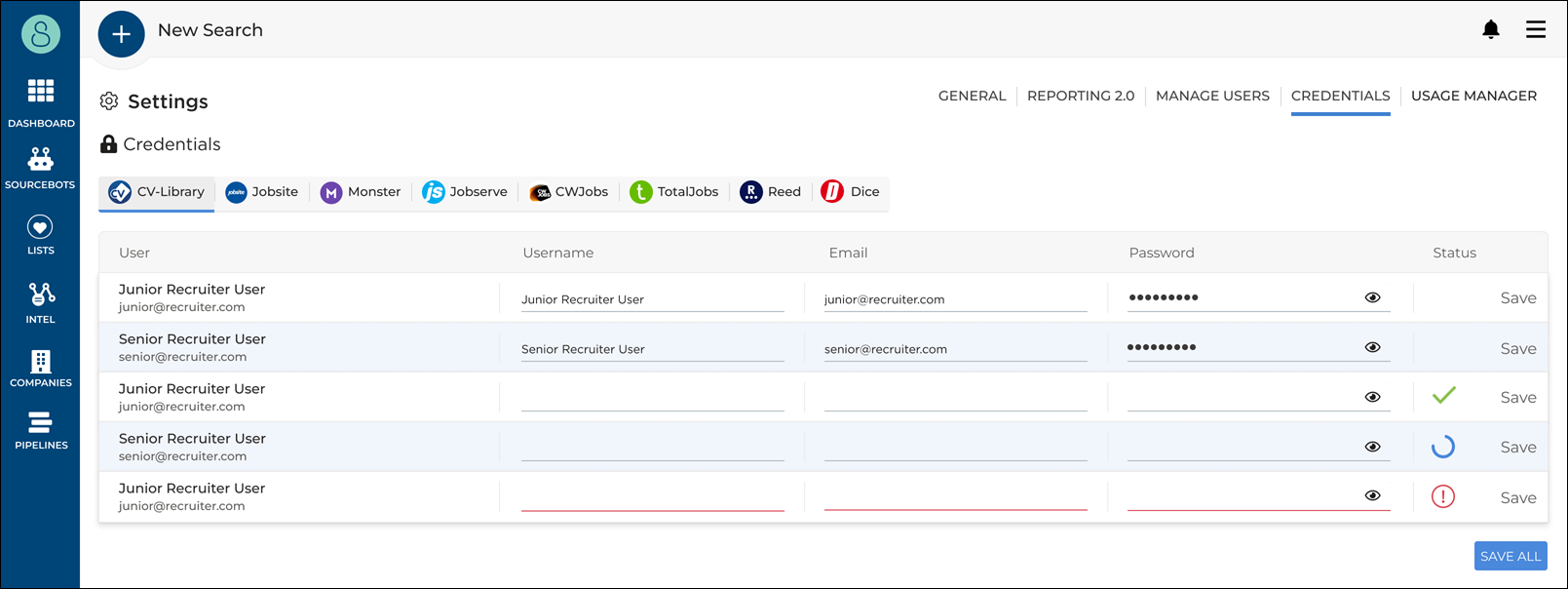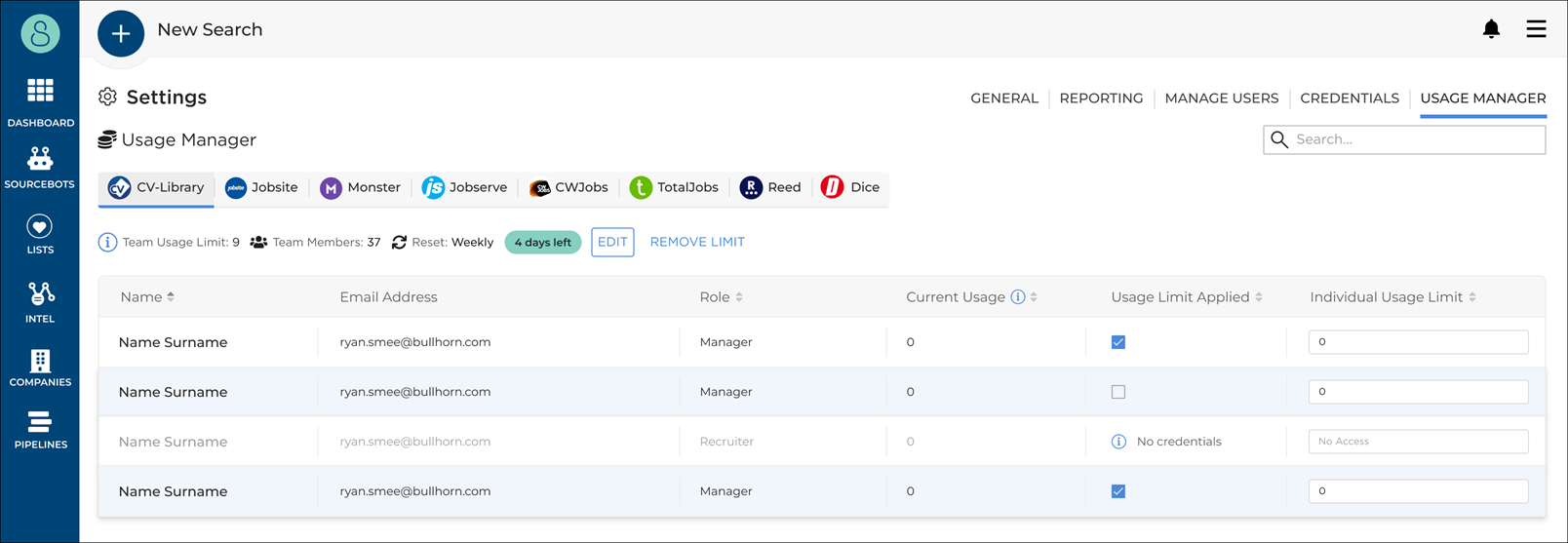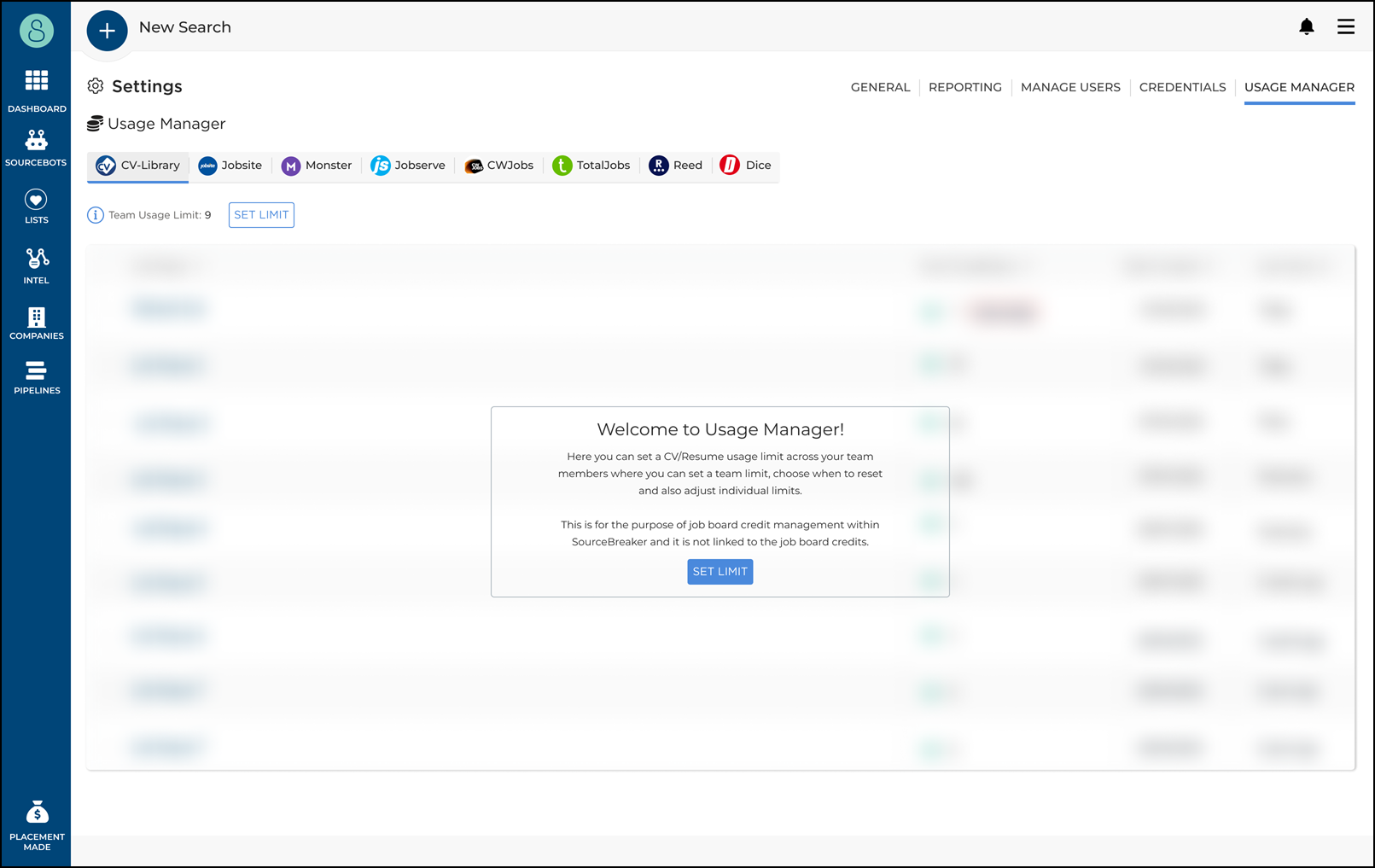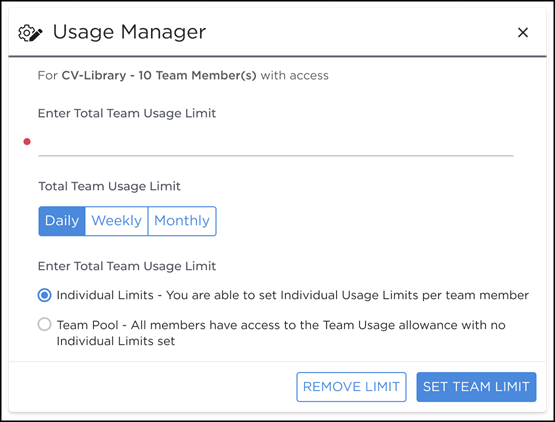Manage Credentials
Overview
This article explains how to update and change your job board credentials in
Accessing Credentials
If you've changed your job board password, locked your account, or just want to check which credentials are behind your name, you can view these in .
Navigate to Settings via the drop-down arrow to the right of your name, then select Credentials in the top right-hand corner.
Here , you'll be able to manage your credentials for all your integrated job boards. Managers and owners will also be able to see and edit the whole team’s credentials.
If you want to add or change your credentials, simply fill in the relevant fields and click Save. A green tick will display next to your details if your credentials are correct. If they are incorrect, you'll see an error message. If you hover over the red exclamation mark it will explain what is wrong with your details.
If your details are still incorrect after double checking, see CV Database Errors for some possible solutions. If you are still struggling, please get in touch with us at sourcebreakersupport@bullhorn.com and we’ll be happy to help.
To set up a new job board integration, please ask your manager to get this up and running. Once set up, you'll be able to fill in your details for the job board within this Credentials tab.
Usage Manager
The usage manager is the credit limiter functionality within . This allows credit limits to be set per user or per team for each job board.
You can select each job board and set a different credit limit. Each job board has its own rules for what uses a credit. For details on what uses a credit for each job board, see What Uses a Credit?
How to Set Credit Limits
When you first set a limit on a job board, you'll be presented with this page:
After clicking on Set Limit, you'll be shown this popup:
This will allow you to set the overall limit for the team, as well as how many members have access to the job board. You can then choose when this limit resets (Daily, Weekly, or Monthly).
Set Usage Type allows you to choose between Individual Limits or a Team Pool limit.
Team Pool
A Team Pool limit is an overall limit for the whole team.
For example, if you want to set a limit of 100 credits for the whole team, but you don’t want to set an individual limit, selecting the Team Pool option will allow everyone to have access to those 100 credits. Those who use more will be able to take from that pool, while others may use less.
Individual Limit
If you select the Individual Limit option, then once you have set the team limit, this will be automatically distributed evenly to all users.
A quick summary will be shown at the top with what the usage limit is and when it resets.
If a user has no credentials for the job board, then they will not be allocated any credits. You can remove the limit for a user by unticking the checkbox within the Usage Limit Applied column.
When you untick someone, you'll be shown the Team Usage Allocation at the bottom and how many credits have not been allocated.
If you edit the team usage limit then you'll be presented with a confirmation popup. This resets the current usage for everyone should you proceed.