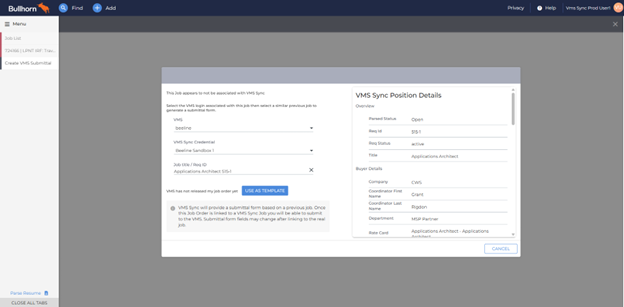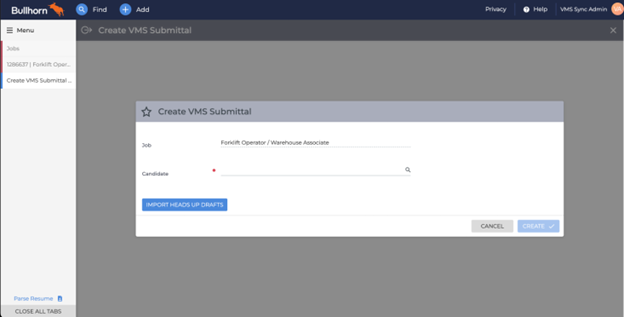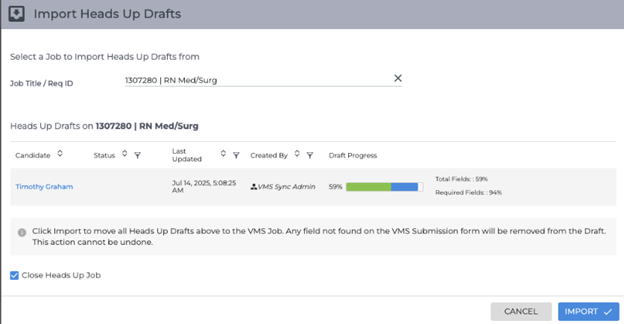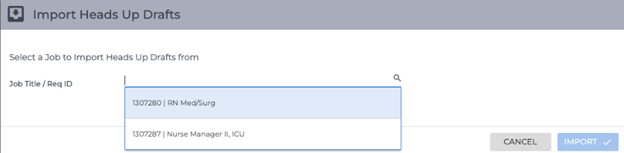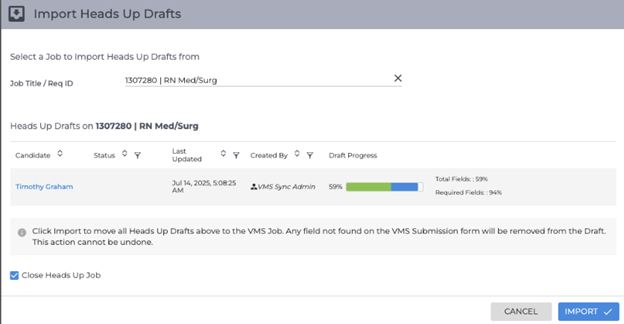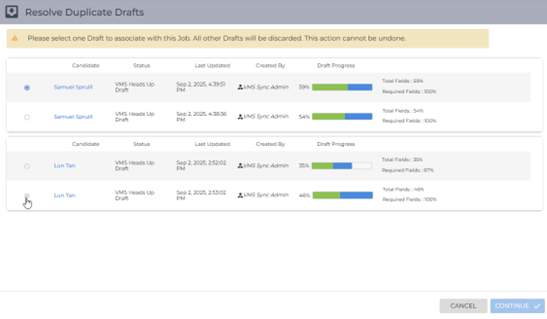How to Create and Manage Heads Up Submissions for VMS Jobs
Get a competitive advantage by preparing candidate submissions for VMS jobs before they are officially posted. The Heads Up Submit feature allows recruiters to create draft submissions using templates from previous VMS jobs. These drafts can then be quickly associated with official job postings when they become available through VMS Sync, letting you submit candidates faster than the competition. This article guides you through creating a "Heads Up Draft," associating it with the official job once it is available through VMS Sync, and submitting your candidate ahead of the competition.
Common Scenarios for Using Heads Up Submissions
This feature helps you work more efficiently. Key benefits and reasons to use Heads Up Submissions include:
- You received a "heads up" from a client about a new job before it was formally released to the VMS.
- You want to prepare a submission for a top candidate so it's ready to go the moment the official VMS job is posted.
- You need to use a previous or similar VMS job as a template to pre-fill submission information ahead of time.
- You want to track and manage these preparatory drafts with a unique "Heads Up" status to keep them separate from standard submissions.
Feature Setup
Prerequisites
- VMS Sync must be configured and operational.
- The account must have both Submittals and Draft Account Features enabled.
- The Heads Up status must be configured in the Submittal Status Mapping tab.
- At least one VMS job with submission forms must already exist in the system to be used as a template.
Dependencies and Limitations
- Template selection displays jobs that VMS Sync has previously retrieved a submittal form for.
- The job does not need to be active.
- The credential does not need to be active.
- Submittals do not need to be enabled for the credential.
- The only requirement is that a submittal form was retrieved for the job at some point.
- The job used as a template must belong to the same VMS Sync Credential as the official VMS job you intend to submit to.
- VMS Sync must create the official VMS job before any drafts can be linked and submitted.
- Limitation: Drafts cannot be submitted from manually created jobs, even if VMS Sync later updates those jobs. The official job must originate from VMS Sync.
Configuration Settings
Submittal Status Mapping > Heads Up: This setting is found in VMS Sync Admin Tools on the Account Details page. It allows an administrator to configure the specific status that is applied to preparatory drafts.
-
This setting is located under the "Draft" mapping section and only displays when both the Submittals and Draft features are enabled.
-
It is independent of the standard "Draft" status mapping; the two mappings operate separately.
-
The tooltip for this setting reads: "Update Status when Draft is saved to non-VMS Job".
User Permissions
- All standard VMS Sync submission permissions apply to this feature.
- Users must have access to both the placeholder job (where drafts are created) and the target official VMS job (where drafts are imported).
- The list of jobs available to use as templates is limited to jobs where VMS Sync has form access.
Create a Heads Up Draft Using a Template
When you know a job is coming but it isn't in Bullhorn yet, you can create a placeholder job and draft a submission against it. This lets you capture candidate details using a template from a similar, existing VMS job.
- From your Bullhorn dashboard, create a new Job record to act as a temporary placeholder.
Copy a similar, existing VMS job to ensure the record has the correct basic structure.
- Manually populate as much known job information as you can.
- Open the placeholder Job record and, from the Actions menu, select Submit to VMS.
- In the modal, use the dropdown fields to find a previous VMS job that can serve as a template. You will need to select the:
- VMS
- VMS SYNC Credential
- Job title / Req ID of the job you want to use as a template
- Click Use as Template. The system will generate a submittal form based on the structure of the selected template.
- Add your candidate to the submission. Click Create.
- A Create from Last Submission prompt will appear if the Candidate has been submitted to a job for this VMS Credential before.
- Confirm the Submission or Start from Scratch.
- Fill out the draft submission form with as much candidate information as you have.
- Click Save. The submission is now saved with a "Heads Up" status. The standard "Submit" button will not be visible at this stage.
- Repeat these steps for any other candidates you want to prepare for this upcoming job.
Submit Additional Candidates
-
For non-VMS jobs, the template is only selected once. To submit additional candidates follow these steps:
- Click Cancel on the Submit to VMS form (or close the Create VMS Submittal tab).
- Click Confirm on the “Are you sure you wish to continue” warning.
- Go to Actions > Submit to VMS.
- The Create VMS Submittal Form reloads allowing you to select another candidate.
Link a Heads Up Draft to the Official VMS Job
Once the client posts the official job requisition, VMS Sync will create the official job record in Bullhorn. Use these steps to link your prepared drafts to the new, official job record.
- Navigate to the official VMS Job record created by VMS Sync. The job should show standard VMS Sync indicators, such as a VMS ID.
- Click Actions > Submit to VMS. In the Create VMS Submittal window, click the new Import Heads Up Drafts button.
- The "Import Heads Up Draft" modal will open.
- Select your placeholder job from the Select a Job to import Drafts from dropdown. Only jobs with Heads Up Drafts associated with the same VMS Sync Credential will appear in the list.
- After selecting the job, a list of your prepared drafts will appear for review.
- Check the Close Heads Up Job checkbox if you want to automatically close the placeholder job record after import.
The field isopen on the placeholder job is set to closed.
- Click Import. Your saved drafts will now be associated with the official VMS job. A success message will confirm how many drafts were imported.
- If the system detects a duplicate draft for the same candidate, a modal will appear prompting you to select which draft to keep before the import can be completed.
- The drafts will now appear in the Create VMS Submittal window with their status changed from "Heads Up" to "Draft".
Finalize and Submit to the VMS
After linking your drafts, perform a final review to ensure all required fields from the official job are complete before submitting to the VMS.
- In the Create VMS Submittal window for the official VMS job, your imported drafts will be visible with a "Draft" status.
- For each draft, click Edit to review the information. The submission form will open with the updated field structure from the official VMS job.
- Carefully review the form fields.
- Previously entered data is retained for any fields that match between the template and the official job form.
- Be aware that new required fields may now be present that were not on the original template.
- Any fields from the template that do not exist on the official VMS job form will have been removed.
- Fill in any new required fields and confirm that pay rates and other critical details are correct.
- Click Save to update the draft with the new information.
- Click the Submit button, which is now available on the official VMS job, to send the candidate submission to the VMS.
- Confirm the submission was successful via standard VMS submission confirmations and status updates.
Troubleshooting
Encountering an issue? Here are some common problems and their solutions.
| Issue | Root Cause | Resolution Steps |
|---|---|---|
| Can't find the right job to use as a template | Template selection displays jobs that VMS Sync has previously retrieved a submittal form for. The job does not need to be active. The credential does not need to be active. Submittals do not need to be enabled for the credential. The only requirement is that a submittal form was retrieved for the job at some point. | Verify the job is active in VMS Sync. Check that the job has submission forms configured and meets all template criteria. |
| Need to change the template after creating a draft | A template cannot be changed once it has been selected. The chosen template will always display on the Create VMS Submission modal. | To use a different template, copy the job (or create a new one), then create a new draft with the correct template and re-enter the candidate information. |
| Saved draft information is missing after linking | The system only retains values for fields that exist on both the template and the official VMS job form. | Review the official VMS job's requirements and re-enter the missing information in the updated draft form. |
| "Import Heads Up Drafts" button is not visible | This button only appears on official VMS jobs created by VMS Sync, within the "Create VMS Submittal" window. | Verify you are on the correct VMS job record (not the placeholder). Confirm the job was created by VMS Sync. |
| Error when clicking "Submit" | A required field on the official VMS form is missing information or contains an invalid value. | Click Edit draft to review required fields and correct invalid values, try submitting again, contact Support if error persists. |
| Can't see the "Submit" button | The submit button only appears on official jobs created by VMS Sync after a draft has been linked. | Ensure you have imported your Heads Up drafts to the official job created by VMS Sync. The button will not be visible on the non-VMS placeholder job. |
Frequently Asked Questions (FAQ)
Q: What is the difference between a "Heads Up" status and a regular "Draft" status?
A: The "Heads Up" status is a unique, configurable status applied automatically when you save a draft against a non-VMS job. This allows you to track submissions being prepared in advance. The status changes to "Draft" (which is also a configurable status) after you successfully link the submission to an official VMS job created by VMS Sync.
Q: Why is the 'Submit' button missing from my Heads Up Draft?
A: The submit button is intentionally unavailable on Heads Up Drafts because they are not yet linked to an official, submittable VMS job. The button will appear once you import the draft to the official job created by VMS Sync and open it for editing.
Q: Can I use the Heads Up feature for non-VMS jobs?
A: No. While the process is initiated on a temporary, non-VMS placeholder job, the feature is designed specifically for the VMS workflow and requires linking to an official VMS Sync job to complete the submission.
Q: Can I copy a Heads Up Draft to use for another candidate?
A: The ability to copy drafts is not part of this feature. You will need to create a new Heads Up Draft for each candidate you wish to prepare.