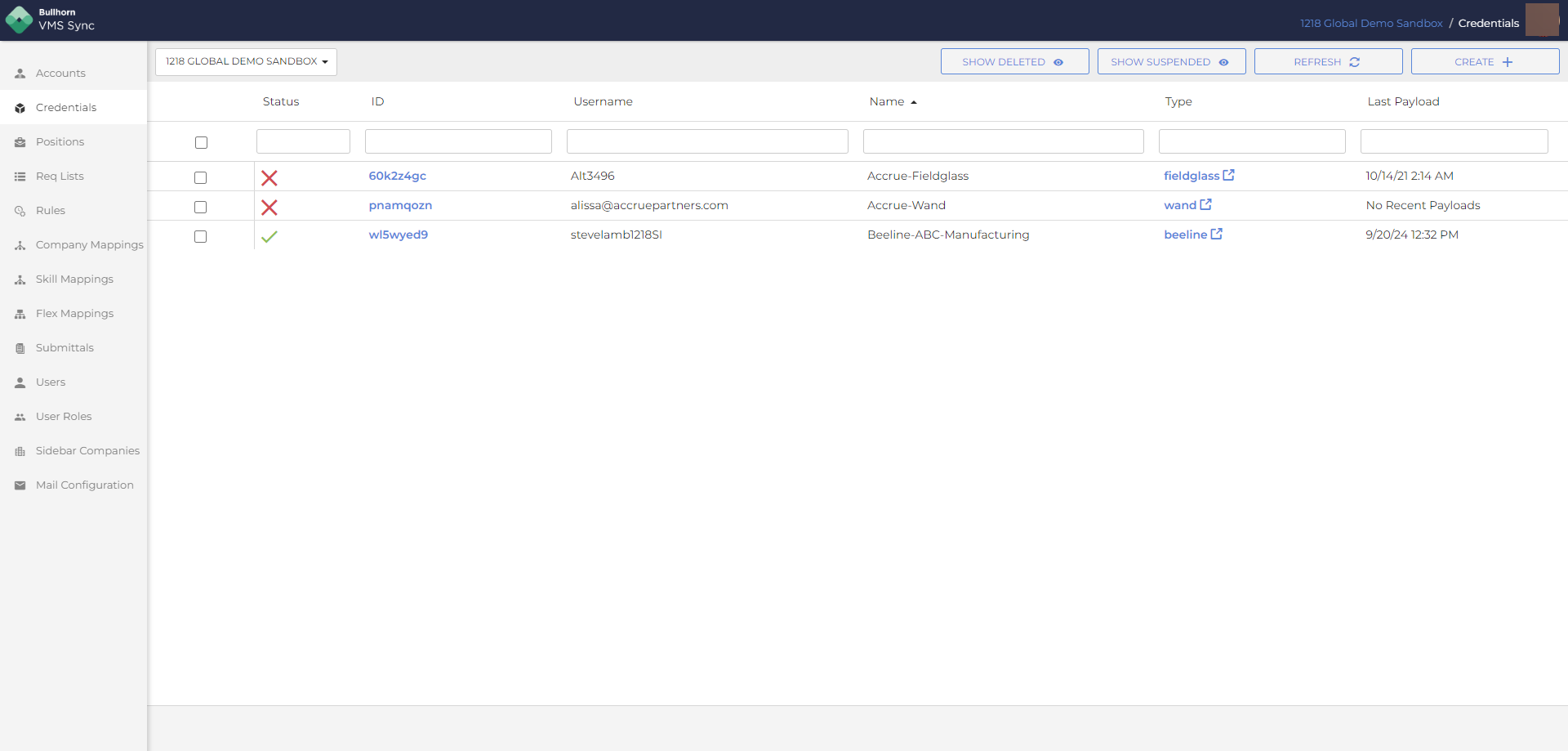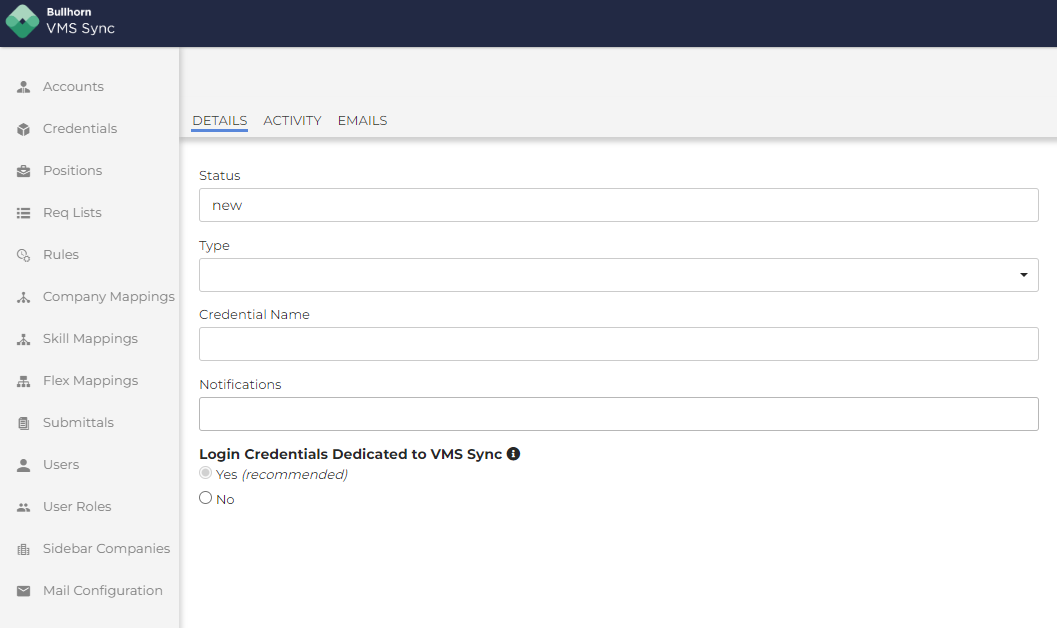Create Credentials
Your account credentials can be viewed from the Account Details page or by clicking Credentials via the left navigation. A credential represents a single login to a single VMS:
Do the following to create a credential:
- From the Credentials page, click Create at the top right to create a new credential and attach it to one of the many VMS’s that integrates with.
-
Select a VMS Type. After selecting the type, the list of required fields varies based on the selected VMS. Some of the more common fields include:
- Company: The company associated with the Credential.
- Credential Name: The name of the credential, as defined by you.
- Notifications: The email address VMS Sync will use to forward VMS generated emails. VMS Sync updates almost all VMS credentials emails to xxx+xxxxx@fyresync.com.
- Login Credentials Dedicated to VMS Sync:
- Yes (recommended): VMS Sync updates the password upon credential creation and on a weekly basis. This is the “set it and forget it” method. You won't be able to log into the VMS with this user.
- No: This provides a way for VMS Sync to access a VMS when you can’t supply an additional login. VMS Sync doesn't update or manage the password for Personal Credentials. As a result, it's your responsibility to update VMS Sync whenever the password for your VMS changes. Note that you can still use this password to log in to the VMS.
- When all of the required fields are populated, click Create Credential.
Was this helpful?