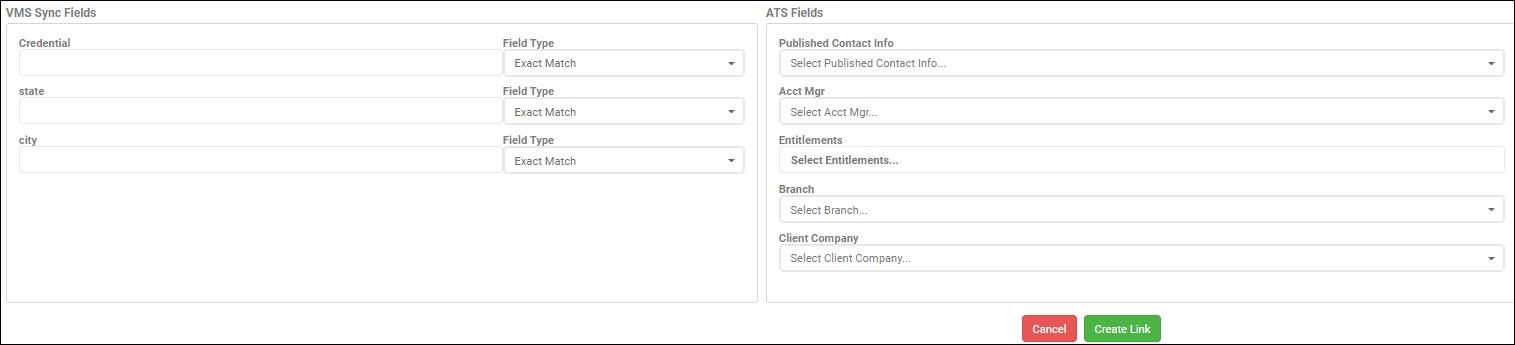Link VMS-ATS Values
When VMS Sync processes a req with linked VMS values, the ATS values are automatically set and the req is delivered to the ATS. Reqs with unlinked VMS values won't be delivered to the ATS until a link has been made.
Pending Linking
- In VMS Sync, click Flex Mappings in the left sidebar.
- Click Unlinked.
- Select a credential from the dropdown.
- Select the first VMS value.
- This selection populates all associated secondary VMS values.
- Example: All Titles and Locations associated with a VMS Company.
- Select the second VMS value.
- Populate each ATS value.
- Click Link.
Manual Linking
- In VMS Sync, click Flex Mappings in the left sidebar.
- Click Unlinked.
- Click the green + icon.
- Populate VMS Sync Fields.
- Field Type options:
- Exact Match: Matches VMS field value exactly.
- Contains: Matches VMS field keyword.
- Allow Any: Matches any VMS field value.
- Field Type options:
- Populate ATS Fields. Any fields not required can be left blank.
- Click Create Link.
Once a link has been made, all associated reqs will auto-process for ATS delivery.
Was this helpful?