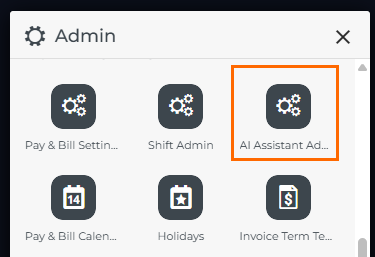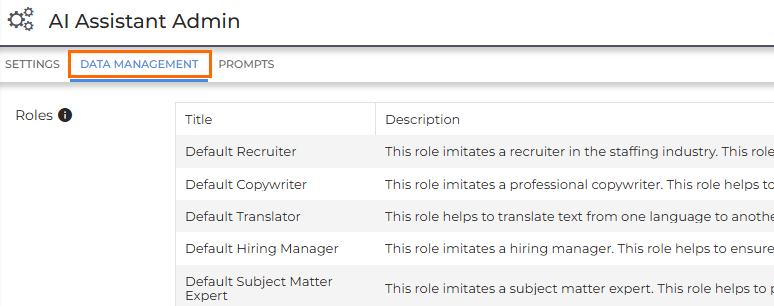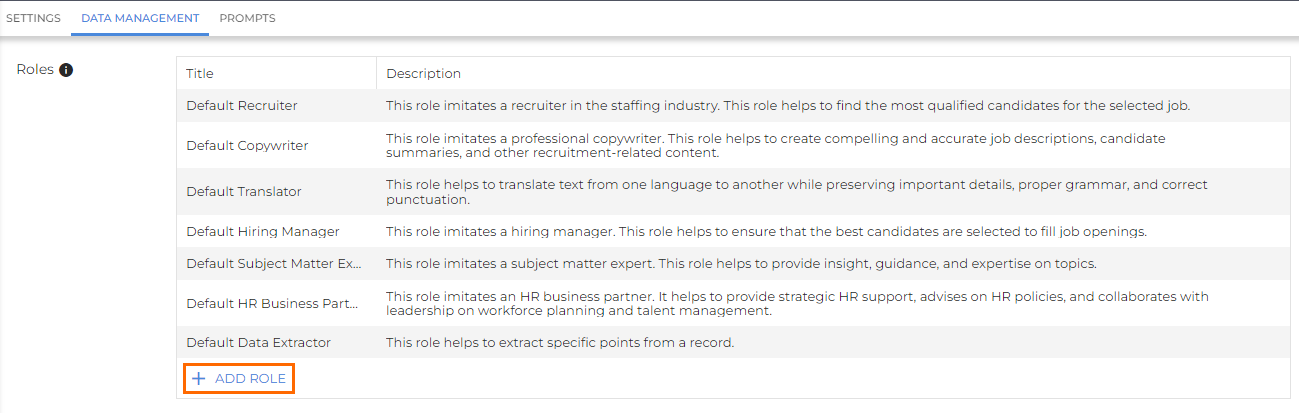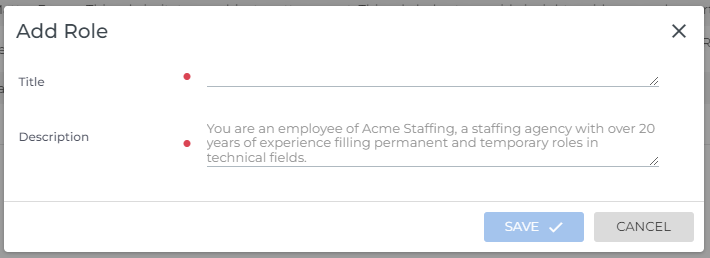AI Assistant Data Management and Roles
Roles help guide how the AI Assistant responds by defining the point of view or voice it should use. Think of it as telling the AI who to write as. Roles add valuable context to your prompt, helping the LLM![]() An LLM, or Large Language Model, is a deep learning model that has been pre-trained on vast amounts of data and is used to power generative AI. to tailor its responses more effectively to your intended audience or use case.
An LLM, or Large Language Model, is a deep learning model that has been pre-trained on vast amounts of data and is used to power generative AI. to tailor its responses more effectively to your intended audience or use case.
When creating a prompt in the AI Assistant Prompt Studio, you can select a role from the Role dropdown. These roles are managed on the Data Management tab.
-
Default roles are provided by Bullhorn and can’t be edited or removed.
-
You can also create up to five custom roles to suit your unique workflows.
Access the Data Management Tab
To complete the steps below, you must have the AI Assistant Admin user entitlement.
Add Custom Roles
You can add up to five custom roles. To add a new role, click + ADD ROLE at the bottom of the list.
Enter a title and description for the new role, then click SAVE.
-
You can add a maximum of five custom roles. If you have already added five custom roles, the +ADD ROLE button will be greyed out, and you will not be able to add any more.
-
Custom roles cannot be deleted. This is because they may be associated with specific prompts.
When creating a new role, be specific and consider the context in which the role will be used. Roles should be relevant to the task or question being asked.