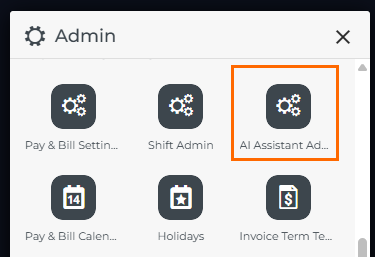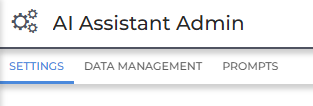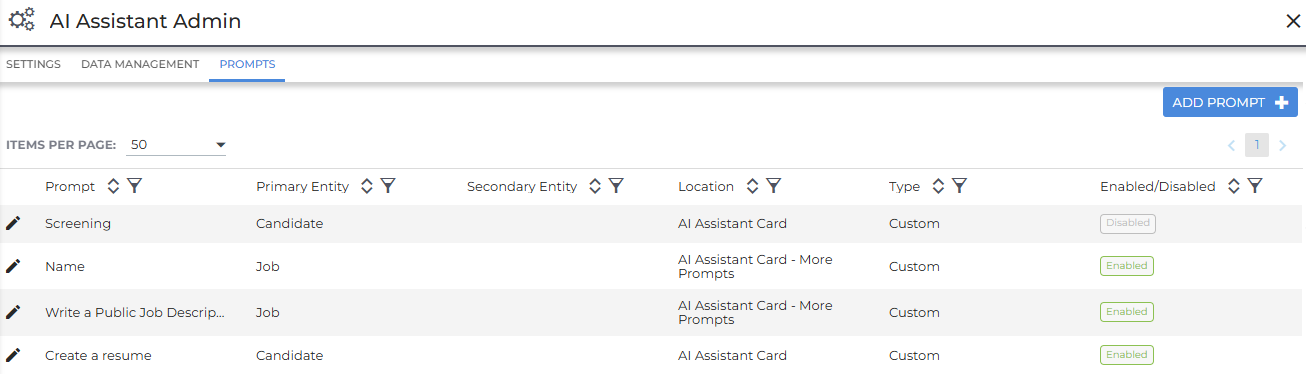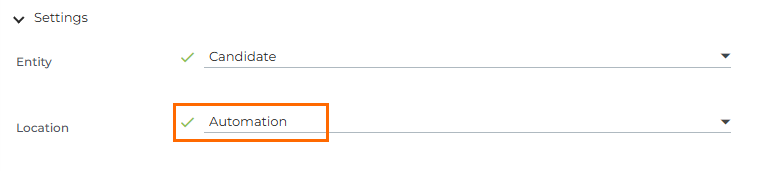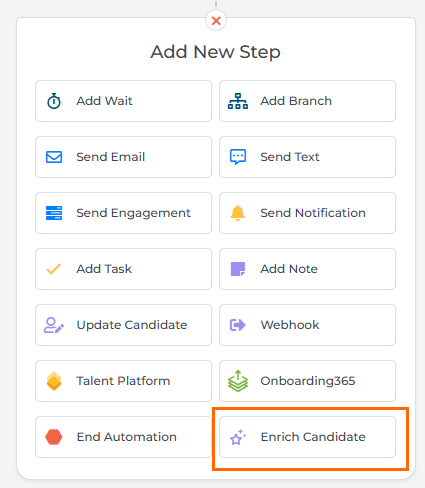Get Started with AI Assistant
Powered by generative AI, Bullhorn’s AI Assistant makes it easy to create smart, tailored content with just a few clicks. This guide will help you get started with setting up roles, creating prompts, and using them effectively in your workflows.
Getting Access to AI Assistant
If you’re ready to get started with AI Assistant, your first step is to reach out to your Bullhorn Account Manager. They’ll guide you through the process and provide the legal addendum that must be signed before AI Assistant can be enabled. Once this is complete, Bullhorn Support will contact you to begin setup.
The features in this article require Premium AI Assistant. Premium includes access to the AI Assistant Prompt Studio and the option to use the Bullhorn-hosted LLM![]() An LLM, or Large Language Model, is a deep learning model that has been pre-trained on vast amounts of data and is used to power generative AI.. To enable Premium AI Assistant, you must be on one of the new 2025 Bullhorn Packages. Talk to your Account Manager for more details.
An LLM, or Large Language Model, is a deep learning model that has been pre-trained on vast amounts of data and is used to power generative AI.. To enable Premium AI Assistant, you must be on one of the new 2025 Bullhorn Packages. Talk to your Account Manager for more details.
Accessing AI Assistant Admin
You must have the AI Assistant Admin user entitlement to access the AI Assistant Admin panel.
To access the AI Assistant Admin panel, go to Menu > Admin > AI Assistant Admin.
AI Assistant Admin Panel
The AI Assistant Admin panel contains three sections::
-
Settings: This is where your LLM (Large Language Model) configuration lives. If you're using a customer-hosted LLM, it is set up in this section during implementation.
-
See Enabling AI Assistant (Customer-Hosted LLM) for more information on these settings.
-
-
Data Management: Here you can create and manage roles. These are personas or voices that guide how the AI Assistant responds to prompts.
-
See AI Assistant Data Management and Roles for more information.
-
-
Prompts (Prompt Studio): This is where you create, test, and manage prompts - the core of your AI Assistant experience. Whether you’re building prompts from scratch or editing existing ones, Prompt Studio is where it all happens.
-
See AI Assistant Prompt Studio for step-by-step guide to using the Prompt Studio.
-
Managing Prompts in the Prompt Studio
Under the Prompts tab, you'll find all available prompts, including Bullhorn defaults and any custom prompts your team has created.
Each prompt includes the following details:
-
Prompt: The display name users will see in the AI Assistant
-
Primary Entity: The main record type the prompt is associated with (e.g. Candidate, Job, etc.)
-
Secondary Entity: Optional additional record the prompt can pull data from.
-
Type: Indicates whether the prompt is custom or a default provided by Bullhorn.
-
Location: Shows where the prompt can be used.
-
Enabled/Disabled: Indicates whether the prompt is currently available for use.
To edit a prompt, click the pencil icon next to it.
To create a new prompt, click +ADD PROMPT in the top right corner.
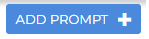
This will open the Prompt Studio where you can configure and test your prompt. For a full step-by-step guide, see AI Assistant Prompt Studio.
Creating Your Own Prompts
Now that you're ready to start building your own prompts, here are some helpful resources to guide you:
-
Creating Your Own AI Prompts: Learn how to craft effective custom prompts from scratch with help from generative AI tools.
-
Amplify Custom Prompt Examples: A collection of sample custom prompts to get you started.
-
AI Assistant Best Practices: Explore tips and tricks to get the most out of AI Assistant.
-
AI Assistant Prompt Studio: A step-by-step guide to using the Prompt Studio.
Use these as a springboard to start experimenting and refining your prompts. We can't wait to see what you build!
Using Prompts with Bullhorn Automation
If you're using Bullhorn Automation Amplify Edition, you can deploy prompts as part of your workflows.
Prompt Configuration
When building or editing a prompt in the Prompt Studio, you can choose its location: only in Bullhorn Automation, or in both Automation and the ATS.
To make a prompt available only in Automation, select Automation from the Location dropdown in the Settings tab of the prompt.
If you choose any other location, the prompt will appear in both Automation and the ATS.
Be sure to test your prompt thoroughly before using it in live automations.
Automation Step Configuration
Once your prompt is ready, you can use it in an Enrich step within Bullhorn Automation.
You must be a Bullhorn Automation Admin and have Bullhorn Automation Amplify Edition to follow these steps.
To configure the Enrich step:
-
Select your desired prompt from the Select Prompt drop down.
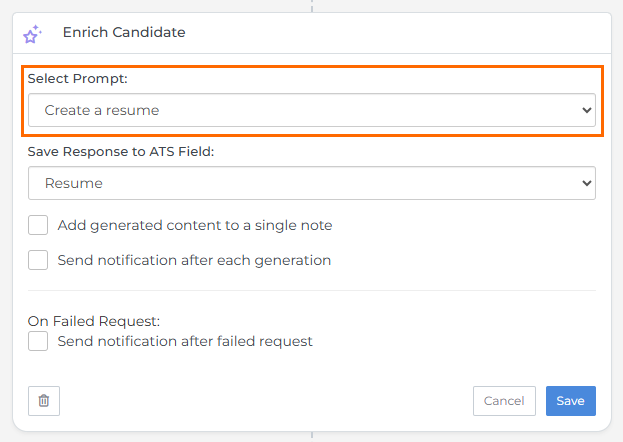
-
Choose the ATS field where the prompt's output should be saved.
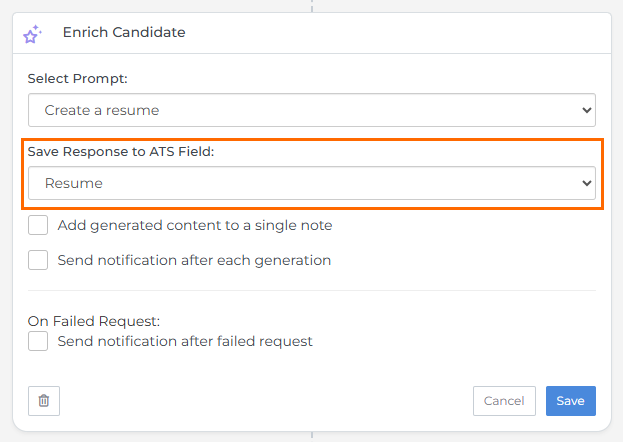
You now have a step configured and ready to Enrich and generate content automatically. For more information, see Enrich Step.
FAQ
What is Generative AI?
Generative AI![]() Generative AI is a type of AI system that is powered by Large Language Models (LLMs) and can be used to create new content in response to your questions or instructions, which are referred to as "prompts". The most well-known generative AI system is ChatGPT. is a type of AI system that is powered by Large Language Models (LLMs)
Generative AI is a type of AI system that is powered by Large Language Models (LLMs) and can be used to create new content in response to your questions or instructions, which are referred to as "prompts". The most well-known generative AI system is ChatGPT. is a type of AI system that is powered by Large Language Models (LLMs)![]() An LLM, or Large Language Model, is a deep learning model that has been pre-trained on vast amounts of data and is used to power generative AI. and can be used to create new content in response to your questions or instructions, which are referred to as "prompts". The most well-known generative AI system is ChatGPT.
An LLM, or Large Language Model, is a deep learning model that has been pre-trained on vast amounts of data and is used to power generative AI. and can be used to create new content in response to your questions or instructions, which are referred to as "prompts". The most well-known generative AI system is ChatGPT.
What is an LLM?
An LLM, or Large Language Model, is a deep learning model that has been pre-trained on vast amounts of data and is used to power generative AI.
What is a token? What's an average token length?
A token![]() A token is a unit of data, such as a word or a punctuation mark, that an AI system processes. For example, when you ask AI "What is a token?" AI looks at each word, space, and piece of punctuation to understand and respond to your question. Each token is roughly four characters for typical English text. is a unit of data, such as a word or a punctuation mark, that an AI system processes. For example, when you ask AI "What is a token?" AI looks at each word, space, and piece of punctuation to understand and respond to your question. Each token is roughly four characters for typical English text. For more information, please see this article: What are tokens and how to count them?
A token is a unit of data, such as a word or a punctuation mark, that an AI system processes. For example, when you ask AI "What is a token?" AI looks at each word, space, and piece of punctuation to understand and respond to your question. Each token is roughly four characters for typical English text. is a unit of data, such as a word or a punctuation mark, that an AI system processes. For example, when you ask AI "What is a token?" AI looks at each word, space, and piece of punctuation to understand and respond to your question. Each token is roughly four characters for typical English text. For more information, please see this article: What are tokens and how to count them?
How do I get started with AI Assistant?
You'll need to choose your LLM and model, speak with your Account Manager to review and sign the legal addendum, and respond to Bullhorn Support when they reach out to enable AI Assistant in your ATS.
If you're ready to get started, speak with your Bullhorn Account Manager. Stay tuned to our website, social media, and blogs to stay informed on Bullhorn's AI developments.