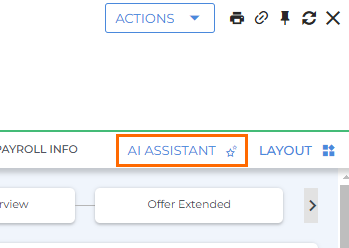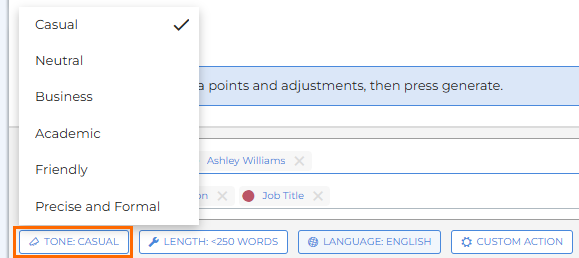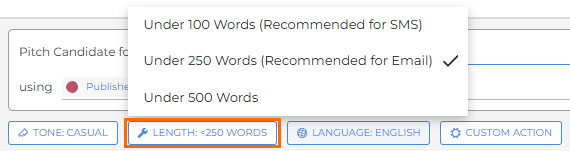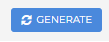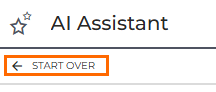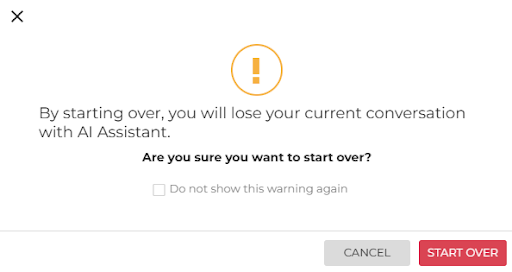AI Assistant for Job Records
This article explains how to use AI Assistant on a Job record. AI Assistant generates messages by automatically pulling information from the records in your Bullhorn ATS. You can use AI Assistant to create public job descriptions, screening questions, pitches, and much more with the click of a button.
AI Assistant is an optional feature. To request it, please reach out to your Bullhorn Account Manager.
For a guided tour of AI Assistant for Jobs, check out our Bullhorn Launch Course.
Default Prompts
By default, the following standard prompts are available for AI Assistant on a Job record:
-
Create a Public Job Description: Generates a polished, candidate-facing job description you can use on job boards or in outreach.
-
Create Screening Questions: Suggests targeted questions to help assess a candidate’s fit for the role.
-
Pitch Candidate for a Job: Builds a strong, client-facing pitch that showcases why your candidate is the one.
-
Improve Job Description: Enhances an existing job description by fixing clarity, tone, or formatting issues.
-
Create Interview Prep Tips: Drafts personalized prep tips to help your candidate show up sharp and confident.
Accessing AI Assistant
-
Open the job record you want to create correspondence for.
-
AI Assistant will open in a slideout on the right side of the screen.
Sending a Prompt
When sending a prompt, you can select from the available standard prompts, or write your own custom prompt.
Sending a Standard Prompt
-
All available prompts are listed on the slideout. Click on a prompt to select it.
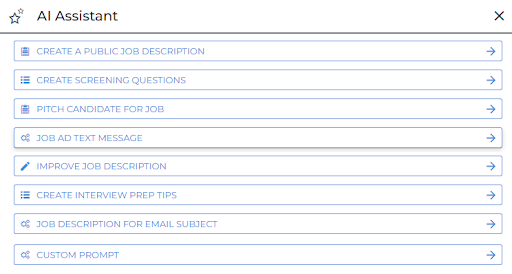
Your administrator may have enabled a different set of prompts than pictured above.
-
Select any desired data points from the Select a Candidate (if applicable) and using fields:
-
Select a Candidate: Available with the “Create Screening Questions”, “Pitch Candidate for Job” and “Create Interview Prep Tips” prompts. Enter the name or ID of a candidate to tailor your prompt specifically to them. AI Assistant will include the candidate’s first name, last name, and resume as data points by default.

-
Using: Select data points from the job record to send with your prompt. Most prompts will have data points preselected. You can remove unwanted data points by clicking the X icon.

-
-
Use the TONE, LENGTH, LANGUAGE, or CUSTOM ACTION buttons to select any required adjustments:
-
LANGUAGE: Translate your message to one of the supported languages. The default selection is based on your Private Label's locale setting.
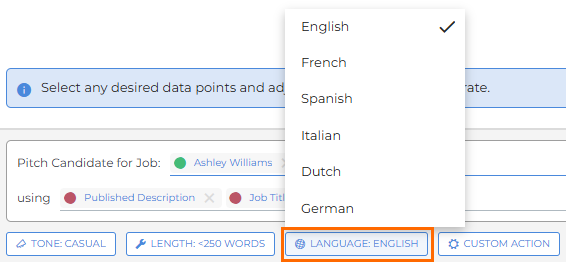
-
CUSTOM ACTION: This option opens a text field where you can enter any additional instructions, such as requesting specific formatting. Once you have entered your custom action, click SUBMIT.
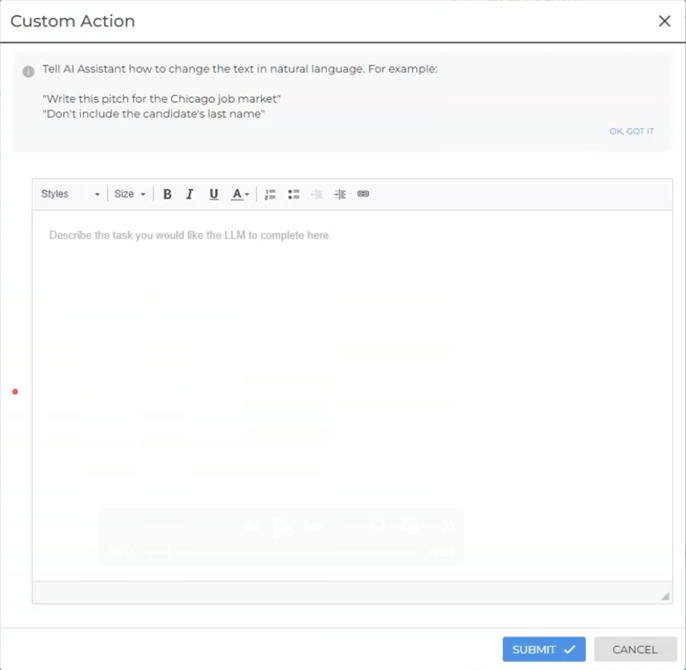
Sending a Custom Prompt
-
To write your own prompt, click the CUSTOM PROMPT option at the bottom of the list.
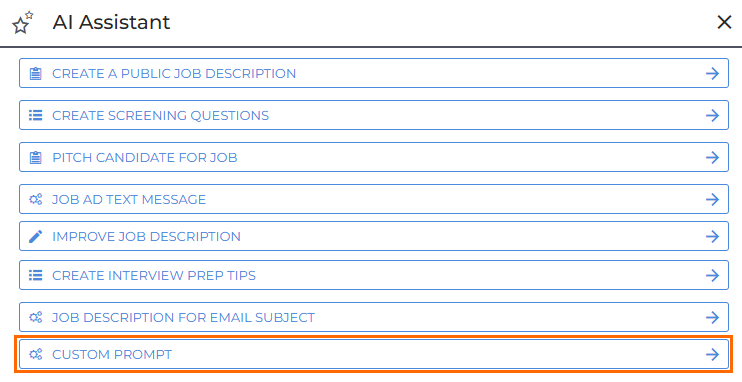
-
Enter your prompt in the Type a custom prompt field.

See AI Assistant - Prompting Best Practices for tips on writing an effective prompt.
-
Click the Select Data field to select any data points from the job record to send with your prompt.
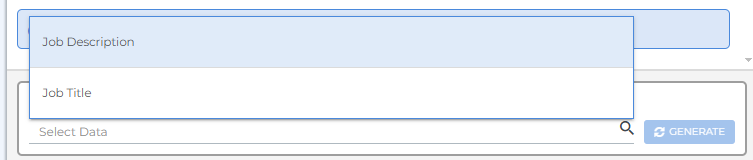
Viewing and Refining Prompt Responses
-
After you click GENERATE, your prompt response will appear in the conversation window.
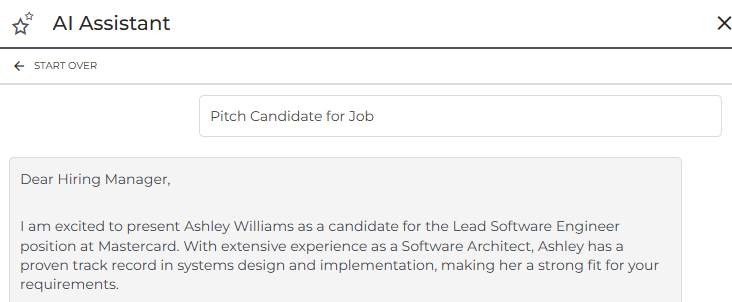
-
To refine the response, type any additional instructions in the text box beneath the conversation window, then press Enter or click GENERATE.

-
Before you type into the text box, the “GENERATE” button will show as “REGENERATE”. Click REGENERATE if you want to retry the same prompt without changing anything.
-
-
AI Assistant will reply to your request with an updated version of the prompt response.
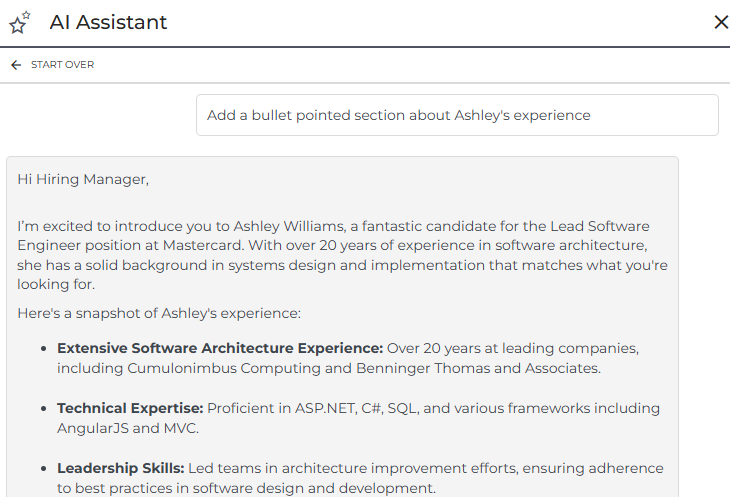
-
You can continue to request changes until you are satisfied. AI Assistant will retain the context of the original prompt as well as the most recent requests and responses.
-
Once you’re satisfied with the results, click COPY TO CLIPBOARD to copy the text.
Resetting or Exiting AI Assistant
To reset AI Assistant and start a new prompt, click START OVER at the top of the slideout.
To exit the AI Assistant slideout, click the X in the top right corner.
If you reset or exit the AI Assistant slideout, you’ll lose your current conversation. A warning will appear to prevent you from losing important information.
You can prevent this warning from appearing in the future by checking Do not show this warning again.
FAQ
What is Generative AI?
Generative AI![]() Generative AI is a type of AI system that is powered by Large Language Models (LLMs) and can be used to create new content in response to your questions or instructions, which are referred to as "prompts". The most well-known generative AI system is ChatGPT. is a type of AI system that is powered by Large Language Models (LLMs)
Generative AI is a type of AI system that is powered by Large Language Models (LLMs) and can be used to create new content in response to your questions or instructions, which are referred to as "prompts". The most well-known generative AI system is ChatGPT. is a type of AI system that is powered by Large Language Models (LLMs)![]() An LLM, or Large Language Model, is a deep learning model that has been pre-trained on vast amounts of data and is used to power generative AI. and can be used to create new content in response to your questions or instructions, which are referred to as "prompts". The most well-known generative AI system is ChatGPT.
An LLM, or Large Language Model, is a deep learning model that has been pre-trained on vast amounts of data and is used to power generative AI. and can be used to create new content in response to your questions or instructions, which are referred to as "prompts". The most well-known generative AI system is ChatGPT.
What is an LLM?
An LLM![]() An LLM, or Large Language Model, is a deep learning model that has been pre-trained on vast amounts of data and is used to power generative AI., or Large Language Model, is a deep learning model that has been pre-trained on vast amounts of data and is used to power generative AI.
An LLM, or Large Language Model, is a deep learning model that has been pre-trained on vast amounts of data and is used to power generative AI., or Large Language Model, is a deep learning model that has been pre-trained on vast amounts of data and is used to power generative AI.
What is a token? What's an average token length?
A token![]() A token is a unit of data, such as a word or a punctuation mark, that an AI system processes. For example, when you ask AI "What is a token?" AI looks at each word, space, and piece of punctuation to understand and respond to your question. Each token is roughly four characters for typical English text. is a unit of data, such as a word or a punctuation mark, that an AI system processes. For example, when you ask AI "What is a token?" AI looks at each word, space, and piece of punctuation to understand and respond to your question. Each token is roughly four characters for typical English text. For more information, please see this article: What are tokens and how to count them?
A token is a unit of data, such as a word or a punctuation mark, that an AI system processes. For example, when you ask AI "What is a token?" AI looks at each word, space, and piece of punctuation to understand and respond to your question. Each token is roughly four characters for typical English text. is a unit of data, such as a word or a punctuation mark, that an AI system processes. For example, when you ask AI "What is a token?" AI looks at each word, space, and piece of punctuation to understand and respond to your question. Each token is roughly four characters for typical English text. For more information, please see this article: What are tokens and how to count them?
How do I get started with AI Assistant?
You'll need to choose your LLM and model, speak with your Account Manager to review and sign the legal addendum, and respond to Bullhorn Support when they reach out to enable AI Assistant in your ATS.
If you're ready to get started, speak with your Bullhorn Account Manager. Stay tuned to our website, social media, and blogs to stay informed on Bullhorn's AI developments.
How does the AI Assistant Work?
- From the AI Assistant slideout on a job, contact, or candidate record, you can select a prebuilt prompt or enter your own custom prompt.
- In the background, Bullhorn engineers a prompt to return the desired outcome and pushes that prompt to your connected Large Language Model (LLM).
- In a matter of seconds, the LLM returns the output directly to the AI Assistant slideout.
- Once your output is returned, you can send additional instructions and refine the prompt until you are happy with the results.
What information is available to push to the AI provider/AI model?
The data points you choose in the Using field are sent along with the prompt. The available data points depend on the specific prompt being used and can be customized by an Admin in the AI Assistant Prompt Studio.
Can I customize the available default prompts?
Admins can customize the available default prompts and create new prompts in the AI Assistant Prompt Studio.
I've changed the tone/length of my prompt but I prefer the version I had before. How do I retrieve a previous version of a prompt?
You can scroll up to view previous requests and responses in your current conversation. However, conversations are lost when you exit or reset AI Assistant, so be sure to copy any responses you want to keep beforehand.
Can AI Assistant be limited at a user level?
Yes, access to AI Assistant is controlled through usertype entitlements. To enable or disable access to AI Assistant for specific usertypes, please contact Bullhorn Support.
Why am I receiving an error for too much data?
This error means too much data was selected in the prompt. Reduce the amount of data selected and try again.
What can I do if I am seeing unexpected results?
If you're seeing unexpected results, we recommend checking the content of all fields and data points included in your prompt to ensure that these contain the correct information.
Does AI Assistant support formatted text?
AI Assistant supports formatted text generated by the LLM, including bold, italics, underline, and bulleted/numbered lists.
Can the AI Assistant reply to me with HTML?
Yes, the AI Assistant can generate responses in HTML format if you prompt it correctly. However, please note that Bullhorn automatically strips HTML from prompts to optimize performance and reduce confusion. If you need HTML output, we recommend copying the response and converting it into HTML manually or by using a separate tool. This approach ensures better accuracy and avoids token-related issues.