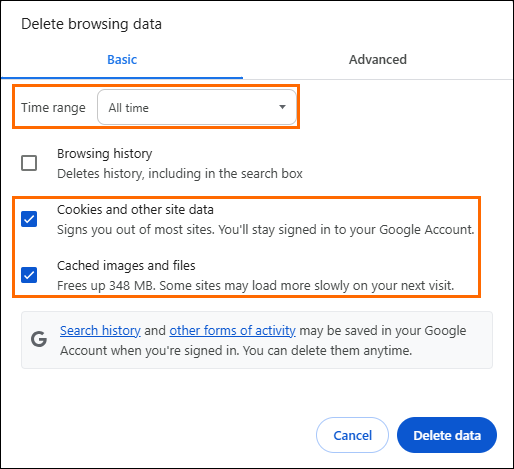Clearing Cookies and Cache in Your Browser
Web browsers store temporary files, including cookies and cached pages, to help load frequently visited websites faster. Over time, however, these stored files can become outdated or corrupted, leading to issues like loading errors, incorrect formatting, or displaying old content. Clearing your cache and cookies helps resolve many browser-related problems and ensures you're viewing the most up-to-date version of a web page.
Clearing cookies and cache regularly can help improve browser performance, troubleshoot issues, and protect your privacy. Make sure to close and reopen your browser after clearing for changes to take full effect.
Use the steps below to clear cookies and cache based on your operating system and browser.
Windows Browsers
-
Click the Settings icon in the top-right corner.
-
Select History.
-
Click Clear browsing data.
-
Choose what to clear (confirm Cookies and Cached images and files are selected).
-
Click Clear now.
-
Close and reopen Microsoft Edge.
-
Press Alt if the menu bar is hidden.
-
Click the History menu and select Clear Recent History.
-
In the Time range to clear drop-down, select Everything.
-
Check Cookies and Cache. Uncheck all other options.
-
Click Clear Now.
-
Exit and relaunch Firefox.
Mac Browsers
-
Go to the History menu and select Clear Recent History.
-
Choose Everything from the time range drop-down.
-
Click the arrow beside Details to expand more options.
-
Check only Cache if you wish to clear just the cache.
-
Click Clear now.
-
Reload the website.
-
Click Chrome in the top menu bar.
-
Select Clear Browsing Data.
-
Choose The beginning of time from the drop-down menu.
-
Check Cached images and files.
-
Click Clear Browsing Data.
-
Reload the website.
-
In the top menu, click Safari > Preferences.
-
Navigate to the Advanced tab.
-
Enable Show Develop menu in menu bar.
-
From the top menu, click Develop and select Empty Caches.