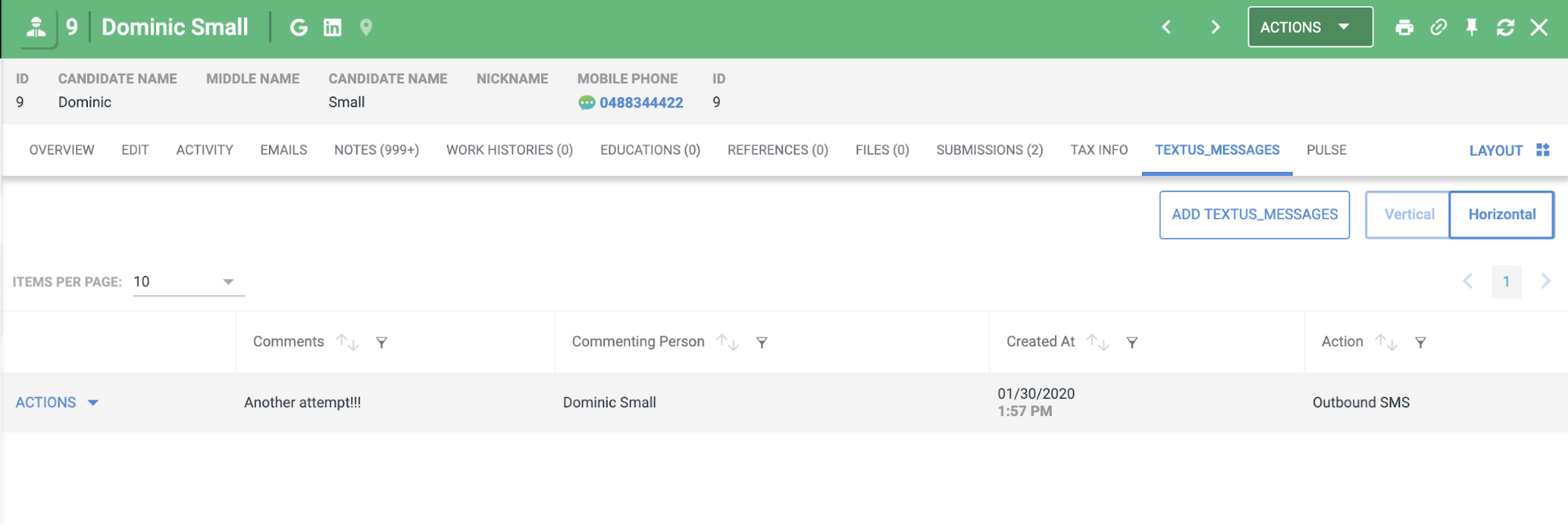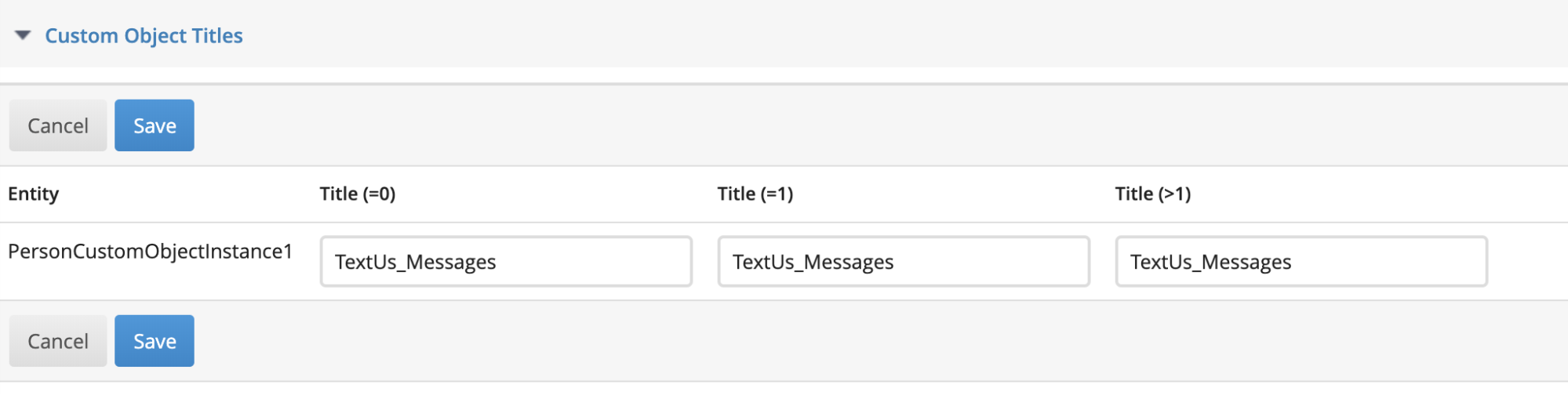Bullhorn Custom Object Note Logging
Logging Activities to a Bullhorn Tab
Some companies and teams find that the SMS notes which logs into Bullhorn take up too much space in the Notes tab, and want them to log in a separate tab.
Your + Bullhorn integration can be configured to log these notes to a Bullhorn Custom Object instead!
The image below demonstrates this option. See the "TextUs_Messages" tab where all Inbound SMS and Outbound SMS notes are logged:
Requesting the Custom Object Setup
To request the Custom Object setup, please follow these steps.
- Reach out to Bullhorn and request the creation of a Custom Object.
- The Custom Object should be made on a Candidate and/or Contact Entity.
- If Bullhorn sends you a Custom Object Setup excel file, please fill out the relevant information and ask Bullhorn Support if you have any questions about the fields.
Logging Activities to a Bullhorn Tab
Once Bullhorn confirms that Custom Object is set up, follow these steps.
-
Log in and go to Admin > Entity Titles in Bullhorn.
-
You need to copy the name of the Entity. For example, in the above image, copy "PersonCustomObjectInstance1".
-
Once you have that, return to .
-
Navigate to Accounts and navigate into the Primary Account for your organization. Then navigate to Settings > Integrations.
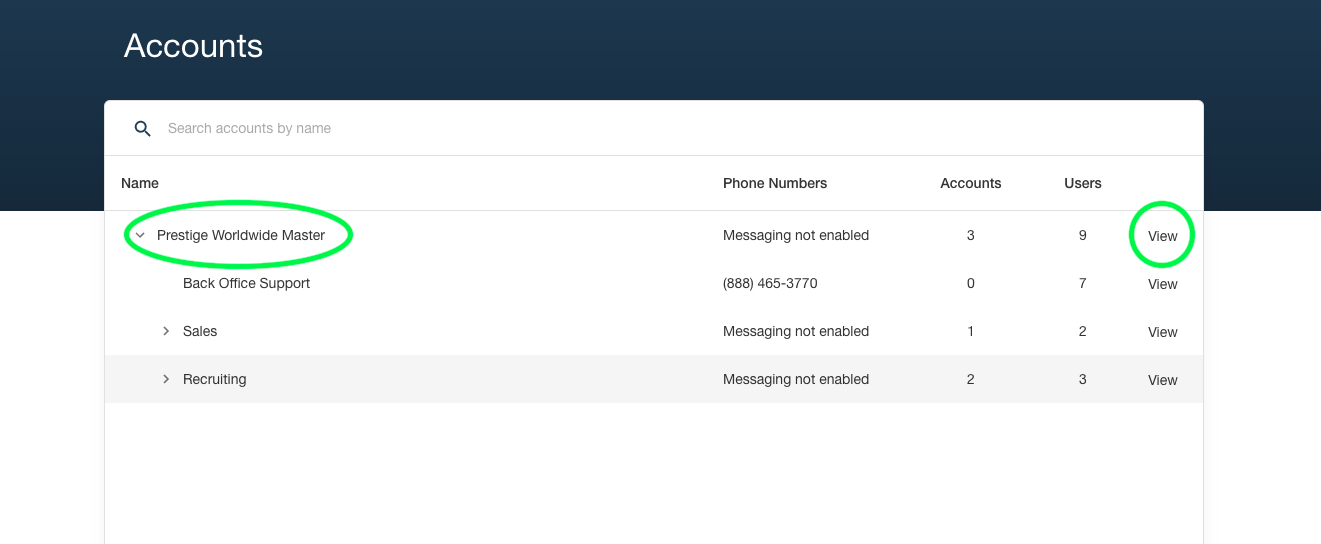
-
Click the Bullhorn icon, and open the Settings box at the bottom.
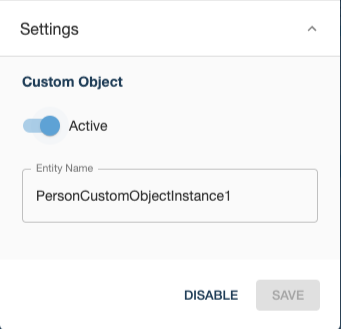
-
Paste the Entity Name here (not the Custom Object title) and click the button to switch from Inactive to Active, then Save.
Your notes should now log in the Custom Object on the Candidate/Contact record.