Enabling Generative: Candidate Card
Overview
This article contains the steps to enable Bullhorn's Copilot Generative AI Candidate Card. This feature integrates with OpenAI and Azure and can be used to create candidate correspondence by automatically pulling information from the Candidate record in your Bullhorn ATS. You can use this to generate email messages, screening questions, pitches, and much more with the click of a button.
The Copilot Candidate Card is available to customers with the Enterprise edition of Bullhorn ATS/CRM. To request this feature, please reach out to your Bullhorn Account Manager.
Related Articles and Resources
- Copilot Generative: Candidate Card
- Copilot FAQ
- Copilot Candidate Card 1-Minute Demo
- Understanding Automation, AI, and Generative AI in the Staffing Industry
Enablement Steps
Gather Details from your LLM Provider
To enable the Copilot Candidate Card, you’ll need to enter some details from your LLM provider into Bullhorn.
An LLM, or Large Language Model, is a deep learning model that has been pre-trained on vast amounts of data and is used to power generative AI systems such as ChatGPT.
The Copilot Candidate Card currently supports the following LLM providers:
- OpenAI
- Azure
- Click the link for your LLM provider below and follow the steps to gather the required details:
- Once you have followed the steps in the linked document, continue to the next section.
Configure the Copilot Candidate Card in Bullhorn
- In Bullhorn, navigate to Menu > Admin > Copilot Admin.
- Select your LLM provider from the Select LLM dropdown (OpenAI or Azure).
- More fields will appear for you to enter information based on the LLM provider you select. Fill in these fields with the details you gathered in the previous section.
- Once you've filled in the required fields, click the Test button to test the API connection.

- Click Save in the bottom right corner.
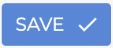
Add Copilot Card to Candidate Records
To add the Copilot Candidate Card to your candidate records, follow the directions below.
Note: All users will need to complete these steps the first time they access this feature. Once complete, the Copilot Candidate Card will appear on the Overview tab of all candidate records.
- Open any candidate record.
- Select Layout from the top right of the record.
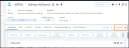
- Open the CARDS tab.
- Check the box for Copilot.

- You are now ready to begin using the Copilot Candidate Card! See Copilot Generative: Candidate Card for help getting started.

