Sample Healthcare Report - Credential Expiration
The Sample Healthcare Report - Credential Expiration report is available to Healthcare edition users of Bullhorn. This report is not compatible with the latest version of Credentialing (introduced in our August 2020 release). This information is now accessible on the Credential Requirement List and the list can be customized as desired. See
Bullhorn Reporting comes packaged with sample reports in order to give you a general feel for how the reports function and how they are created.
These reports are named similarly to existing Bullhorn reports, however the sample reports do not contain the same level of detail. Sample reports should be seen as an example of what is possible with Bullhorn Reporting. You have the ability to add as much detail to these reports as you like.
Credential Expiration
Bullhorn Support is able to assist you with navigating the sample reports. However, Bullhorn Support is unable to build customizations on the reports for you. You'll need a Business Intelligence specialist who is familiar with writing database queries.
The Credential Expiration report shows credential expiration dates, contact details for providers (candidates), and identifies any credentials that will expire before the end of the assignment (placement). Credentials in this report are only those tied to placement records.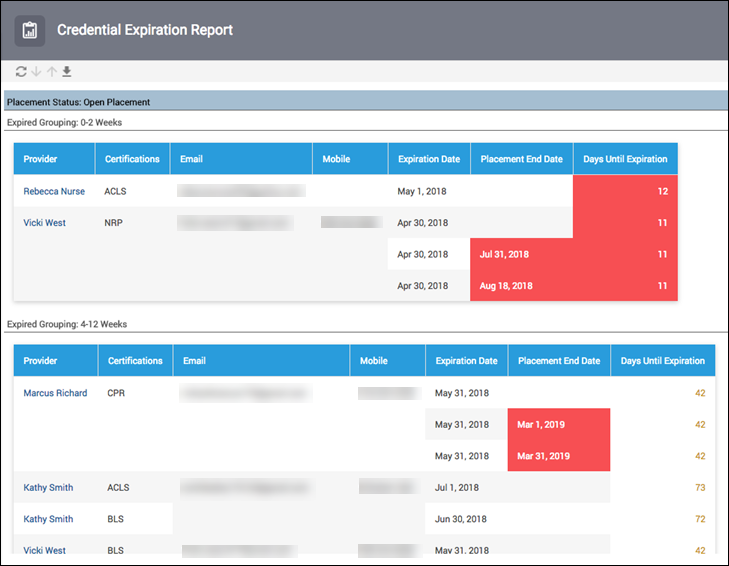
The Placement end date will turn red when the Credential will expire before the placement end date. Days until expiration will turn red when Credential will expire within the next 14 days.
Modifying the Credential Expiration Report
Bullhorn recommends making a copy of the sample report before editing so you can retain the original report. If you accidentally delete or overwrite the report, Bullhorn can restore the stock sample report for you.
When modifying the report you will see a list report within the Canvas Studio. There are a few things to keep in mind when modifying this report:
- This report is drawn from the Placement Analysis package. If you want to add anything it has to come from that source.
- Select each data item within the report to view how each section is set up under the Properties section.
- The expression definition for each data item can also be found in the Properties section. This shows how the information comes together to create this report.

Bullhorn Support is able to assist you with finding where to enter custom expressions but Support is unable to write custom expressions for your reports.
- Data items can be filtered differently to alter the data that displays when the report is ran.