Sample Report - Notes Activity
Bullhorn Reporting comes packaged with sample reports in order to give you a general feel for how the reports function and how they are created.
These reports are named similarly to existing Bullhorn reports, however the sample reports do not contain the same level of detail. Sample reports should be seen as an example of what is possible with Bullhorn Reporting. You have the ability to add as much detail to these reports as you like.
Notes Activity
Bullhorn Support is able to assist you with navigating the sample reports. However, Bullhorn Support is unable to build customizations on the reports for you. You'll need a Business Intelligence specialist who is familiar with writing database queries.
The Notes Activity Report allows you to view the total number of notes added by your users during a predefined time period. When you run the Notes Activity Report, you are prompted to select a department to report on and a date range.
The report displays every note action in your system across the top row and shows the total number of notes with those actions added by each user, grouped by department. Your report will look slightly different than the image below depending on the note action types in your system. 
Modifying the Notes Activity Report
Bullhorn recommends making a copy of the sample report before editing so you can retain the original report. If you accidentally delete or overwrite the report, Bullhorn can restore the stock sample report for you.
When modifying a report, you are greeted with a crosstab report within the Canvas Studio. This specific report is drawn from the User Activity Analysis source which means if you want to add anything, it will need to come from that source. 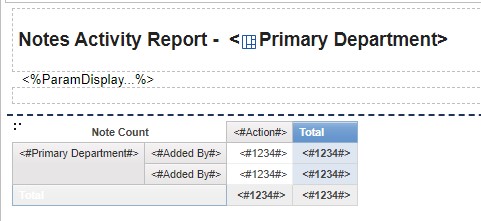
There are a few things you can do when modifying this report:
- Select any data item within the report to view how each section is set up under the Data Item section.
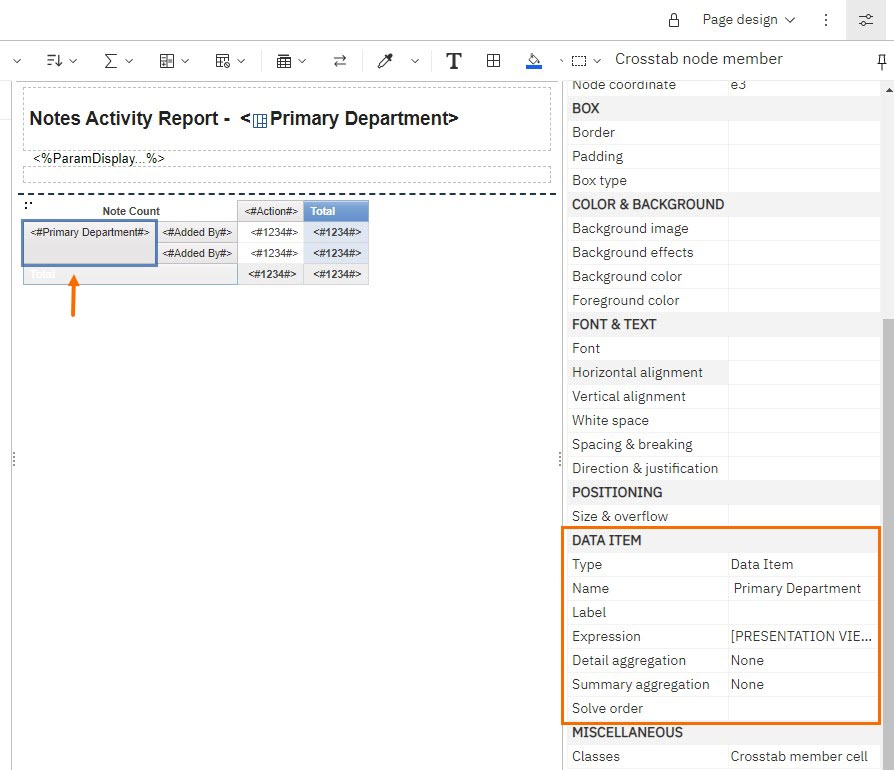
- View the expression definition for each data item in the Data Item section as well. The Expression Definition shows how the information comes together to create this report.

Bullhorn Support is able to assist you with finding where to enter custom expressions but Support is unable to write custom expressions for your reports.
- Data items can also be filtered differently to alter the data that displays when the report is ran.
- For example, if you wanted to omit certain users from the report results, you would add a customer filter to the Added By column and under Condition select the Exclude these values. Then enter in the name of the person you want to exclude below. See Custom Filters in for more information.
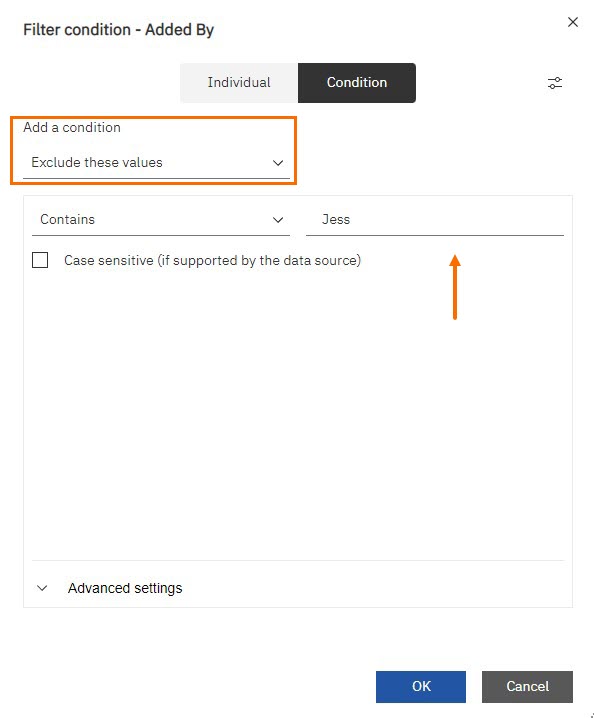
- For example, if you wanted to omit certain users from the report results, you would add a customer filter to the Added By column and under Condition select the Exclude these values. Then enter in the name of the person you want to exclude below. See Custom Filters in for more information.