| Editions Available: Canvas | Audience: |
Adding, Copying, and Modifying Reports in Bullhorn Reporting (Previously Canvas)
With Bullhorn Reporting, you have the ability create custom reports for use in Bullhorn. To create a report, you can start a new report from scratch or use the copy/modify options to build a new report based off an already existing one.
Adding a Report
You can add a report from within Bullhorn by launching the Canvas Studio.
Users that are able to add reports can also modify and delete them, unless the report is not visible to that user.
- From your Bullhorn Menu, select Canvas.
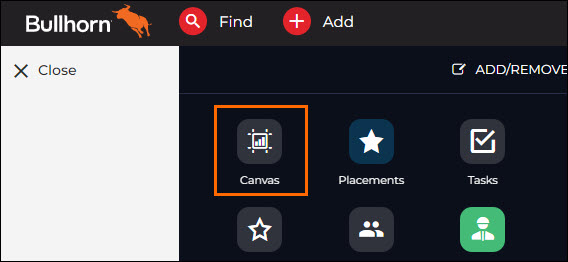
- Select Add to add a new report. The Add Report screen will open.
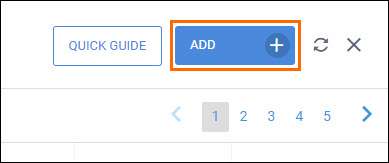
- Edit the desired fields and select Next to open the Canvas Studio.
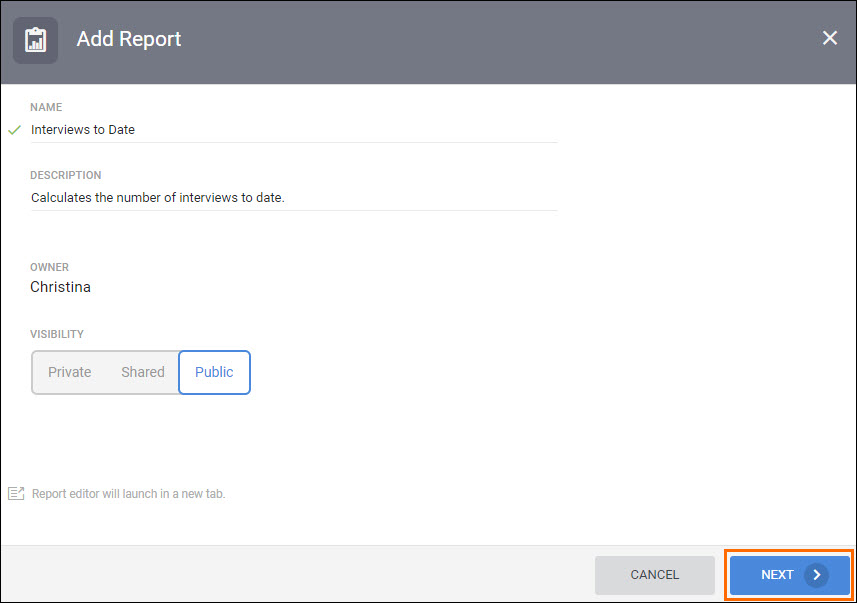
Visibility:
- Private will make the report visible to only yourself.
- Public will allow anyone at your corporation to find the report.
See Running, Exporting, and Sharing Bullhorn Reporting (Previously Canvas) Reports for information on shared reports.
Copying a Report
Copying a Bullhorn Reporting Report allows you to copy existing reports to alter any details or criteria, while retaining an original copy of the report.
- From your Bullhorn Menu, select Canvas.
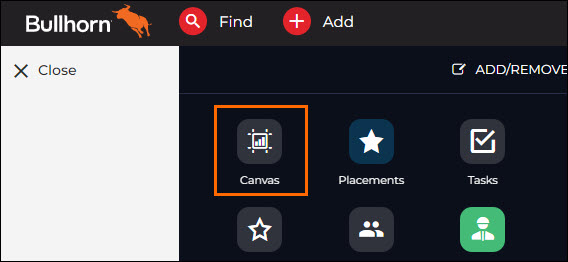
- Select More next to the desired report, then select Copy. The Copy Report screen will open.
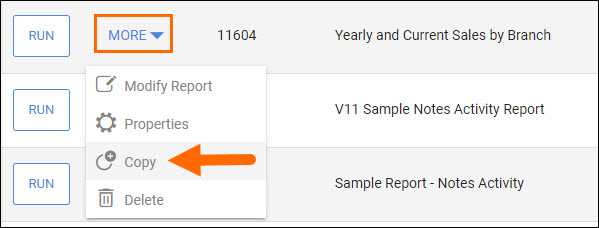
- Give your copied report a unique name and select Save.
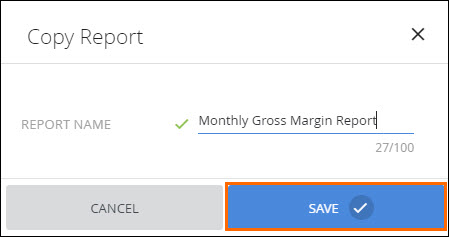
- Select the Filter icon next to the Name column, and type the name of your new report to locate it.
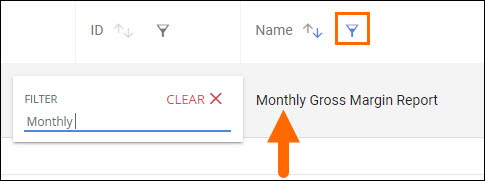
Modifying a Report
Modifying a Bullhorn Reporting Report allows you to edit an already existing report to change the reporting criteria.
- From your Bullhorn Menu, select Canvas.
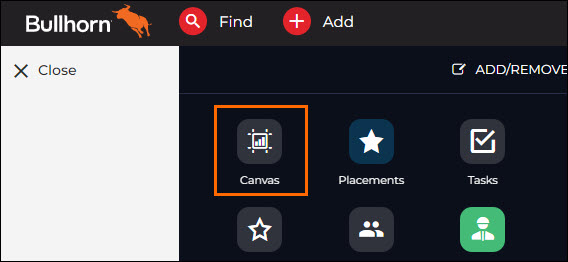
- Select More next to the desired report, then select Modify Report.
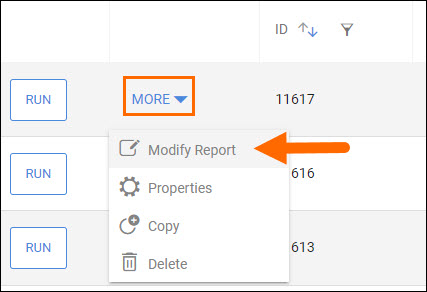
Canvas Studio will launch in a new window. If it does not, check to see if a pop-up blocker is preventing it from opening.
Additionally, you can click Properties to change the report name, description, owner, and visibility.
If you modify a report, the original report will be overwritten upon saving.
Related