Shift Scheduler Enablement
This article outlines enabling the Shift Scheduler feature and how to configure your View Layout to display the Candidate Shift Preference / Availability fields. For more on this feature, see Shift Scheduling FAQ.
The Shift Scheduler is available in North America only.
Enabling the Shift Scheduler
To gain access to the Shift Scheduler feature, please contact your Account or Relationship Manager. They will create a support ticket. Once Support has enabled Shift Scheduler, you will then need to configure View Layout.
Configuring your View Layout
To add Candidate Shift Preference / Availability fields to the record, you’ll need to add them in your View Layout.
- Navigate to Menu > Admin > View Layout.
- Select Candidate from the Field Map Entity dropdown.
- Choose the card that corresponds with where you want the information to display.
- For example, this could be on the Profile Details (Profile Record) card or on a custom card (Overview Tab).
- In the left-hand box, select Shift Preferences and Availability, then use the arrow to move them to the right into Include in View.
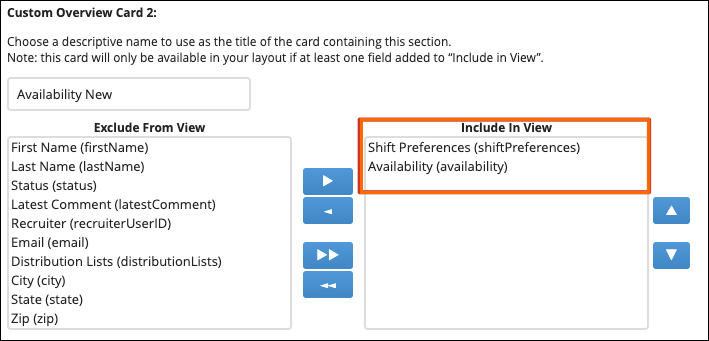
- Click Save.
Was this helpful?