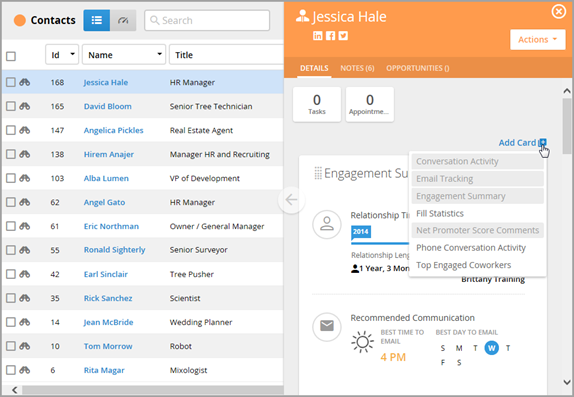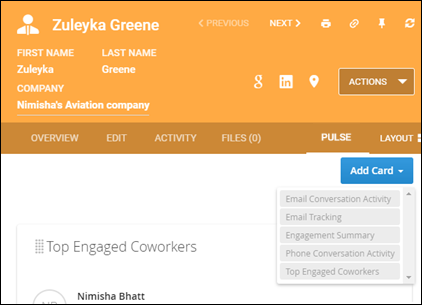Understanding Bullhorn Pulse
Bullhorn Pulse provides you with real-time information on the status and health of customer relationships. Like Dashboards, Pulse displays its data in the form of cards; they are located both on the Preview slideout (accessed on the list views) and on the Pulse tab for candidates, contacts, companies, and opportunities. Pulse works in tandem with Bullhorn’s existing email tracking to deliver relevant customer intelligence, including but not limited to:
- Phone and email conversation activity
- Most engaged and top engaged contacts
- Top connected employees
- Best time of day to email a contact (in your timezone)
- Timelines of customer relationships
- Flagged emails from contacts
If a user does not have the action entitlement to view all emails in your corporation, Pulse will respect that; however, the high-level data displayed is still based on all email activity rather than just that of the particular user. This article covers Pulse basics.
Accessing Pulse
You can access Pulse two different ways.
Accessing Pulse from the Bullhorn Menu
- From the Bullhorn Menu, select Candidates, Contacts, Companies, or Opportunities.
- Click the binoculars to the left of the record to view analytics.
- On the Details tab,click the Add Card drop-down and select the cards to view.
Accessing Pulse from a Record
Once visible on the slideout or tab, you can move your cards into the desired order by dragging and dropping, refresh them to show the most up-to-date data, as well as remove them from view.
For all three entities, the Summary card, which simply gives an overview of the record, is always visible and cannot be removed. Likewise, the Opportunity Aging card, which summarizes the duration of time the opportunity spent in each status, cannot be removed. Subsequent cards you add to the Details tab are "sticky" unless manually closed.
Available Cards
See Bullhorn Pulse Dashboard Cards for a list of available cards.