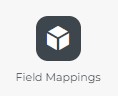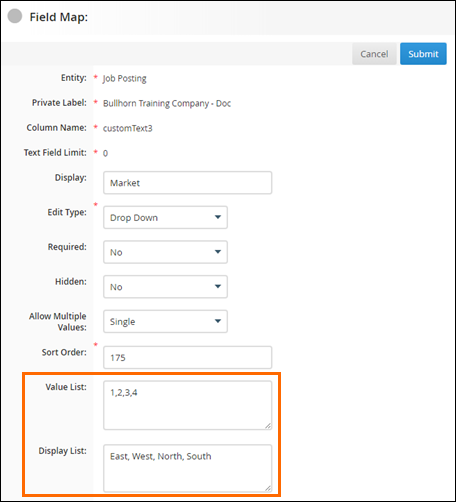Understanding Custom Text Fields in Bullhorn Reporting (Previously Canvas)
Sometimes when you have a custom text field in use that's taking advantage of both a Value List and Display Value List in Field Mappings, you will need to modify your filter in Bullhorn Reporting. This article covers how to filter by a custom text field value.
Steps
For example, let’s say you are looking to filter on a customText field you’ve labeled "Market" and you want to see what’s going on in the Western market. But filtering by “West” results in nothing showing up in your report. Follow the steps below to correct this.
- From your Bullhorn Menu, select Field Mappings.
- Expand the entity where your field is located. For example, the Job entity.
- Filter the Label field by typing in "market" and click on the customText field.
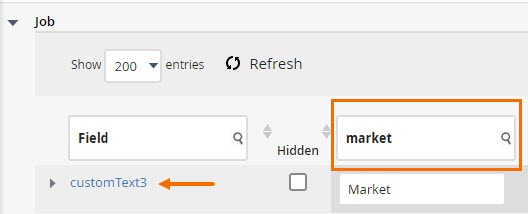
- Here you can see the following:
- Your filter needs to search for the values in the Value List. Modify your filter to look for 2 instead of West and your filter will work.
Was this helpful?