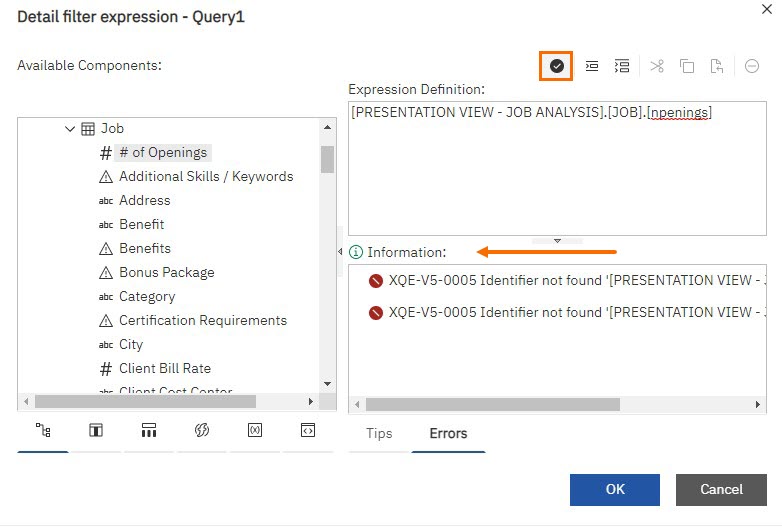| Editions Available: Canvas | Audience: |
Creating Advanced Filters in Bullhorn Reporting (Previously Canvas)
Advanced filters allow you to take custom filters a step further by allowing you to customize every aspect of that filter. With advanced filters, you have the ability to insert calculations in order to pull even more information from your various data sources. This article provides the steps for building advanced filters.
If you add a custom filter to a column then delete that column, the filter will still exist and impact your data.
Creating an Advanced Filter
- Click anywhere within the Canvas Studio workspace.
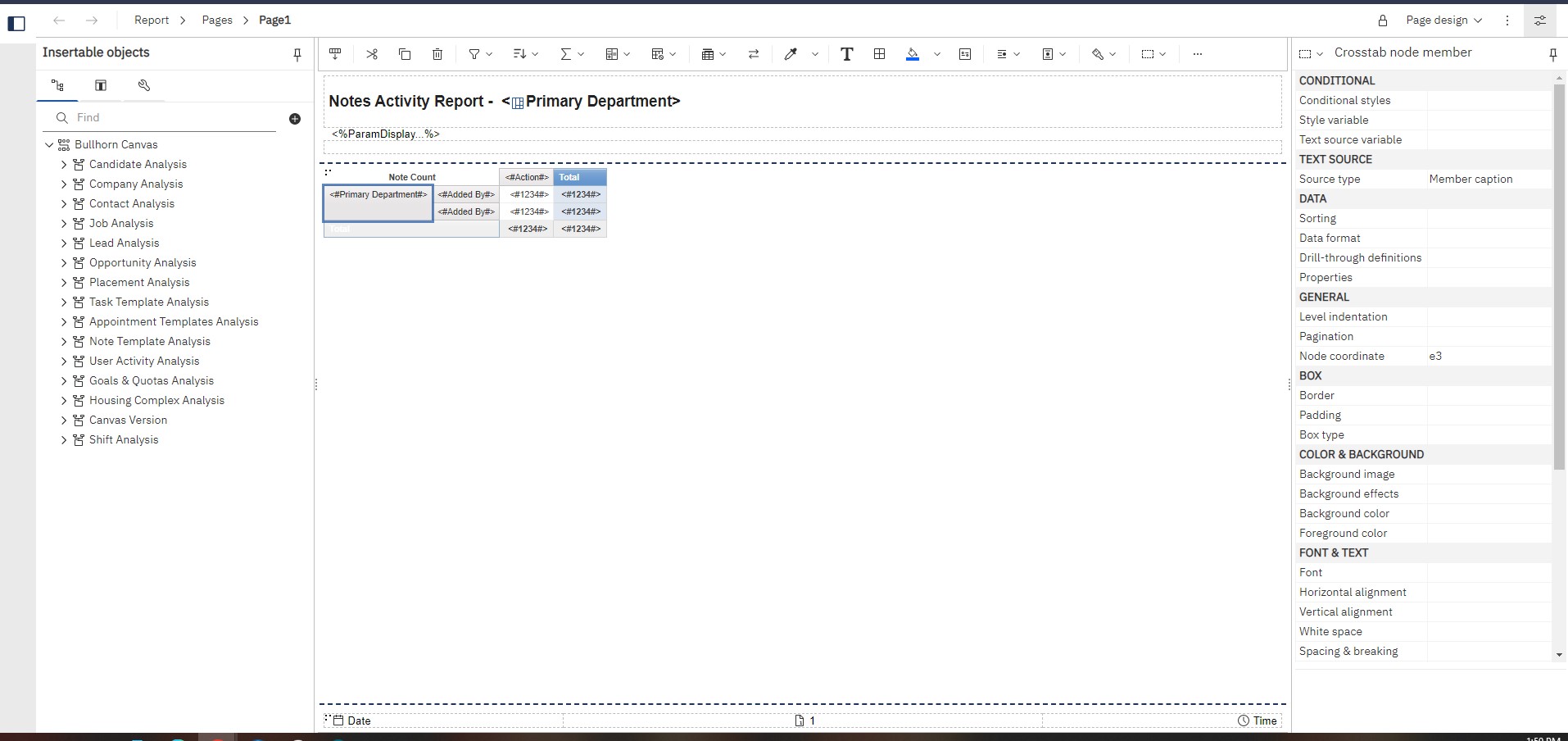
- Select the filter icon and click Edit Filters.
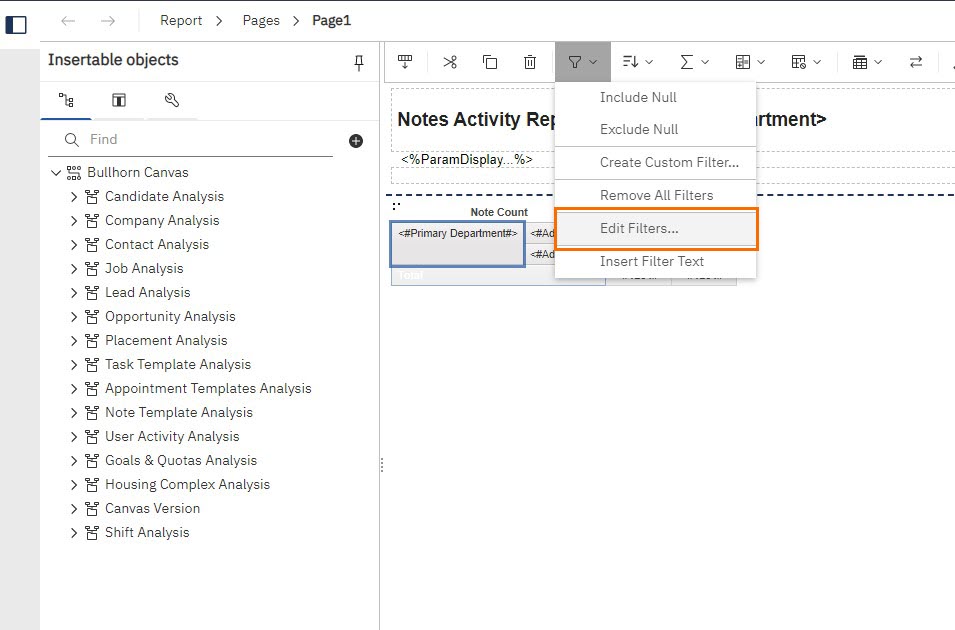
- Select the Add icon on the Filters window. This will open the Create Filter window.
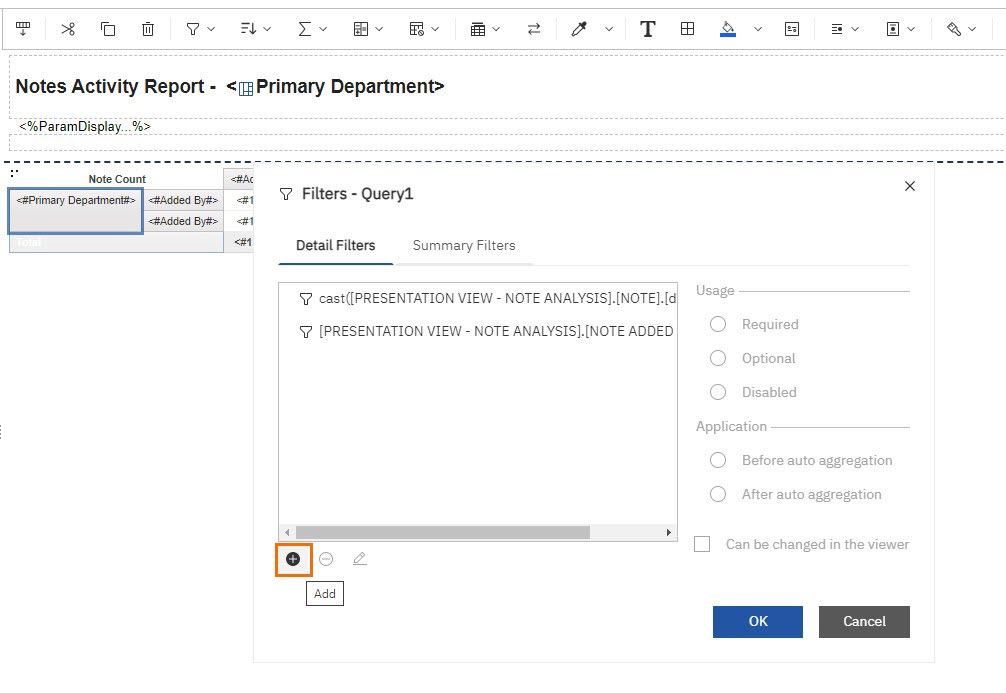
- Click the Advanced radio button and select OK.
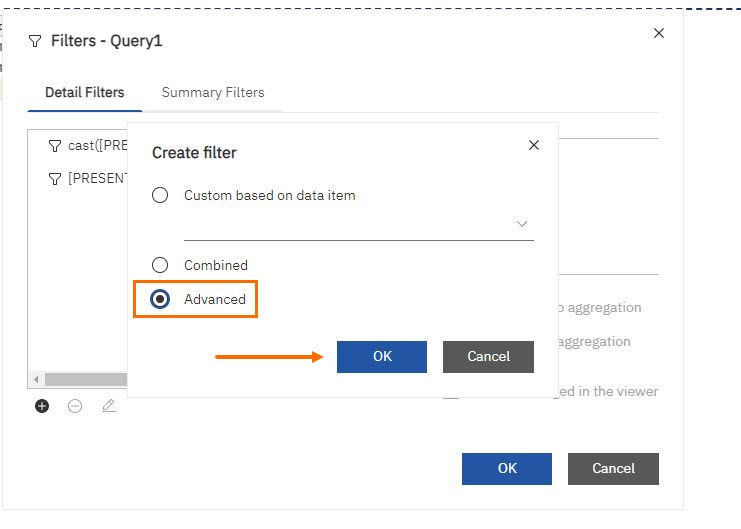
- The Detail Filter Expression window will open allowing you to build your advanced filter:
- Available Components: This section lists the components available when building advanced filters. Double-click on a component to add it to your expression.
- Expression Definition: This section displays the expression as you build it out.
- Use the Errors tab to troubleshoot any issues with your advanced filter.
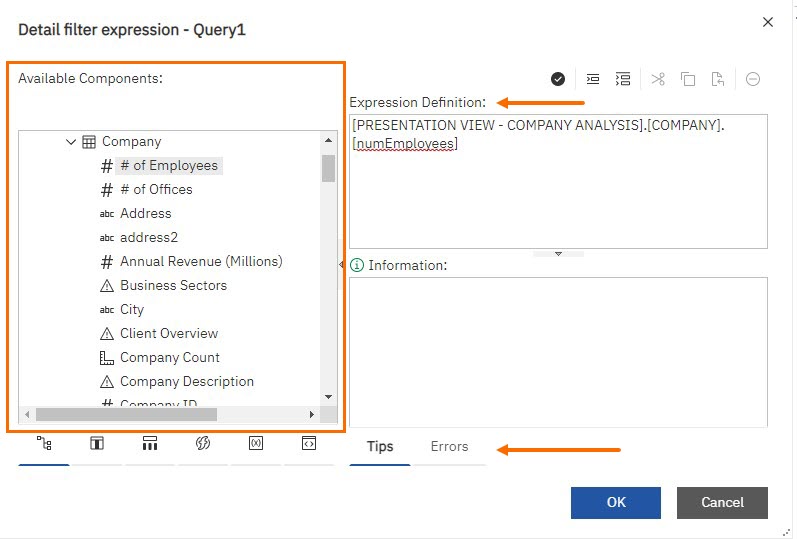
- Click the Validator button when you are finished building your advanced filter to check for any errors.
- Correct any found errors before continuing.
- Click OK to finish creating the advanced filter.
For information on editing and removing filters see Custom Filters in Bullhorn Reporting (Previously Canvas).
Was this helpful?