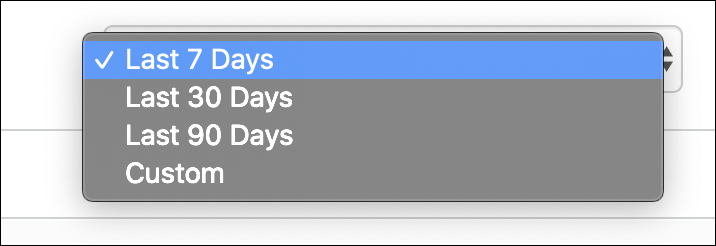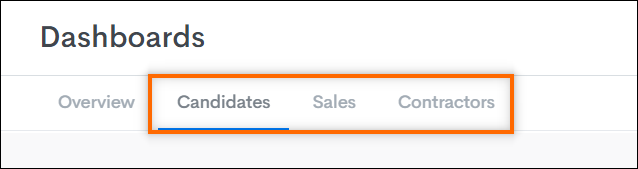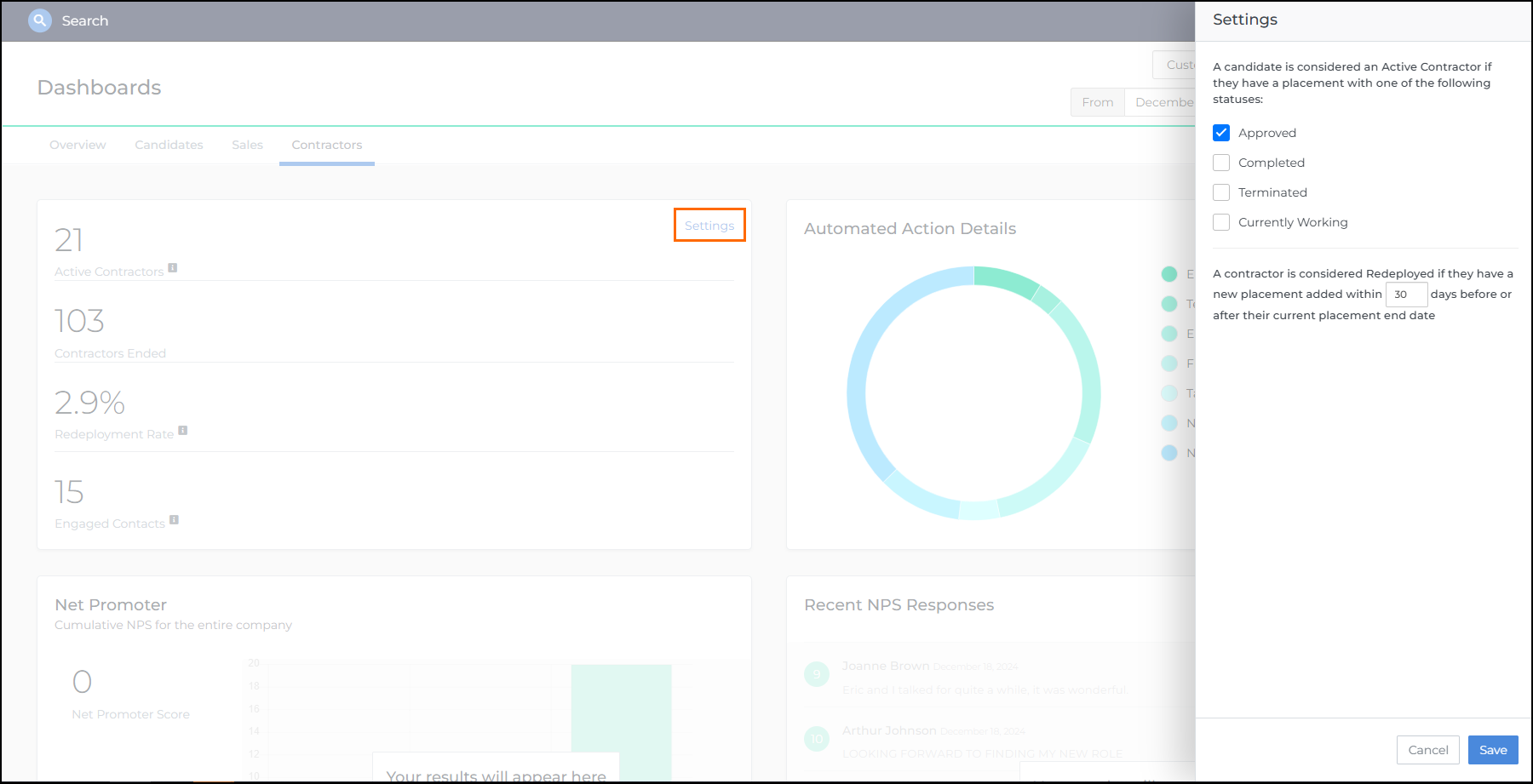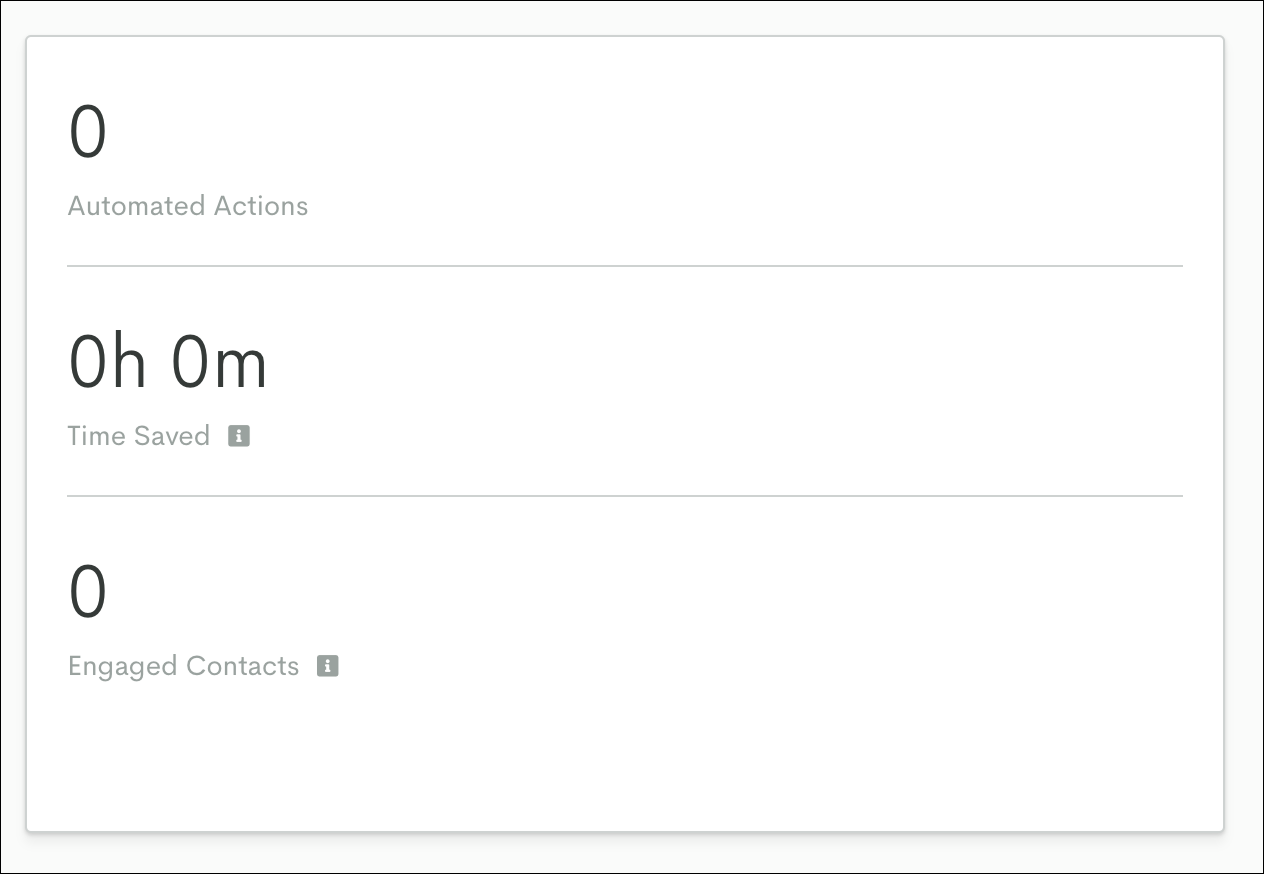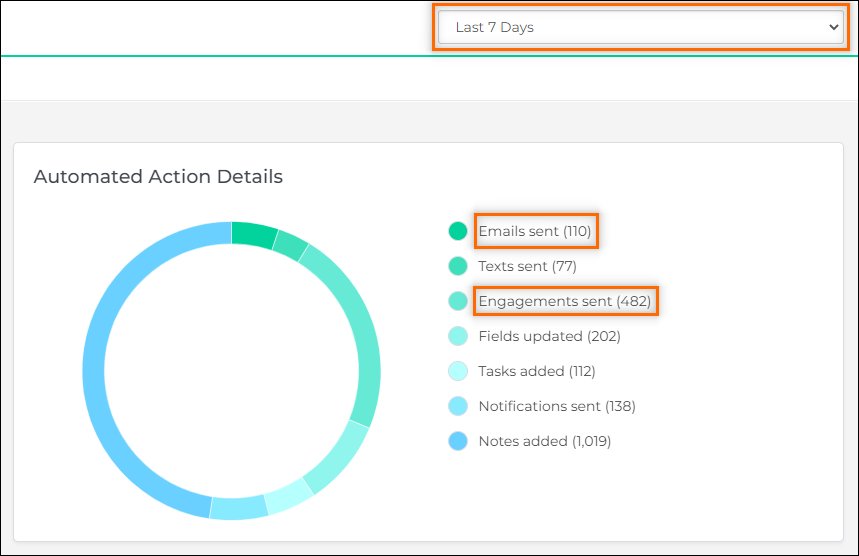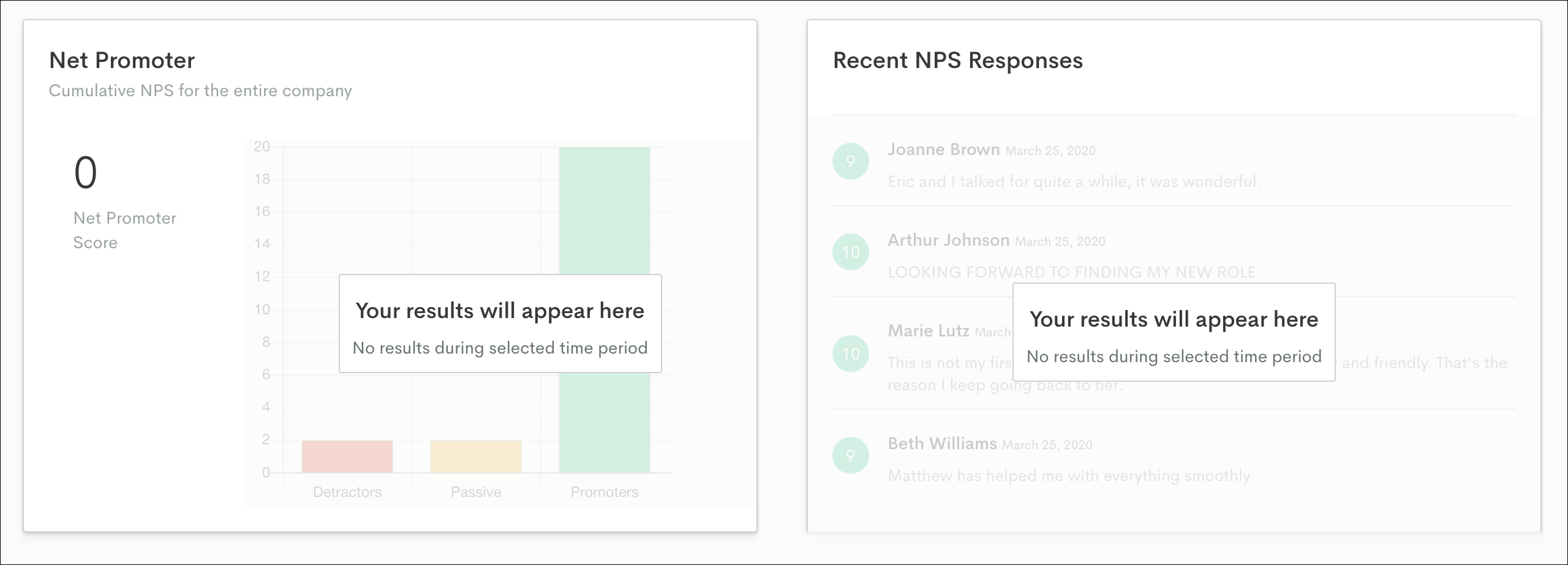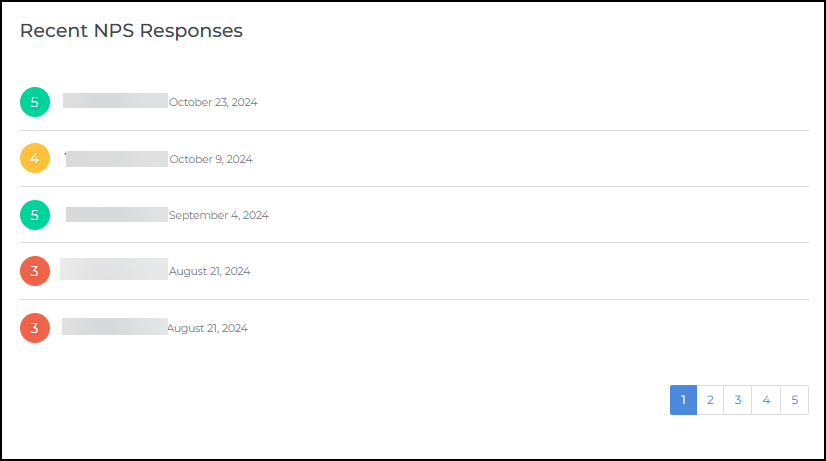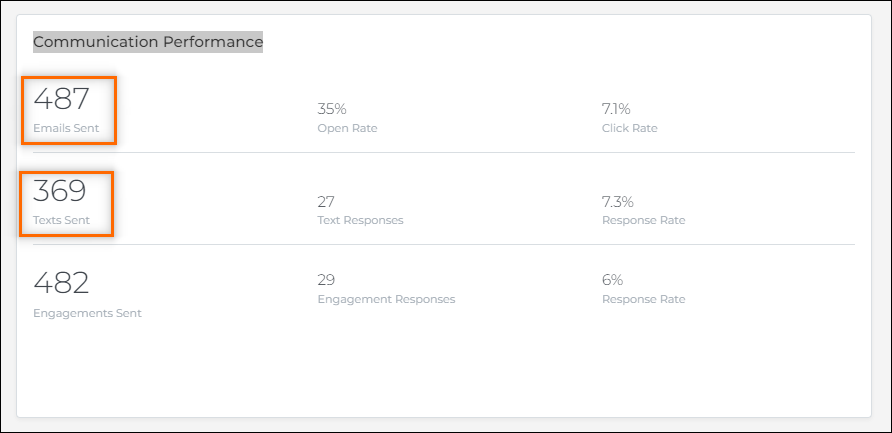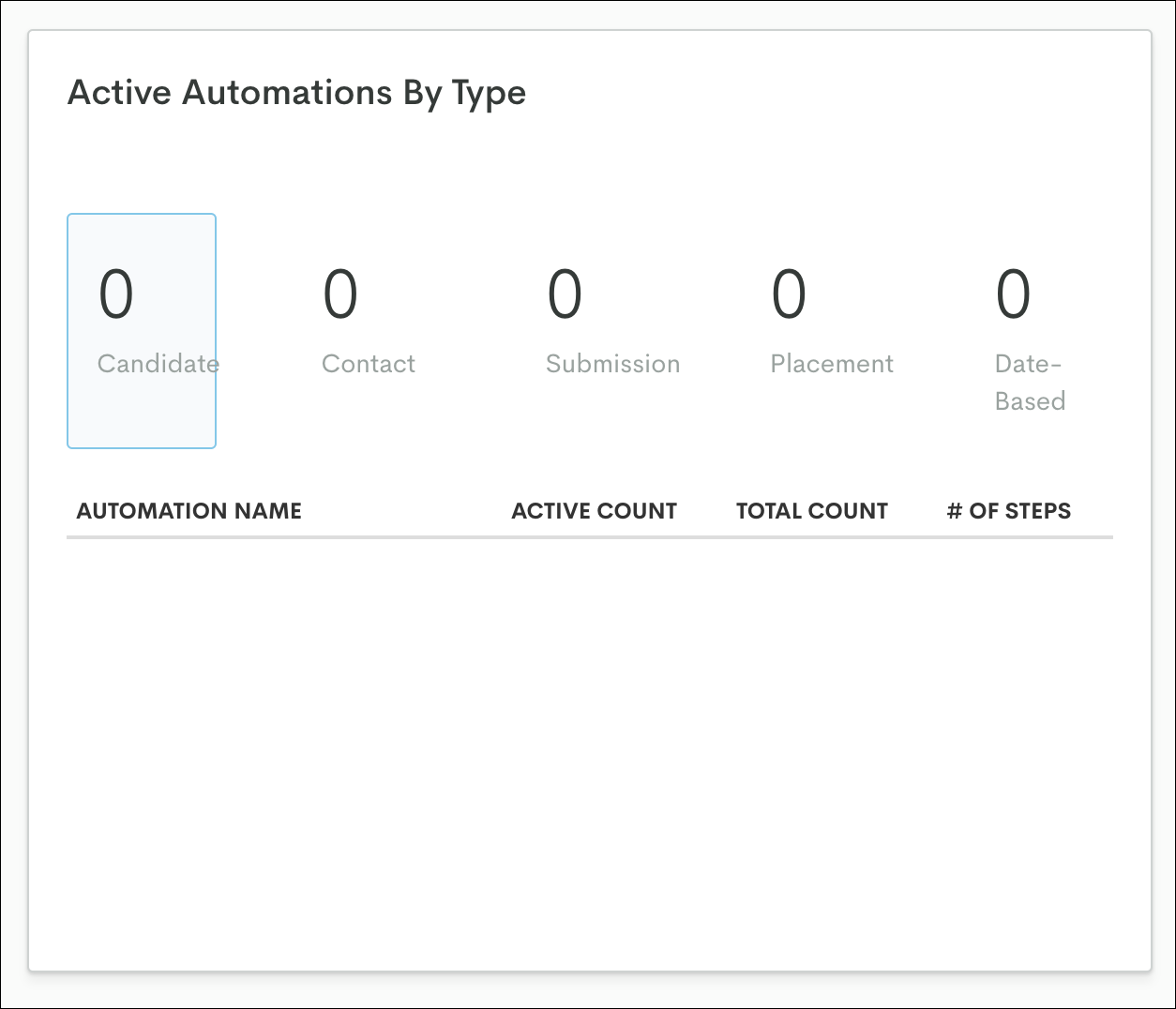Dashboard
The Bullhorn Automation Dashboard is your central hub for monitoring and managing automations across your organization. This dashboard provides insights into automation performance, enabling you to identify successes, address issues, and optimize processes.
Navigating the Dashboard
Time Frame
At the top of the dashboard, you can filter data by time range to view trends and performance over specific periods:
- Last 7 Days
- Last 30 Days
- Last 90 Days
- Custom (select your desired date range)
Tabs
For a more detailed view, you can access the top bar to toggle between Candidate, Sales Contact, and Contractor-specific dashboards that will show the metrics for only those groups.
Overview Tab
This tab has information available for all the automations.
Candidates & Sales Tabs
With these dashboards you can gain visibility into the activity of those groups and any of the automated actions you are tracking in Bullhorn Automation.
Actions and interests are defined by the type of Website Integration triggers you set up during your Bullhorn Automation implementation. See Website Tracking for more information.
To see activity beyond the 30 day time frame that is shown on the dashboard, you can use the Advanced Search located on the Contacts page.
For example, use the following criteria to search for job applications:
- Record Type: Candidates
- Has Activity > Job Apply > (Enter your desired date range).
Contractors
This dashboard is where you can pull metrics for your Placements. If you select Settings in the summary overview module, it will open a side window where you can filter by specific Placement statuses.
The metrics displayed on this tab include data for any Placements that are active during the selected time frame. For example, if you select the “Last 7 Days” time frame, any Placements that have a Start or End date within the last seven days will be counted.
Placements are only captured on the dashboard if the placed Candidate received a Bullhorn Automation email prior to being placed.
Dashboard Cards
Summary Details
This module is found on every tab and provides a summary of the following information for the selected time frame:
- Automation Actions: the number of steps that have been completed in the selected time frame (excluding Wait and End steps).
- Time Saved: Every automated action counts as 2 minutes saved.
- Engaged Contacts: Contacts that have opened/clicked an email, responded to a text message, or viewed a page on your site.
Automated Action Details
This module provides a detailed view of the total number of automation steps completed, by type, in a donut chart. This chart breaks down the following:
- Emails Sent
- Texts Sent
- Engagements
 Using Automation to interact with Candidates and Clients. Typically done through Survey and chatbot. Sent
Using Automation to interact with Candidates and Clients. Typically done through Survey and chatbot. Sent - Fields Updated
- Tasks Added
- Notifications Sent
- Notes Added
In the below example, you can see that 110 Send Email steps and 482 Send Engagement steps were completed in total across all the automations that are running within the selected time frame:
NPS
This module provides company wide detail on NPS![]() Net Promoter Score. A metric used to measure customer satisfaction, loyalty, and enthusiasm. scores and responses. Any survey that uses an NPS question type will be included in this dashboard. This can be a great way to get a look at how things are trending.
Net Promoter Score. A metric used to measure customer satisfaction, loyalty, and enthusiasm. scores and responses. Any survey that uses an NPS question type will be included in this dashboard. This can be a great way to get a look at how things are trending.
Recent NPS Responses
This card highlights recent NPS feedback. It shows the score given, contact name, and date it was received.
Communication Performance
While the Automation Action Details section above provides an analysis of the volume of actions that were taken, the Communication Performance card measures the volume of communications that were actually received by your contacts.
It is important to note that these are two distinct measurements and should not be confused.
This card provides insights into the performance of various communication types:
- Emails Sent: Open and click rate percentages.
- Texts Sent: Text responses and response rate percentage.
- Engagements Sent: Responses and response rate percentage.
See this article for more information about Open and Click Rates.
In the screenshot below, we can see that 487 emails and 369 texts were delivered to contacts over the given time frame. The numbers for emails and texts will also include engagements received via one either of these mediums (since engagements can be sent by text message or by email).
To further clarify this point by way of the figures below:
- 487 Emails Sent = Total emails sent + total engagements sent via email.
- 369 Texts Sent = Total texts sent + total engagements sent via text.
- 482 Engagements Sent = Total engagements sent, irrespective of the medium of delivery.
Active Automations by Type
This module shows your active automations broken down by different types. You'll also see some information about each active automation. This can be a great way to see which areas in Bullhorn Automation you could be using more!
Across the top of the card there are the totals by type. Clicking each Type will filter the table below. The totals include:
- Candidate
- Contact
- Submission
- Placement
- Date-Based
The table has the following information for the Type selected above:
- Automation Name
- Active Count
- Total Count
- Number of Steps