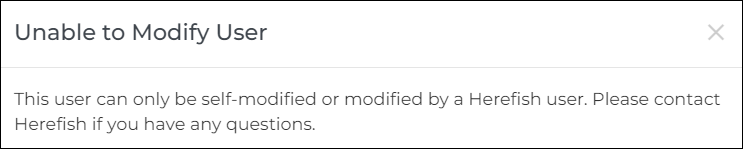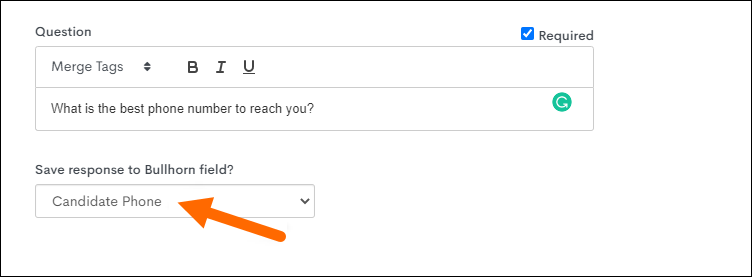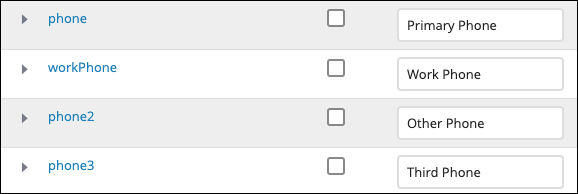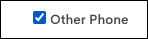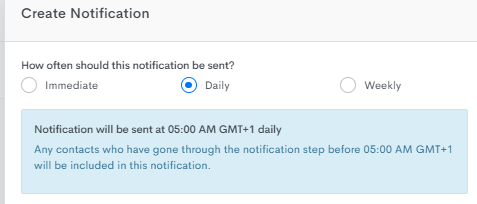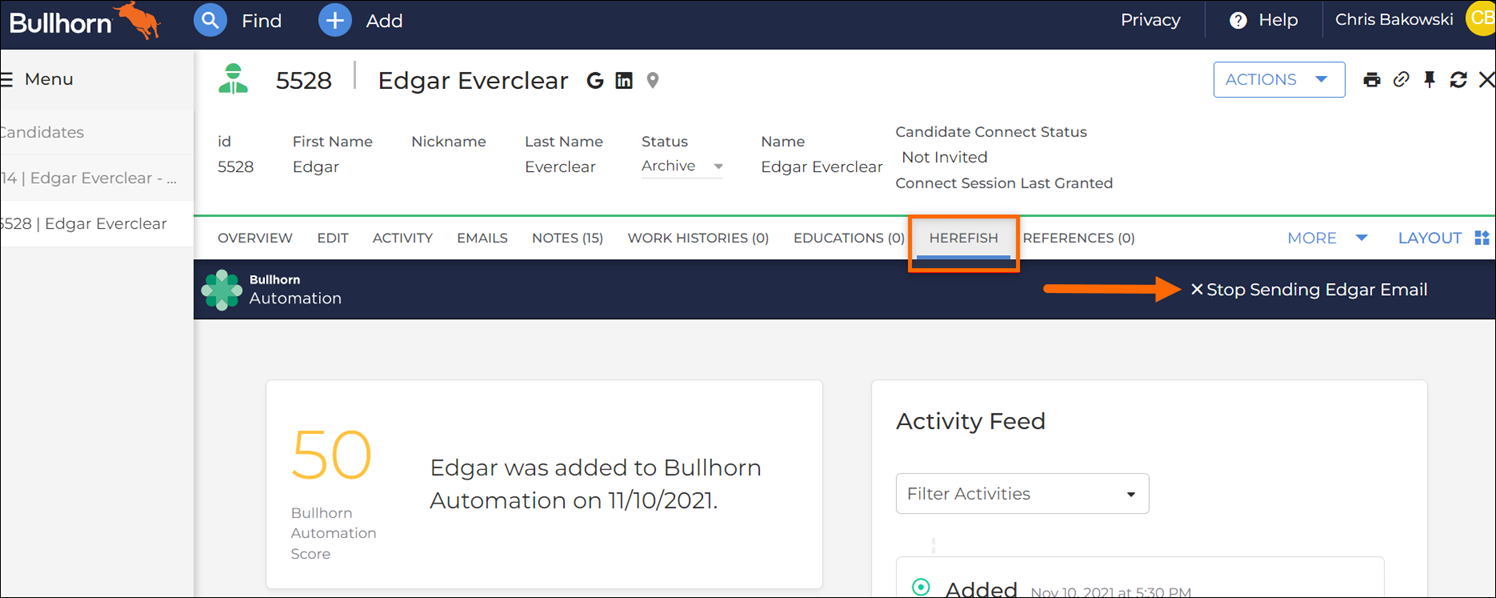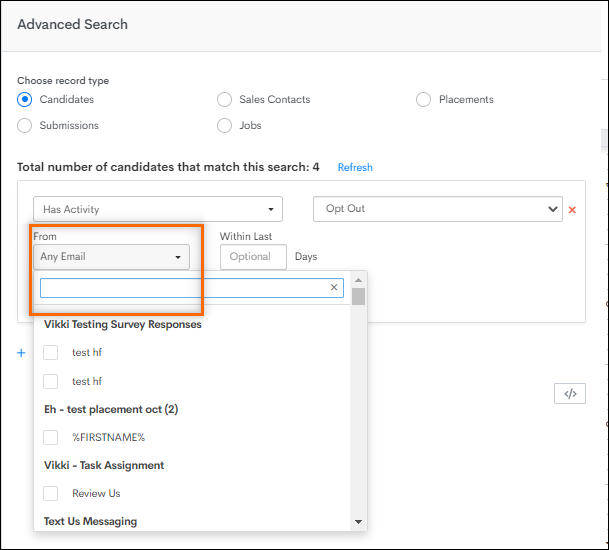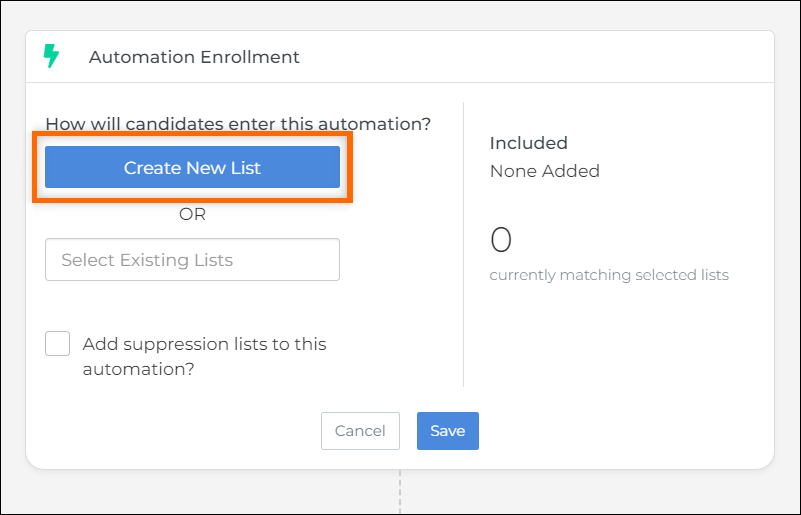Bullhorn Automation Full FAQ
In this Article
- Adding/Removing a New User and User Options FAQ
- Automation Metrics FAQ
- Automation Webhook Step FAQ
- Billable Charges FAQ
- Branching FAQ
- Bullhorn Automation Score FAQ
- Calendar FAQ
- Candidate Mobile and Home Number Fields FAQ
- Copy Feature FAQ
- Creating Your Own Notifications FAQ
- Date-Based Automations FAQ
- Email Builder FAQ
- Email Library Content Sources FAQ
- Email Opt In / Opt Out and Unsubscribe FAQ
- General FAQ
- "Has Changed" List Criteria and Advanced Search
- Lists FAQ
- Lists Based on Bullhorn Automation Activity FAQ
- Onboarding365 Automation Step FAQ
- Open and Click Rates FAQ
- Notifications FAQ
- Scheduling an Automation FAQ
- Screener Engagement FAQ
- Semantic Match FAQ
- Send Emails or Text Messages in Your Contact's Time Zone FAQ
- Talent Platform Automation Step FAQ
- Talent Platform Field Tag Matching FAQ
- Text Opt In / Opt Out and Unsubscribe FAQ
- Website Tracking FAQ
Adding/Removing a New User and User Options FAQ
I tried selecting a user to deactivate / remove but I got the following message:
This message appears if a user has access to more than one Bullhorn Automation Instance. These users can only be removed from your Bullhorn Automation account. Contact Bullhorn Automation Support asking to remove the user from accessing your account, and we can take care of this for you.
Can I edit the data that's included on the "Weekly Rollup", "Message About to Send For the First Time", or "New Placement" emails?
These are all hard-coded and cannot be edited, but the good news is that most of the information in those emails can be accessed in the application.
Is there a limit to the number of users I can add?
There are no limits to the amount of users you can add to a single instance, but we strongly recommend only granting access to a select few people in your organization. There are a lot of features in Bullhorn Automation that are closely ingrained with your ATS so you want to make sure the right people have access.
Can I prevent a non-admin Bullhorn Automation user from turning on automations?
Not currently, but this is on our list of most frequently requested items so it's definitely making its way to our roadmap.
My team has multiple Bullhorn Automation instances, do I need separate logins for each label?
One user login can have access to multiple instances. If your team has separate Private Labels or multiple Bullhorn Automation accounts, simply reach out to Bullhorn Automation Support and we'll enable your user account for multi-access.
Automation Metrics FAQ
Where can I find more information on the Email Metrics, explaining what the terms mean?
You can find what constitutes specific website and email actions from your Settings Page.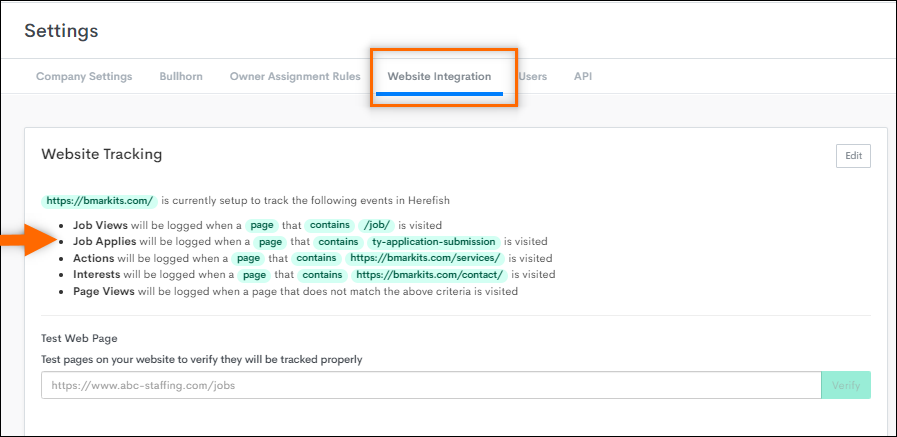
Why doesn't my Click Rate and Job View rate match the “View More Stats” on an email?
In the scenario below, these numbers don't match up because the total summary for the email shows how many emails have had a click (Click Rate), whereas View More Stats will show you how many times the links have been clicked. The same applies for the Job View Rate.
Is there a way to select a time period for Automation metrics?
The easiest way to do this is to use the Advanced Search in the Contacts tab. There you can pull information from any time period and criteria you're looking for. The article Building Lists![]() A collection of ATS records that meets specified criteria, such as a scheduled end date or a low NPS response. based on Activity talks about this in more detail.
A collection of ATS records that meets specified criteria, such as a scheduled end date or a low NPS response. based on Activity talks about this in more detail.
Is there a way for me to see which emails were sent to a specific contact and if there was any activity?
You can look at an individual contact’s activity by entering their email address into the Search Contacts box in the top left corner of .
Is there a way for me to see which contacts/candidates have clicked or viewed something in an email?
You can do this by running a search with the following criteria under Contacts > Advanced Search.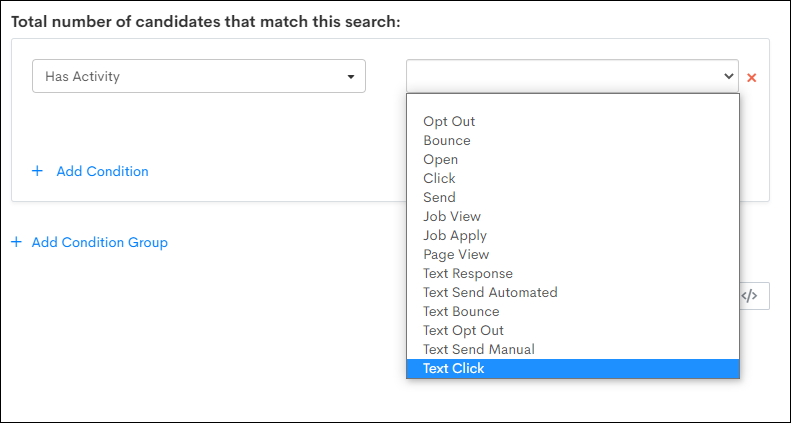
You can make this search more specific by including the name of an automation, email, and URL located in the email.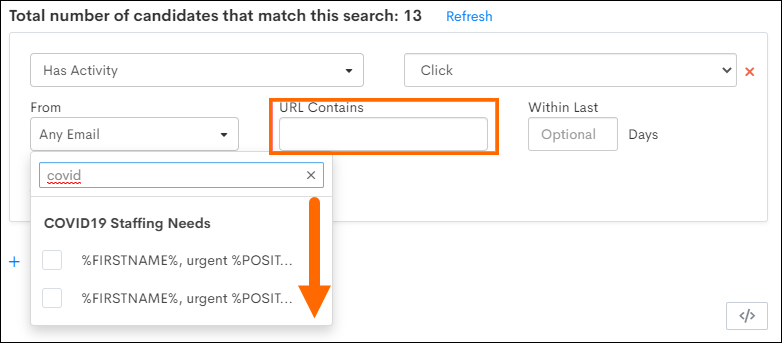
Automation Webhook Step FAQ
Is the Webhook Step available in all automation types?
Yes. This step is available in Candidate, Sales Contact, Submission, Placement and Job Based Automations.
Can I configure the error message I receive from Bullhorn Automation regarding a failed Webhook Step?
Bullhorn Automation does not configure the error message. This message will come directly from your third-party endpoint.
If "On Failed Request" is set to send to "Owner", who will be identified as the Owner?
Regardless of the automation type, the Owner will be determined by the Candidate or Sales Contact Owner associated with the record.
Will the "Test Webhook" action be an actual test, similar to a test email where the information is not truly logged? Or will this take action in the third-party endpoint?
This will actually trigger the Webhook to the endpoint that is defined. Because actions will take place when using the Test Webhook option, we recommend you using a test record for this.
Billable Charges FAQ
Why can't I see this step available in my Automations?
The Add Billable Charge step is only available to Bullhorn Time & Expense (BTE) customers. If you’re a BTE customer and do not see this step, contact Bullhorn Automation Support to enable the feature.
I’m a BTE customer and the feature is enabled, but I still don’t see the button. Why?
Make sure you’re working within a candidate-based placement automation. This is the only automation type that supports the Add Billable Charge step.
I want to use this feature, but I don’t know much about Bullhorn Time & Expense (BTE). Where can I learn more?
Reach out to your Bullhorn Account Manager for more information about Bullhorn Time & Expense. They’ll guide you through the product and how it integrates with automation.
Can I use the automation for more than one transaction at a time?
No. The Add Billable Charge step supports only one bill transaction per billable charge.
By following these best practices and leveraging the guidance in this article, you can maximize the benefits of the Add Billable Charge step while maintaining accurate and efficient billing workflows. If you have further questions, contact Bullhorn Automation Support or your Account Manager for assistance.
Branching FAQ
Why is a "Wait One Day" step automatically added to my automation when I add a branch step?
Branching can make automations more complex. If you turn on an automation without a wait step, it will immediately begin to process the contacts into their branches without any way to reverse this once it happens. You don't have to keep the wait step at one day, but we highly recommend using a wait step of at least one hour before a branch step to be on the safe side.
Can I add a branch step inside of an already existing branch step?
Yes, this is possible!
Why are some of my candidates going through just one branch versus the others they match?
This could be due to the list logic you have set up. If you have candidates that match more than one branch, they will go through the leftmost branch that they match.
If a candidate is added to the default branch for not answering a survey, and then answers the survey while still in the wait step for the default branch, will they be moved over to the correct branch?
No. Once they pass the branch step, they won’t be reevaluated and moved to another branch. The one exception is if it’s a date-based automation and the date changes. Then it’s possible they could go backwards to a previous wait step.
How do I know when to use branching instead of building two separate automations?
Branching is very complex and it's very easy to get confused between the two. Here is an extremely helpful video from our "Build With Billy" YouTube series going over this very question!
Bullhorn Automation Score FAQ
Is it possible to prevent from inserting the Bullhorn Automation Score into customInt1 on Candidate and Contact records in the ATS? For example, if the client is already using, or wants to use, customInt1 for something else.
We can do so per instance, but it’s one of the more popular features of the system. If a client wants to remove this option, this information won’t be visible or searchable in the ATS, and they would need to view the individual profiles on to see the Bullhorn Automation Score.
Calendar FAQ
What happens to a user's calendar integration if the user is deactivated?
If a user is deactivated in Automation through the Bullhorn sync, the calendar integration is automatically deactivated, the calendar booking link is removed, and their calendar is unsynced.
If an automation is created for sending calendar invite links, will it validate that a user has valid calendar invite?
No, there is no validation logic that checks if a calendar integration is active. As a result, a user would be sent a blank [null] calendar link.
Can the calendar tool be sent to a third party, for example a hiring manager, to use for scheduling interviews?
No, because the calendar is synced to the Bullhorn User, meetings scheduled would be synced to the Bullhorn User’s calendar and in this example, not the hiring manager’s calendar.
If client level calendar settings are changed, will it update users' existing calendar settings?
No, changes at the client level only apply to new calendar integrations created and will not update calendar settings retroactively.
How can a user's calendar integration be removed?
Calendar integrations can be deactivated from within Bullhorn Automation from the Bullhorn page located under Settings. To remove a calendar integration, select the bullhorn user and click the Remove button to the right of the Send Invite button next to the Calendar Status.
The ‘Remove’ option is only available for users with an active calendar integration.
What happens when a calendar integration is removed, is the email account data deleted?
When a calendar integration is removed, the user’s email account information is moved to a deletion queue. Typically, the email account and its data are purged within 72 hours of being moved into the queue.
If the user re-integrates their email account with the calendar integration while their account is in the deletion queue, but before the deletion has occured, it is remove from the queue and the account re-starts the sync process.
What email providers are supported by the calendar integration?
For client users, the calendar can integrate with a wide range of email providers including Gmail, Microsoft Office 365, Microsoft Outlook, and Microsoft Exchange. However, only Gmail and Microsoft are supported for use with the auto schedule feature by the end user (candidate, sales contacts, etc).
Do existing 3rd party calendar links need to be removed in Automation before inviting users to the calendar feature?
No, if a user has an existing calendar link in the Add Your Calendar Booking Link field, the link will be replaced with their new Bullhorn Automation calendar link after they’ve been invited and activated the calendar integration.
Does a user need to update their calendar settings in order to update their availability?
No, although the calendar settings can be used to change available days/hours, the integration also checks the user’s native calendar (Gmail, Outlook, etc) in order to further determine availability. This means a user could block time directly on their native calendar and the calendar feature will update accordingly within minutes.
What if a calendar owner (recruiter/sales contact) loses their calendar link, can it be resent?
Yes, if a recruiter loses the link, it can be regenerated and sent by using the Send Invite button inside Bullhorn Automation. This will not change or deactivate their calendar integration, it will simply regenerate the invitation for them so that they can reconnect.
Why is nothing loading on the calendar booking page url for an active calendar link?
If a calendar schedule option is not loading when using an active calendar link, check if the browser pop-up blocker is enabled.
What language does the calendar feature support?
The calendar feature supports the following languages:
- English
- French
- Spanish
- German
- Swedish
- Simplified Chinese
- Japanese
How is the calendar's language determined?
The calendar's language is automatically set, based on the contact’s browser language setting. When a contact accesses the calendar, it will detect the language preference from their browser and set the calendar interface to display that language. If a different language is needed, you can choose to manually change the calendar's language using the drop-down provided underneath the scheduling window.
What happens is a Candidate or Sales Contact tries to use a calendar link that is no longer valid?
If the calendar link is no longer valid, the candidate or sales contact will be routed to the configured company’s website per the Calendar Settings. Additionally, if the calendar owner no longer has an active calendar link but the backup owner via the Owner Assignment Rules does, the backup owner’s calendar schedule will display instead.
If the company-wide calendar settings are changed, will it update users' existing calendar settings?
No. Changes at the company level only apply to new calendar integrations created and will not update calendar settings retroactively.
Do existing third party calendar links need to be removed before inviting users to the calendar feature?
No. If a user has an existing calendar link in the Add Your Calendar Booking Link field, the link will automatically be replaced with their new Bullhorn Automation calendar link once they activate the calendar integration.
Do I need to update my calendar settings in order to update my availability?
No. Although the calendar settings can be used to change available days/hours, the integration also checks your native calendar (Gmail, Outlook, etc) in order to further determine availability. This means you can block time directly on your native calendar, and your availability will update accordingly within minutes.
What phone number formats does the calendar scheduling question support?
The calendar supports US and international phone numbers, and accepts formats with spaces, dashes, periods, or without any separators. Examples: 111-222-3333, +11112223333, 111.222.3333, etc.
Will the meeting show up in the ATS Planner or Candidate/Contact records?
No. The appointment will only be added to the calendars of the meeting participants.
Why are some appointments tracking while others are not?
This is often due to individual settings, such as duplicate email addresses, email forwarding rules, or the platform used to send invitations.
Can Bullhorn Automation track appointments created in Microsoft Teams?
Appointments sent via Microsoft Teams may not track consistently. Sending invitations directly from Outlook is recommended for better integration.
What happens if SPF records are misconfigured?
Misconfigured SPF records can cause authentication failures, impacting appointment tracking. Ensure SPF records include all relevant email relay domains.
Why does the calendar booking link display an incorrect user or fail to load?
This issue typically arises when the default calendar link is configured incorrectly. To resolve this, do the following:
-
Navigate to .
-
Click on the user.
-
Click Add Your Calendar Booking Link.
-
Review the Calendar Booking Link field to ensure it contains the correct information.
Correcting this setting should resolve the issue with the calendar booking link.
Candidate Mobile and Home Number Fields FAQ
I sent out a survey to update Candidate contact information, which phone number will this update in Bullhorn ATS?
When a candidate updates their phone number using a survey question, this will only update the mobile field in Bullhorn ATS. If a mobile number already exists for this Candidate, upon completing this survey, Bullhorn Automation will replace the existing field value with what they input for this question.
Can I run an automation to update the field "phone" to "mobile" in Bullhorn ATS?
Since Bullhorn Automation uses both Bullhorn ATS fields for phone numbers, they can't be treated as separate fields and can't be updated individually. It therefore wouldn't be possible to copy data from mobile to phone or vice versa.
Bullhorn ATS offers two other phone fields that interact individually with Bullhorn Automation, phone2 and workPhone. These fields can be manually synced in the Bullhorn Integration Settings for automations including updates to candidate records. These can be useful for storing historic data if needed.
If you're having trouble finding the field you need, they might be hidden. Make sure you click Show Hidden Fields at the bottom of the Bullhorn Integration Settings list and then use Ctrl + F to search by keyword.
I'm looking for "phone2" or "phone3" fields in Bullhorn Automation, but I can't find them. Where are they?
If a field isn't one of the default fields (in the grayed-out box at the top of Bullhorn Integration Settings), Bullhorn Automation stores the label of that field instead of the name.
Visit your Admin folder in Bullhorn ATS and open your Field Mappings page to verify the field name and its associated label.
The phone2 field on the Candidate entity may be labeled as Other Phone in your Bullhorn ATS field mappings. In Bullhorn Automation, it will show this label rather than phone2, since it is not a default field.
Here's the example in Bullhorn ATS field mappings:
In Bullhorn Integration Settings located in Bullhorn Automation:
In Bullhorn Automation list logic, you'll see Other Phone as the selection. You can still use Candidate Phone (logic described above) and Candidate Other Phone inside of Bullhorn Automation, including searching and saving to Bullhorn ATS via surveys, and within update steps.
Copy Feature FAQ
Are there any limitations to the Copy feature?
- The Copy feature cannot be used for automations containing A/B Testing.
- You cannot copy One-Time Lists.
- The Copy feature is currently only available for automations, engagements and lists - it cannot be used for Smart Tokens or other areas of the application.
Why am I receiving an error message when trying to copy my automation?
Most likely, there is already a list, engagement, or automation with the same name that Bullhorn Automation is trying to give to your new copy. No two lists, engagements, or automations can have the same name. This is why it's important to rename your copies at the time of creating, to avoid issues later.
For example, if you copy an automation called "Placed Candidates" Bullhorn Automation will call this "Placed Candidates COPY". If you then try to copy the same automation, Bullhorn Automation will try to add COPY to the end, but this will cause an Error because "Placed Candidates COPY" already exists.
If you are experiencing an error copying an automation that has a list or engagement associated, it may be the engagement or list name causing the error, not just the automation name.
Creating Your Own Notifications FAQ
At what time do “Daily” notification emails send out each day?
This depends on the client’s location. The specific time will be detailed when selecting the “Daily” option:
What happens if someone replies to a notification?
By default, notifications are sent from notifications@herefish.com, so if anyone replies to a notification that reply will be lost. As notifications only go out to internal users, we rely on clients to inform their team that the mailbox is operated by our software and replies will not be received.
There is an option to change the notification email address. We recommend clients only use a live email address on their domain for this.
Can notifications be sent externally?
While it is possible to enter a specific (external) email address in the Send To area in the Notification Settings, we recommend only sending notifications internally.
Date-Based Automations FAQ
I am trying to set a sending window to control when texts/emails are sent from my Date Based automation. Why can’t I see a sending window in my automation settings?
With date based automations, the timing is actually set within the wait steps. There you can schedule to send a message "Before", "On", or "After" the event date at your chosen time.
My list has 100 records on it, but only 5 have started the automation. Why did my other record(s) not enter?
A few things to look at are:
- Has the event date (Start Date, End Date, Interview Date, etc.) already passed? If so, that could be why they are not entering the automation. You can click on the i icon in the enrollment step to see if it has a note stating why records have not entered.
- Is the date too far into the future? For example, if your automation is centered around Placement Start Date and the first step in your automation is a wait step of "1 day before Start Date", a Placement with a Start Date that is next year wouldn’t enter the automation just yet.
- Does the record have a value in the date field? If the record does not have a date value in the corresponding field in your ATS, Bullhorn Automation will not have the required trigger for a date based automation.
What are date based automations best used for?
Date based automations are best used for when you want automated actions to take place based on date fields in your ATS. For example, you may wish to send a "Good Luck" email on a Placement's Start Date.
Should I use an End Automation step in my date based automation?
We typically recommend not using an End Automation step in a date based Automation (unless in certain circumstances). This is so that, if a date field is changed in Bullhorn ATS, the record can move ahead or backwards to the relevant step based on this change. This is the only scenario where a record can "move" and "skip steps" in an automation.
What if a Candidate has multiple Placements? How will the date based automation know which one to send through?
The automation would allow the Placements in your List to enter and complete the Automation steps, for the Placement that has the correlating date, according to your Wait Steps. If a Placement in your List has a date that did not correlate with your Wait Steps, it should not complete the Automated actions.
The appointment date was changed on a submission record, but the record in the automation hasn’t reflected that, how come?
There are a few reasons why the record may not be reflecting the most current appointment update. If this was this a same day change, the automation would not pick this up right away, because Bullhorn Automation checks date based automation triggers at midnight each day. So if the trigger is "One Day before Appointment Date", Bullhorn Automation will look at all records that qualify for the date specified, and get them ready for that day's automation steps.
That's why a trigger could be missed if the change was made that same day.
I just created a standard automation, but now I want it to be a date based automation. How can I make that change?
You will need to recreate the automation from scratch, and select the Center on a date field option instead. After you recreate the automation, if you need to recreate a notification, email, or text, you can select From Existing and choose the email you created in your standard automation.
All other steps will need to be recreated from scratch.
Can I set up Staggered Start for my date based automation?
Date based automations don't allow Staggered Start![]() This feature allows you to stagger the start of your campaigns over several days. Instead of sending all your emails at once, they will be evenly distributed over the selected number of days., as this could cause records not to enter the automation or skip steps with sensitive information/communications. For example, if you are using a Fixed Date trigger of March 1st, and a record isn’t able to enter until March 5th because of Staggered Start, they would skip the March 1st triggered automation steps.
This feature allows you to stagger the start of your campaigns over several days. Instead of sending all your emails at once, they will be evenly distributed over the selected number of days., as this could cause records not to enter the automation or skip steps with sensitive information/communications. For example, if you are using a Fixed Date trigger of March 1st, and a record isn’t able to enter until March 5th because of Staggered Start, they would skip the March 1st triggered automation steps.
I am working on an email that I want to be sent out today at 5pm. Would using the fixed date option be the best way of doing this?
No, if the email is going out today, then you shouldn't create a fixed date automation. The best route is to use a standard automation and use the Sending Window in the automation settings to control when the email will be sent.
What happens if a Placement enters a Start Date based automation, and then the Start Date changes?
The Placement will move to the most appropriate wait step based on the new Start Date.
Today’s date is December 3rd. A Placement with a Start Date of November 26th meets the enrolment criteria for the automation.
The Automation has the following wait steps:
- 1 Week Before Start Date
- On Start Date
- 1 Week After Start Date - The Placement is currently in this wait step based on the Start Date of November 26th.
If the Placement Start Date changes to December 10th, the Placement will move to the “1 Week Before Start Date” Placement step based on the new start date.
Placements will only move backwards in an automation if they have not already reached the End step, unless reentry settings are enabled.
Email Builder FAQ
Why is my email not rendering properly?
Emails may not render correctly if content has been copied and pasted from external programs like Microsoft Word. The Email Builder uses JSON for backend encoding, and hidden formatting or incompatible characters can cause issues.
Always paste content as plain text to remove any hidden formatting. Then, reapply desired formatting within the Email Builder.
What should I do if part of my content disappears?
When dragging and dropping content, placing it incorrectly inside or outside of a row may temporarily hide parts of the existing row.
Drag the misplaced content to another area of the email. The hidden row or content will reappear.
Can I use custom fonts in the Email Builder?
Custom fonts are not supported unless added via an HTML block. The Email Builder only supports standard fonts to ensure compatibility across all email clients.
Use the default font options for consistency and reliable rendering.
How do I hide elements on mobile or desktop?
To create a responsive email design, you can hide specific elements on mobile or desktop views.
Steps: Navigate to the Block Options section at the bottom of the Content Properties tab and adjust the visibility settings for the selected element.
How can I adjust spacing between email content and the footer?
-
Option 1: Set the row or content block at the bottom to have “0” bottom space in the Properties Panel.
-
Option 2: Manually add a signature block at the bottom of the email. Include the unsubscribe link from the Special Links section to suppress the default signature.
Email Library Content Sources FAQ
Can Bullhorn Automation trigger an email when a new blog post is added?
Bullhorn Automation does not directly integrate with websites to trigger emails based on new blog posts. Instead, it scrapes the content for embedding into emails. This content cannot be used dynamically.
Is there a charge for using RSS feeds?
No, there is no charge. Clients can use any publicly available RSS feed added to the Content Sources area.
Where is the recipient taken when they click on RSS content in an email?
When a recipient clicks a link to RSS content, they are directed to the original source's website. This approach avoids copyright infringement concerns.
Email Opt In / Opt Out and Unsubscribe FAQ
How do I opt a contact or candidate out of receiving Bullhorn Automation emails?
To manually opt a contact or candidate out of receiving emails:
-
Open their profile in Bullhorn ATS.
-
Go to the Bullhorn Automation tab.
-
Click the Stop Sending Email button in the top right corner.
Alternatively, you can update the massMailOptOut field to TRUE or YES to unsubscribe a contact or candidate from Bullhorn Automation as well as your ATS.
If a contact or candidate clicks "Unsubscribe" on an email, will the contact be opted out of mass mail in Bullhorn?
The option to link opt-out with Mass-Mail opt-out is only available for Bullhorn ATS. This functionality can be achieved through custom automations for Non-Bullhorn ATS, but is not supported natively.
By default, records are not opted out of mass mail in Bullhorn when they unsubscribe from a email. If you would like records to also be opted out of mass mail when they unsubscribe to a email, you can enable this feature by contacting Support.
Why do we have to have the option to unsubscribe?
For compliance purposes, all emails sent from (and any marketing platform) require the option for recipients to easily opt out of communication from you. That’s where the Unsubscribe link in your email footer comes in. Not only does this make your company emails compliant, it can also increase deliverability to have an unsubscribe link and a strong email footer following our suggested format.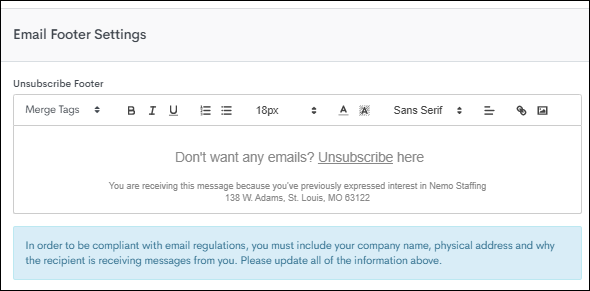
How do I make the unsubscribe text on an automated email as small and faint as possible?
There are two options:
- You can adjust the appearance of the unsubscribe link in the email footer.
- You can create a custom signature and add the Special Link for the Unsubscribe button within the body of the email. If you use templates, you'll have to create this signature each time an email goes out.
We strongly recommend against making the unsubscribe link white text. For compliance reasons, emails must provide a way for a candidate to completely remove themselves from all mailings.
Is it possible to have different email footers for Candidates and Sales Contacts, as they will have different unsubscribe pages?
You can create this with email templates, and have one template for Candidates and another for Sales Contacts. On each template, create a Custom Signature. You can set it up the same way as your current footer or enhance it entirely differently. Make sure to include the Special Link for the Unsubscribe button in both templates to void out the default footer.
How do I know if someone is unsubscribed?
You can check a contact or candidate's mailable status from within their record under Additional Details. In the example below, Mr Sting Ray has Mailable set to Yes, and therefore can receive Bullhorn Automation emails: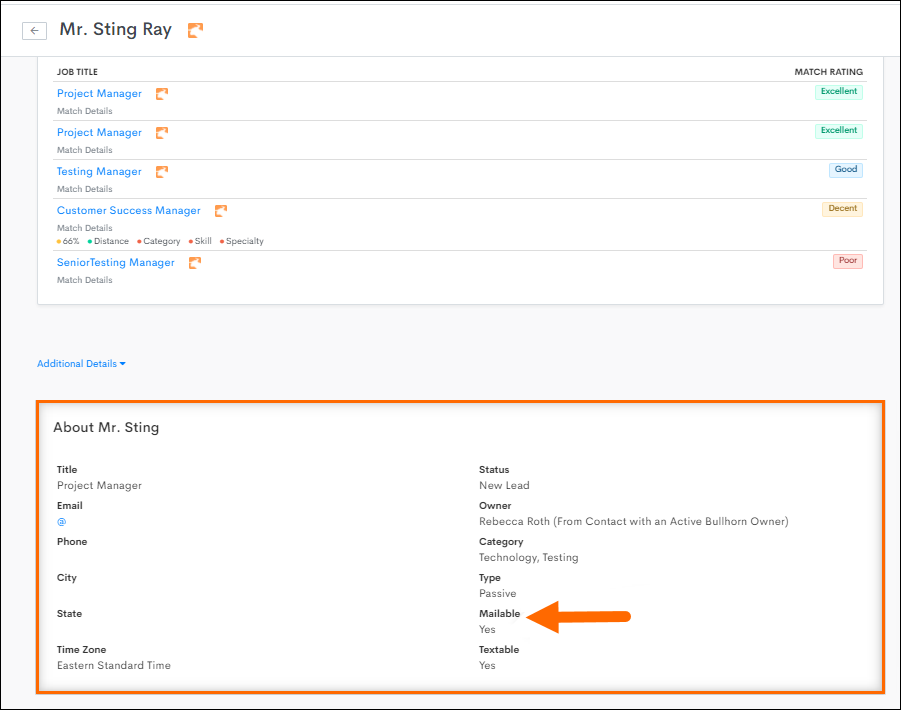
If the contact or candidate is opted out, it will say No under Mailable, and there will also be a brief explanation as to why they are opted out:
- Opt Out from ATS: Bullhorn field massMailOptOut is TRUE/YES (Meaning the contact has opted out of mass mail in Bullhorn).
- Opt Out by Contact: Contact has unsubscribed from a email.
- Unsubscribed by Bounce: Contact has experienced a Hard Bounce
 An email that cannot be delivered for a permanent reason, such as an email or domain name that doesn't exist. from a email.
An email that cannot be delivered for a permanent reason, such as an email or domain name that doesn't exist. from a email. - Opted Out by Contact with Same Email: identifies opt outs by email address, so if you send an email to a candidate or contact and they opt out, any other records with the same email address will be opted out too.
- Unsubscribed By Client: Contact has been unsubscribed by a client user from the Automation tab in the ATS.
How can I build a list of unsubscribed contacts?
To show everybody who cannot receive emails from , build a list using the following criteria: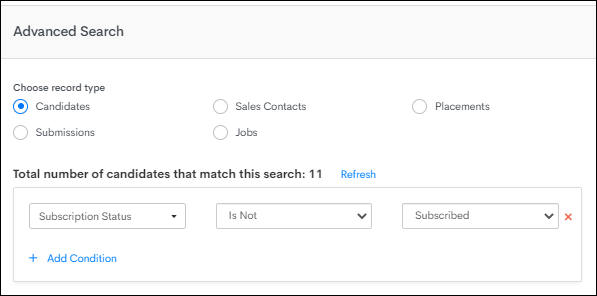
How can I see a list of contacts who have unsubscribed from a specific campaign?
Use the list criteria shown below, and select the specific email you wish to segment by:
How did a Contact opt out of an email without opening it?
Some email clients or servers prevent images from automatically downloading. We use an invisible pixel image to register an Open. If this image isn’t downloaded, the recipient can still click the Unsubscribe link without the Open being registered.
Can I update my contacts and candidates to Opted in/Subscribed in Bullhorn Automation?
Due to compliance, and to ensure you respect contacts' wishes to no longer receive emails from you, you cannot use Bullhorn Automation to opt contacts back into receiving emails. However, if a contact lets you know they wish to be opted back in, you can contact Bullhorn Automation Support with a screenshot from their email address explicitly asking you to opt them back in, and we can take care of the rest!
If a contact is opted out because of a Hard Bounce, once you update their email address in Bullhorn, the contact's mailable status will update to "Yes" on your next sync.
Is "Unsubscribe" in Bullhorn Automation the same as "Mass Mail Opt Out" in Bullhorn?
The short answer is yes, but here’s a breakdown of the translation:
Bullhorn field massMailOptOut is TRUE/YES (meaning contact is opted out of mass mail in Bullhorn)
=
Bullhorn Automation subscription status is not subscribed (meaning contact cannot receive emails from Bullhorn Automation)
massMailOptOut is FALSE/NO (contact IS NOT opted out of Mass Mail in Bullhorn)
=
Bullhorn Automation Subscription Status IS Subscribed (CAN receive emails from Bullhorn Automation)
If somebody is opted out of mass mail in Bullhorn, can I still email them in Bullhorn Automation?
By default, Bullhorn Automation will not send emails to candidates who are opted out in Bullhorn, since Automation sends mass mail.
The exception is if your organization has enabled the optional Send Messages Even If Opted Out setting. With this enabled, you can mark specific communications as transactional (for example, sending onboarding documents), allowing them to be delivered even to opted-out recipients.
To learn more about this setting, see Bullhorn Automation Optional Settings.
General FAQ
How is the Bullhorn Automation score calculated?
Basically, it is a few points for opening, more for clicking, more for viewing a job and a lot more for applying for a job. For a more detailed overview, see Bullhorn Automation Score.
How should I tell my team about Bullhorn Automation?
We have put together a sample email you can send to your team prior to kicking off. It includes a general overview of some common campaigns and their experience. You can view it here.
How can I write better emails and what are common stats?
This is a big topic and is covered in depth in the following Bullhorn Automation resource.
The entire resource is dedicated specifically to emails in the staffing industry, primarily focused on candidates, but also some information specific for clients.
What type of recruitment marketing metrics and resources do other firms have?
We conducted a survey of over 400 staffing professionals from all sizes and industries. Our results, which cover quite a few topics are outlined in this Bullhorn Automation blog post.
How can I easily create more content for my candidates and clients?
As it relates to creating content specifically for email. There are really two good options:
- Curated content: This consists of finding interesting content from around the web and sharing it in a few different ways. You can read more about it on this Bullhorn Automation blog post.
- Original content: You can of course hire someone full time or write it yourself, but we think a great starting solution is to leverage freelancers. We’ve found the easiest way to do this is using Upwork or other online freelancer systems.
How can I better position the value of recruiters to my candidates?
We’ve created exact language that you have full access to use, you can view it here. You can either use it as a start to building a white-paper or page on your site, or use it as a starting point to build your own.
How can I improve my employment brand?
By being a Bullhorn Automation customer, you are already taking big steps into improving your brand. However, there are many other ways to better appeal to existing candidates and prospective ones. You can read a detailed action plan using this Bullhorn Automation resource.
Why don’t I see my industry, category, skill, or specialty in Bullhorn Automation?
For Bullhorn Automation to recognize an industry, category, skill, or specialty, it must first exist on at least one record in Bullhorn. If the value doesn’t appear on any record, it won’t show up in the drop-down options when you search in Automation.
Add your new specialties or other values to a test record in Bullhorn to ensure they sync properly into Automation.
"Has Changed" List Criteria and Advanced Search
What is the difference between the Has Changed and Is criteria?
The “Has Changed” criteria identifies records where a field's value has been modified, without considering the previous or new values. On the other hand, the “Is” criteria filters records based on whether a field has a specific value. When used together, “Has Changed” finds records that have been altered and then filters those records by the “Is” criteria for the specified value. However, “Has Changed” will not include records that were created with the specified value, as no change has occurred since the record's creation.
What happens if a user makes a change but then immediately reverts it, will this trigger and automation?
If a user makes a change to a record and then immediately reverts it, this typically will not trigger an automation. The Has Changed list criteria only captures records where the current value is different from the previous value since the last record sync. However, in the unlikely event that a sync occurs between the change and the revert, there is a possibility that it may trigger an automation.
3:00 PM: Automation syncs with your ATS.
3:02 PM: Status changes from Inactive to Active.
3:05 PM: Status changes back from Active to Inactive.
3:15 PM: Automation syncs again.
Result: The record will not be captured by the “Has Changed” criteria because the status value is the same as it was at 3:00 PM, assuming there have been no other changes to the record.
The 15-minute sync interval used in this example is for visual representation purposes only. The actual sync schedule may differ based on your specific automation settings, configuration, and complexity.
What types of record syncing will trigger the Has Changed list criteria?
The Has Changed list criteria will only be triggered during recurring syncs. This means that the initial data syncing during implementation, or entity re-syncs done to capture historical or missing data, will not trigger the Has Changed criteria. This is to prevent accidental triggering of actions such as outreach, notification, or task creation based on historical changes.
Lists FAQ
If I pause an automation with contacts at various stages, and change the list for the automation, will it keep all relevant contacts in the steps they’re currently at?
As long as they still match the list criteria, they will stay at the stage they're currently at.
Is there a maximum number of contacts we can send through an automation?
Not necessarily, but there are certain things you can do to ensure everything runs smoothly if you are using a large list. If your list contains hundreds of thousands of contacts, you could utilize Staggered Start to limit the amount of records that enter an Automation each day to ensure the system does not get slowed down.
If I am using multiple different lists for the same automation, and some contacts are in more than one list, does this mean they will receive multiple messages?
If it's a Candidate or Sales Contact-based automation, emails and text messages will only be sent to each contact once, even if they are on multiple lists.
Is there an easy way to take contacts who appear in a current, paused, campaign and bulk move them to a new one?
If you have a Tearsheet of those contacts, you can segment a list for that Tearsheet and the automation they are currently in to be able take action on them.
I have a Tearsheet in Bullhorn that is a mix of Candidates and Sales Contacts. Can I use this with either Sales Contact-based or Candidate-based automation?
When creating lists and automations, Bullhorn Automation splits Candidates and Sales Contacts, so they will never be part of the same list or automation.
When you have a Tearsheet with a mix of Candidates and Sales Contacts, you will need two separate lists to capture that, one for Candidates, one for Sales Contacts.
How can I prevent an individual Candidate or Contact from entering an automation?
If you want to exclude a Candidate or Contact from an automation, you can create a list with just that record, specifying their ATS ID (or email address) as the list criteria.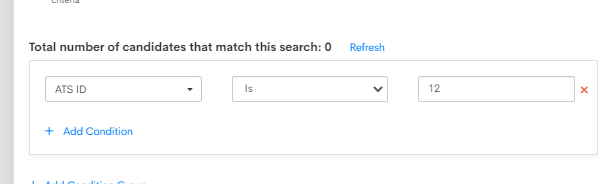
You can then add that list as a Suppression List within your Automation Enrollment Settings. That will prevent that record from entering the automation.
Why were Contacts / Candidates removed from an automation after I edited a list?
If you make changes to the list criteria after turning the automation on, contacts / candidates that previously synced to the automation may be removed if they no longer meet the criteria.
To avoid records being removed from automations due to list changes, we always recommend:
- Making sure your lists are final before turning on an automation.
- Checking a list is not being used in any other automations before making any edits.
Can we turn on an automation before the entire list is synced?
Yes! The list will continue to sync first before the automation begins sending, but you won't break anything by turning it on sooner than the list fully loads.
Why are there delays in adding/removing records from lists?
If a list isn't actively used (i.e automation, owner assignment rule, smart token, etc), it will update during the nightly sync process or when manually saved, conserving processing power for actively used lists during business hours.
If you notice discrepancies between the number of records matching your criteria and the synced list, you can manually trigger an update by clicking Save on the list.
Lists Based on Bullhorn Automation Activity FAQ
How can I remove a candidate from a list if I log an action against their profile?
knows to remove the candidates from the automation if they no longer match the list based on the What should happen to candidates if they no longer match the lists? setting: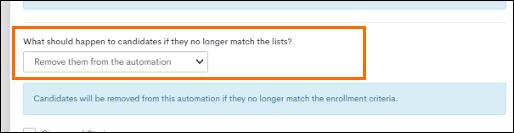
Is there a way to alert owners when their clients open or click on an email?
You can set this up by selecting then selecting which email you want to track opens for. You can also track clicks using the logic:
After setting up this list, add it to a new sales contact based automation, and add a Send Notification step. The automation will alert the client owner of that particular activity.
When does track a Job View or Job Apply?
Job view or Job apply are only captured if a Candidate accesses the website via a link in an email sent through . They don’t have to click on a specific link. If they click any link from a email, we store the candidate info in a cookie and will track job views, applies, and page views for all their activity on the website from that point on. If they don’t initially access the website via a link in a email, their activity won’t be tracked.
How often are lists updated?
For active lists, any time a record update is processed from the ATS, the change will be run against active list criteria to update the list.
If a list is not associated with an active automation, owner assignment rule, or smart token, it will only update during the nightly sync process or when it is manually saved. This conserves processing power for actively used lists during business hours.
Time-based lists will sync at 10 a.m. and 10 p.m. local time twice a day.
Notifications FAQ
I have a weekly notification and there’s a record listed that no longer matches list criteria. Why weren’t they removed?
With Daily and Weekly notifications, the list contains all records that have completed that Send Notification step within the list time range.
For example, a candidate matches the list criteria on a Monday and completes the step. If they're removed from the list on Wednesday, they could still appear on the Monday list because they passed through the step within the last week.
I have a specific sending window in my automation settings, will that impact notifications?
No. Automation settings will only impact outbound communication using Send Email or Send Text steps. Notifications are considered internal communication and will follow the time frame listed in the blue boxes upon setup.
What is the best way for me to preview the preset box in a Daily/Weekly notification?
In order to see the format, we recommend sending yourself a test email. The test will consolidate a random group of records and place them in the list to be sent to your inbox. This could include records that do not match your criteria for test purposes.
Is there a limit on how many records show on a Daily/Weekly notification?
Yes, there is a 50 record limit on notifications. For a larger number of records run a search in Automation and export the list.
Onboarding365 Automation Step FAQ
Can we make changes to the Bullhorn Automation Error Notification?
No, this is hard-coded, and the error message displayed is the error message supplied by Onboarding365.
Can I set the Error Notification to send to a Distribution List?
The only way to achieve this is to create an internal Bullhorn user with the distribution list email address you wish to notify. You can then select that User under Notify Specific User.
I have different onboarding packages, how can I make sure Candidates receive the right one?
We recommend using branching logic within your automations to appropriately filter your candidates using Bullhorn ATS data to ensure they are sent the correct notification package.
Can I make changes to my onboarding packages via Bullhorn Automation?
Bullhorn Automation can only be used to initiate and cancel onboarding requests.
Open and Click Rates FAQ
Why do the metrics show strange click patterns or unusually high click rates?
This could be due to automated systems like virus scanners or corporate firewalls that inspect emails and follow links. This can cause clicks to be tracked in the system.
What is the impact of privacy features like Apple MPP?
In September 2021, Apple launched Mail Privacy Protection (MPP), a new feature which impacts how open rates are measured for Apple device users. This means open rates and click-to-open rates (CTOR) will become less reliable.
If metrics show repeated opens, is this accurate?
While the system records all opens, multiple opens can occur due to:
- Inbox preview panes
- Manually forwarded emails
- Emails shared online
Scheduling an Automation FAQ
If an automation has a one day sending window on a Wednesday, and I allow re-entry “every 1 day”, when will Contacts re-enter the automation?
Contacts will re-enter the automation the next day, but they will sit in the email step until the next Wednesday. The can re-enter after number of days field does not take into account the sending window you have selected.
Why aren’t emails sending in my chosen sending window?
Below are some possible reasons:
- Multiple Automations Syncing: When turning on multiple automations, needs time to sync all of the list criteria, then allow the contacts to enter the automation. By the time has finished syncing, it may have missed the outlined sending window.
- Large Lists Syncing: Syncing a large list can take some time, especially when is syncing other lists or automations in your instance. By the time has synced the list, it may have missed the outlined sending window.
Bullhorn Automation syncing operates as a queue, so the sync order is based on a first come first serve basis. If you have three automations and try to sync all three, Bullhorn Automation will sync the list and info for the first one you activate.
Screener Engagement FAQ
Having trouble with Screener? Check out Amplify Screening Troubleshooting for help resolving common issues.
How do I send a screener engagement?
Screener engagements can be sent to candidates as part of an automation via the Send Engagement automation step when building candidate or submission-based automations.
Do screening invitation links expire?
Invitations to complete a screening currently expire after 30 days, which is consistent with the expiration period for survey and chat engagement links.
How is the screening score calculated?
By default, the Amplify Screener score is created by reviewing both the candidate’s Bullhorn profile and resume as well as their interview responses. It looks for key factors such as:
-
Job-specific knowledge and skills: How well their answers demonstrate the technical abilities needed for the role
-
Leadership and teamwork (if applicable): Potential for collaboration or leading others
-
Problem-solving skills: Ability to think critically and suggest solutions
All of these elements are combined into a single score between 0 and 100, giving you a fair, consistent, and objective view of how well a candidate fits the role. Learn more about the default scoring here: Understanding Your Candidate's AI Screening Score.
In addition to this default scoring, you can also add custom scoring instructions to fine-tune how the AI evaluates candidates. For example, you can ask it to place more weight on must-have skills or to reduce scores for unanswered questions. Learn more about custom scoring here: Amplify Screener Custom Scoring.
What do the different screening statuses mean?
Statuses mean the following:
-
Complete: This means the candidate started the screening and continued through all the screening questions, and the candidate has provided a response to each question, even if that response is a non-answer, such as "no answer" or "pass." For a screening to be considered complete, it's not necessary for the candidate to have participated in the Q&A portion.
-
Incomplete: This indicates the candidate began the screening but it was considered 'Incomplete' based on the definition explained below.
The ATS won't show the screening status unless a submission record for the candidate and job already exists. A submission to the job record is only completed if the candidate completes a screening.
When does the Screening Agent consider a Screening "Incomplete"?
The screening agent determines whether a screening is complete based on whether all job-related questions have been asked and answered, rather than the quality of the answers provided.
-
Complete Screenings: A screening is considered complete when all questions have been asked and the candidate has provided a response to each question, even if that response is a non-answer, such as "no answer" or "pass."
The quality of answers is still taken into account in the scoring process, so candidates who provide more in-depth answers will naturally receive higher scores than those who provide non-answers like "no answer" or "pass."
-
Incomplete Screenings: A screening is deemed incomplete in three scenarios:
-
The candidate exits before completing all questions
-
The candidate did not provide a verbal response to any screening questions
-
If a candidate requests to "skip to the end" and the agent agrees to that request (which is rare but possible), resulting in the agent not asking all the job questions.
A score and a screening summary will not be generated if the screening is incomplete.
-
If I have Notify Candidates of Closed Jobs enabled on the screener engagement, what happens if a candidate tries to take a screening for a closed job?
The candidate will see a message that the job is closed and won’t be able to complete the screening. No screening details (such as Score, Status, Duration, Summary, Experience Rating, or Feedback) will be recorded, but the attempt will still count as Started and Completed in engagement metrics.
What happens if I have Notify Candidates of Closed Jobs enabled on the screener engagement, but no Closed Job Statuses entered?
If Notify Candidates of Closed Jobs is enabled in the screener settings, but there are no statuses entered in the Closed Job Statuses field, candidates will be unable to access the screener and will see the following error message:
"An error occured, please try again or contact Bullhorn Automation Support if the error persists".
To resolve this issue, go into your screener engagement settings and make sure you have at least one status entered in the Closed Job Statuses field.
If I enable the “Allow Retakes” setting for my Screener Engagement, how is this communicated to candidates?
It isn’t automatically communicated. If you enable Allow Retakes, you’ll need to let candidates know yourself. We recommend mentioning this (along with the number of allowed retakes) in your Welcome Message or Instructions so candidates understand they have the option to retry.
What’s the time window for candidates to retake a screening?
Candidates have up to 30 days to complete a retake, as the original screening link expires after 30 days.
It’s important to note the difference between a retake and returning to an incomplete screening:
-
Retake: The candidate has completed a screening and chooses to start over from the beginning. Retakes can be done anytime within the 30-day window.
-
Incomplete: The candidate started the screening but didn’t finish it. In this case, they can return and complete the same session within one hour of dropping off.
If "Optimized for Multilingual" is enabled, do I need to rewrite my screener questions in multiple languages?
No. When Optimized for Multilingual is enabled, the generated Voice Screener questions are automatically translated.
Keep in mind that custom chat questions added before the voice screening are always shown exactly as written and are not translated.
Why aren’t my custom chat questions translated when I enable "Optimized for Multilingual?"
Custom questions always appear as written by the user. This is to ensure recruiter-provided details remain consistent.
If "Optimized for Multilingual" is enabled, can candidates choose a different language than their browser default?
Yes. Candidates can override the detected browser language using the dropdown.
If "Optimized for Multilingual" is enabled, will recruiters receive summaries and transcripts in the candidate’s language?
Yes, unless you select Always Generate Summary in English, in which case all summaries and transcripts are provided in English.
Is the Screener compatible with Bullhorn Recruitment Cloud?
Customers using Bullhorn Recruitment Cloud can use Submission-based screening engagements to evaluate candidates based on their job applications.
Semantic Match FAQ
I configured the settings for Semantic Matching. Should this work immediately?
Not quite. If the current URL structure for your job board is entered and configured correctly, you can reach out to Bullhorn Automation Support and the team can enable this setting for you. We encourage you to explore the results Semantic match is providing for your Candidates to ensure you are happy with your configurations before requesting to be enabled. You can find out how to do that earlier in this article under Using and Testing AI Job Match.
If I already have Bullhorn Automation job syncing set up, can I still use Semantic Job matching?
Yes! You'd still need to configure Semantic Matching using the steps outlined above, but if you begin using Semantic Matching, we no longer consider your previous job syncing settings. Contact Bullhorn Automation Support using the chat icon for further questions about this.
What are the Data Points that can be used?
Standard Fields
- Job Title - The Title field on the job record
- Position Title – The Occupation field on the candidate record
- Location (optimized for US, UK, AUS, and NZ)
Fields you may need to Activate
- Skills
- Specialties
- Industries
- Category
If you create a list in and do not see Candidate Skills, Specialties, or Industries as available list search criteria, then those fields are not currently being synced. Contact Support for help getting them synced.
What if I want to use location, but don't have a zip code for my candidates?
When identifying job/candidate locations, we use the zip code or the city/state. If a candidate has either of those two entered properly, we will be able to identify their location. For reference, roughly 85% of candidates from all of our customers have a location entered.
What are the limitations?
- The current version requires the %ATS_JOB_ID% to be present in the URL structure as: example.com/jobs/%ATS_JOB_ID%.
- Maximum Distance is only configured for clients in Australia, Canada, New Zealand, the UK, and the US at this time.
- Semantic Match
 Bullhorn Automation leverages AI to match up jobs and candidates. It evaluates the similarity between job postings and candidates by analyzing factors such as Title, Location, Specialities, etc. is optimized for English Speaking countries at this time.
Bullhorn Automation leverages AI to match up jobs and candidates. It evaluates the similarity between job postings and candidates by analyzing factors such as Title, Location, Specialities, etc. is optimized for English Speaking countries at this time.
What happens if there are no good matches?
When the %MOSTRECENTAUTOMATCHES% merge tag is used in emails sent through a job-based automation, the Automation will not send the email and proceeds to the next steps in the automation process if there are no matches. This ensures that an email without matches will not be sent to the candidate.
Emails containing the %JOB% special links are not covered by this suppression logic. As a result, these emails may be sent without a job link if there are no good matches.
Does Semantic Job Match allow for selection ‘Bias’?
To avoid any concerns regarding algorithmic bias, at no point of the process do we rely on any kind of personal candidate information such as age, gender, race, location or other factors.
AI Matching is audited to ensure it is not biased, for questions regarding the audit please contact Compliance@bullhorn.com.
What does this mean for our search partners in our Bullhorn Partner Marketplace? Does this replace them?
Whilst streamlining the job matching process, Semantic Job Match is not intended to encroach on the offerings of our search partners in the Bullhorn Marketplace.
Our marketplace partners offer deep search and match functionality and are still a key part of our ecosystem. Semantic Job Match aims to solve the most common problems our customers have; matching jobs to candidates and vice-versa, with no intention of overtaking the search capability of partners like TextKernal or Daxtra. For customers interested in using our marketplace partners in place of semantic match, please see our Third Party Auto-Match article.
How does providing match feedback impact future matching logic?
If a candidate/job match receives negative feedback, that feedback is stored in Automation and the matching is filtered out of all future matches so that the same result will not be delivered again. Neutral feedback undergoes manual review and does not automatically adjust the matching logic.
How much should I automate?
You may choose to start the AI Auto Match![]() Uses AI to match Candidates to Jobs process by simply alerting recruiters about a new job and including the top matches.
Uses AI to match Candidates to Jobs process by simply alerting recruiters about a new job and including the top matches.
Once you are confident in the matches you can automate alerts to candidates about these roles. You can also use surveys to ask pre-screening questions and send calendar links to book time. The process would look like this:
- A new Job is entered (this can be done automatically via VMS Sync).
- The best Candidates are matched to that job.
- Matched Candidates are sent a message.
- If the Candidates are interested, they click a button to answer a few pre-screening questions.
- If they pass the pre-screen, a message can be sent directly from the recruiter with a calendar link.
- The recruiter is now talking to a Candidate who is a good fit, interested, screened and scheduled.
Send Emails or Text Messages in Your Contact's Time Zone FAQ
Will this setting take effect for any existing automations created before this update?
No, any automations created before we updated this feature won't have this setting turned on by default.
What happens if I schedule a message to be sent and the candidate's time zone falls outside of my declared sending window?
will wait until the sending day and at the first available time declared in the sending window.
Will notifications and tasks be scheduled based on a contact's time zone?
No. Notifications and Tasks are sent to internal team members and will send based on the time zone declared in the settings.
When I set a time range in Automation Settings, does this affect every action within that automation?
The time range in the Automation Settings refers to the Sending Window for emails and text messages only. All other actions in the automation will happen immediately.
How is the contact’s time zones determined?
first looks at the country listed in the Candidate or Contact's record, then looks at the state/province and applies their time zone. If the candidate or contact doesn't have a country or state listed in their profile, will default to the time zone selected in your settings.
What about automations centered on interview types? Will this trigger in the contacts time?
Yes! For example:
- You have an interview scheduled in your ATS set for 4:00 PM EST
- You have an automation set to trigger a text reminder two hours before the interview at 2:00 PM EST
- The contact lives in California (according to their ATS profile)
The contact will receive the text reminder at 11:00 AM PST (2:00 PM EST) for the interview happening at 1:00 PM PST (4:00 PM EST).
Will this setting also convert the Submission Interview Date and Submission Interview Time merge tags to the contact’s time zone?
Yes.
Automation Step FAQ
Will this automation step automatically sync the placement and attached ATS placement ID with Talent Platform?
No, the placement will need to have already been synced with Talent Platform. However, the initiate onboarding request from placement-based automations will try to auto-add the applicant before it sends those workflow documents, and the documents will be associated with that placement back in Talent Platform.
How many times will this automation step try to send to Talent Platform on a failed request?
will attempt three retries in the event of a failed request.
What happens if I leave "Expiration Days" blank when setting up a form or package on this automation step?
Leaving Expiration Days blank will trigger Talent Platform to use the default configuration for expiration days. If no default is configured, the platform will automatically set expiration days to 15 days.
What happens if I set "Expiration Days" to "0" for forms and packages?
Setting the Expiration Days to "0" will cause the forms and packages to immediately expire, making them inaccessible after creation.
What happens if a form or package in the talent platform is assigned while this automation step is running?
When you assign a form or package during the automation step, the last update made will be saved and will take effect, ensuring that the most recent change is applied.
Field Tag Matching FAQ
What is the difference between selecting "Forms" or "Packages" and selecting "Forms & Packages with Field-Tag Matching"?
Selecting “Forms” or "Packages" assigns based on a fixed ID set during configuration. "Forms & Packages with Field-Tag Matching," however, dynamically determines the form and package ID(s) using field values and tags in the Talent Platform. This process removes the need for multiple automations based on variables like tax state and ensures form and package selections are always up to date, as the ID lookup happens every time a record is processed.
What fields are supported for tag lookup?
Only single-value Candidate standard and custom fields are supported for package assignment via tag lookup. Multi-value fields such as skills and categories are not supported at this time.
Can "Forms", "Packages", and "Forms & Packages with Field-Tag Matching" be used together?
Yes, you can select individual forms and packages and assign forms and packages based on tag lookup at the same time. Before assigning forms, Talent Platform validates whether the form is already assigned and is in an "Incomplete" status. If the form meets these conditions, it will not be assigned to prevent duplication resulting from selecting both options.
What if the field value for tag matching is missing or NULL?
If the field value for tag lookup is NULL or doesn’t match any tags configured in the Talent Platform, Automation cannot order forms or packages based on the lookup. The resulting outcome will depend on the selected options:
- If "Packages" or "Forms" are selected along with "Forms & Packages with Field-Tag Matching": Only the selected Packages and Forms will be passed to the Talent Platform for assignment since a matching tag ID could not be found.
- If "Packages" or "Forms" are not selected: The automation step will fail, a notification of the failed request will be triggered, and the record will continue through the rest of the automation process.
Text Opt In / Opt Out and Unsubscribe FAQ
How can I opt a contact or candidate out of SMS messages from Bullhorn Automation?
The easiest way to opt a contact or candidate out of SMS is to allow for them to opt themselves out. Here is a list of opt-out keywords that the recipient can send to your SMS number to automatically opt them out:
| Keyword | Opts Out From |
|---|---|
|
STOP |
Bullhorn Automation SMS, Bullhorn Messaging, TextUs Next |
|
CANCEL |
Bullhorn Automation SMS, Bullhorn Messaging, TextUs Next |
|
UNSUBSCRIBE |
Bullhorn Automation SMS, Bullhorn Messaging, TextUs Next |
|
END |
Bullhorn Messaging, TextUs Next |
|
QUIT |
Bullhorn Messaging, TextUs Next |
|
STOPALL |
Bullhorn Messaging, TextUs Next |
Only single-word messages will trigger the opt-out. For example, replying "STOP" will stop the contact or candidate from receiving messages from that number, but replying "STOP PLEASE" or "PLEASE CANCEL" will not.
We recommend including a version of the following in any text that you send: "Opt out by replying STOP".
How can I opt a contact or candidate back in to receiving SMS messages from Bullhorn Automation?
The easiest way to opt a contact or candidate back into SMS is to allow for the contact to opt themselves in. Here is a list of opt-in keywords that the recipient can send to your SMS number to automatically opt them back in:
| Keyword | Opts Into |
|---|---|
|
UNSTOP |
Bullhorn Automation SMS, Bullhorn Messaging, TextUs Next |
|
START |
Bullhorn Automation SMS, Bullhorn Messaging, TextUs Next |
|
YES |
Bullhorn Messaging, TextUs Next |
Website Tracking FAQ
Can I track more than one website per event in the Website Integration area?
Yes. While Bullhorn Automation is built to track only one website per event by default, we offer the option of tracking multiple websites per event through utilizing a Regex formula.
You can base the Regex formula off a Page View or Click spanning across multiple websites per event. We provide this as an option your team can use however if you're not familiar with Regex or Regex formulas, we suggest you work with your web developer or a Regex expert to utilize this feature. They'd need to provide a Regex formula to track the unique Bullhorn Automation event across your multiple websites.
Bullhorn Automation also provides a “Test Web Page” option in this area, that can be useful to see if the event is tracking after the formula was inserted and saved.
Bullhorn Automation Support will not be able to determine whether a Regex formula is working effectively against an event.
I have multiple instances. Can I have more than one Bullhorn Automation script on my website?
No, if you were to add two Bullhorn Automation scripts to your website header, it will not be able to track the activities. If you have two instances, you will need to add the Bullhorn Automation script to two different pages on your website. For example, you can add Instance A's Bullhorn Automation script to your "Home" page and then add Instance B’s Bullhorn Automation script to your "About" page.