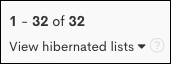Hibernated Lists
Hibernated lists in help you manage inactive contact lists more effectively. This guide outlines what hibernated lists are, how they work, and when they're applied. By utilizing hibernation, you can maintain an efficient and organized list environment.
Hibernation Logic
If the answer is "Yes" to the following criteria, will hibernate the list:
- Is the list attached to a hibernated automation?
- Is the list not used for a Smart Token
 Provides users with the ability to create their own dynamic merge tags and associations, additionally it is possible to add users to be notified that are not in your Bullhorn ATS., Owner Assignment Rule, Semantic Match
Provides users with the ability to create their own dynamic merge tags and associations, additionally it is possible to add users to be notified that are not in your Bullhorn ATS., Owner Assignment Rule, Semantic Match Bullhorn Automation leverages AI to match up jobs and candidates. It evaluates the similarity between job postings and candidates by analyzing factors such as Title, Location, Specialities, etc. Configuration, or Search criteria in a different list?
Bullhorn Automation leverages AI to match up jobs and candidates. It evaluates the similarity between job postings and candidates by analyzing factors such as Title, Location, Specialities, etc. Configuration, or Search criteria in a different list? - Was the list not viewed or modified in the last 30 days?
You can't hibernate a list manually, but if you pause it and add it to a created "Archived" labeled group, once the list meets the hibernated criteria above, will hibernate it.
Finding Hibernated Lists
To find your hibernated lists, visit your Lists![]() A collection of ATS records that meets specified criteria, such as a scheduled end date or a low NPS response. page, and scroll down toward the bottom of your list. Click View hibernated lists to open up your hibernated lists.
A collection of ATS records that meets specified criteria, such as a scheduled end date or a low NPS response. page, and scroll down toward the bottom of your list. Click View hibernated lists to open up your hibernated lists.
Un-hibernate a List
Do the following to un-hibernate a list:
- Open the Select Action menu on the right of the list.
- Select Wake Up.
- Once the list drawer opens, select Save to save this list and un-hibernate it.
- You can also Preview the hibernated list to view the list logic before un-hibernating it.
Search for a Hibernated List
The easiest way to search for a hibernated list is to use CTRL+F. This keyboard shortcut is available throughout the application and will allow you to quickly locate and jump to keywords anywhere on the page.
Delete a Hibernated List
To delete a hibernated list, do the following:
- Open up the Select Action menu on the right of the list.
- Select Delete List.
- You can also Preview the hibernated list to view the list logic before you decide to delete it.