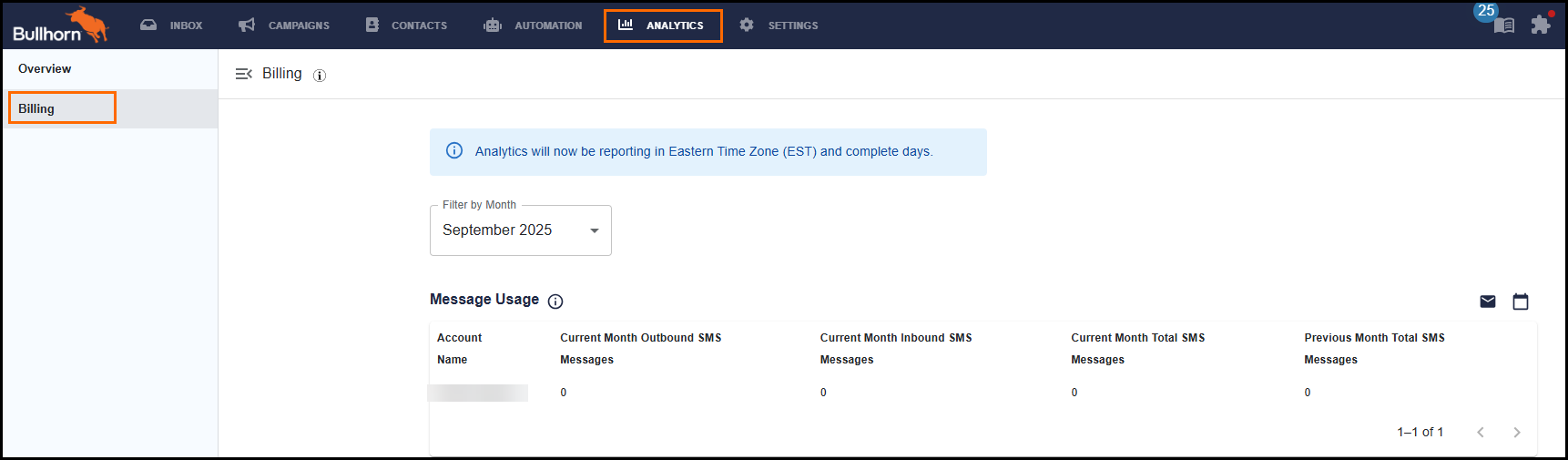Track Your Bullhorn Messaging Usage and Billing
This article walks you through how to view your Bullhorn Messaging usage so you can stay on top of your account activity and keep your billing predictable. By regularly checking your usage, you’ll have a clear view of the messages you’ve sent and how they align with your contract.
Why It’s Helpful to Review Messaging Usage
There are a number of reasons you may want to keep an eye on your messaging activity:
-
Staying proactive about your monthly SMS usage.
-
Monitoring message volume when using Bullhorn Automation.
-
Understanding how message length translates into SMS segments.
-
Exporting usage data for your own records or internal reporting.
-
Accessing a centralized view of outbound SMS activity for your account.
Understanding Message Segments
When you send a text message, particularly through an automation, a single communication may be delivered as more than one SMS segment depending on the character count. Billing is based on the total number of segments sent, rather than the number of communications.
For example, a longer message sent to 1,000 candidates could result in 3,000 billable message segments. While the Automation editor shows character count, the most accurate place to review segment totals is in the TextUs analytics portal, which powers Bullhorn Messaging.
-
Be mindful of segments: One message can be split into multiple billable segments depending on its length and characters used.
-
Check your segment count: If you’re curious about how many segments your message will use, you can use the Twilio Message Segment Calculator for an estimate.
-
Watch out when pasting text: Copying and pasting content from Word or other rich text editors into the Automation UI can include hidden formatting. This sometimes causes your message to split into multiple segments unexpectedly, especially with certain characters like apostrophes.
-
Emojis increase segment count: Emojis are great for personality, but be aware that they often increase the number of segments per message.
How to View Your Billing Analytics
To see detailed usage and billing analytics, log in to your TextUs account. Here you’ll find reporting designed to give you visibility into your messaging activity.
-
Log in to your TextUs account.
-
Use the Filter by Month dropdown to select the Billing Period.
-
Review the Message Usage section, which includes:
-
Account Name: The specific account being viewed.
-
Current Month Outbound SMS Messages: The number of messages sent this month (this is the key billing metric).
-
Current Month Inbound SMS Messages: The number of messages received (these are not billable).
-
Current Month Total SMS Messages: The sum of inbound and outbound messages.
-
Previous Month Total SMS Messages: Your message total from the prior month.
-
-
To see analytics for multiple accounts or your full organization, use the Account dropdown menu at the top of the page.
The metrics in this report represent the number of Segments, not messages.
The metric labeled "Current Month Outbound SMS Messages" actually represents Current Month Outbound Segments.
How to Export Your Billing Analytics
You can also export your billing reports or set up a recurring email for convenience.
-
On the Analytics > Billing page, find the icons next to the date filter.
-
To export the current view, click the envelope icon.
-
To schedule recurring reports, click the calendar icon. Many admins find it helpful to set this up to match their regular billing cycles.
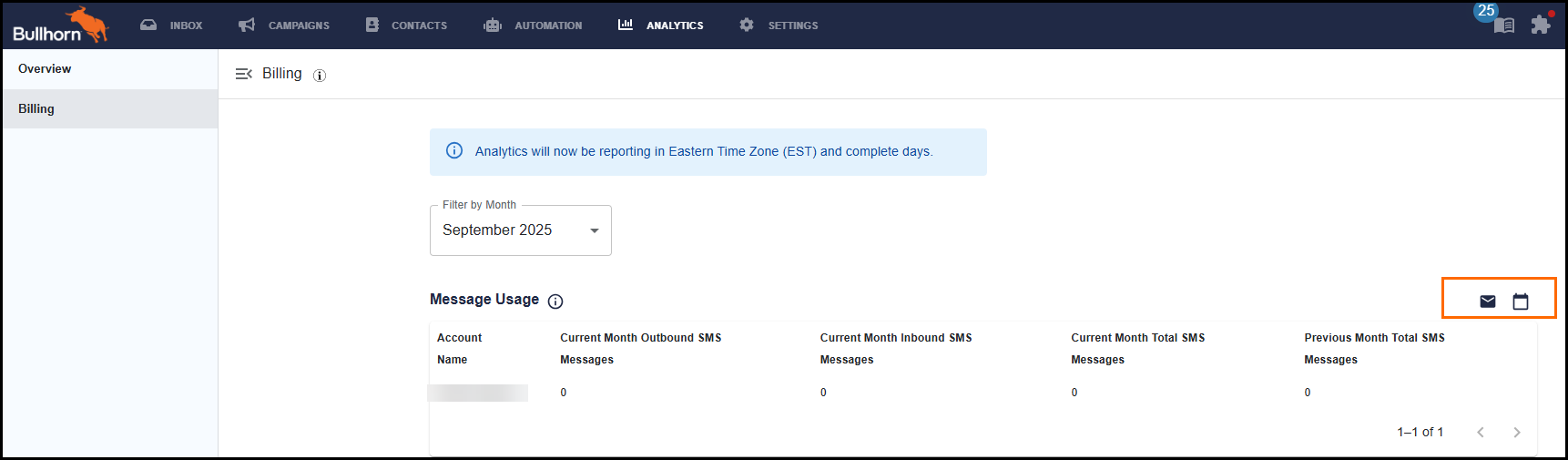
While you can export billing data at any time using the envelope icon, scheduling the report with the calendar icon helps ensure billing information is delivered consistently.
-
Use the envelope icon to export billing data to your email inbox on demand
-
Use the calendar icon to schedule recurring exports
-
Admins should schedule this report at regular billing intervals to support ongoing monitoring and record keeping
Frequently Asked Questions
Why is this especially helpful for Bullhorn Automation users?
Bullhorn Automation makes it easy to send messages at scale. Since longer communications can be split into multiple segments, reviewing your usage helps you stay aligned with your goals and avoid surprises.
Can I see my contracted message limit in TextUs analytics?
The TextUs platform displays usage data, but contract details such as SMS allotments live within Bullhorn. To check your usage against your package, simply compare the analytics report with your contract.
How can I prevent future overage charges?
Here are the best ways to stay ahead of usage:
-
Review your TextUs Billing Analytics Report, which shows your monthly segment totals.
-
Increase your message commitment if you consistently exceed your pool. In many cases, increasing your commitment lowers your per-segment rate.
How can I limit the number of segments my team sends?
You can configure character limits in the Bullhorn Messaging admin settings:
-
Go to Settings > Privacy > Character Limits.
-
Set max character counts for 1:1 messages and campaign messages.
-
Lock these settings to prevent changes.
Recommended limits:
-
One-to-one messaging: 480 characters (approx. 3 segments)
-
Campaign messaging: 160 or 320 characters (1–2 segments)