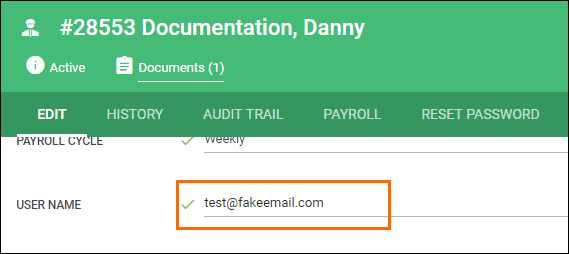Changing an Employee's Username
Overview
This article covers how to change the username an employee uses to log into their Employee Portal.
Before You Begin
Employees entered into Bullhorn Onboarding will automatically receive their username and password email(s) after documents have been assigned to them to complete. If you are also using Bullhorn Back Office, the same credentials will be used to access timesheets.
If you only use Bullhorn Back Office, Employees entered into BBO will automatically receive their username and password email(s) on the start date of their placement.
In most cases, when integrated with an ATS, the username will default to the employee's email address.
Steps
- Navigate to the Employees tab.
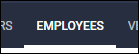
- Open the employee's record by selecting
 next to their name.
next to their name.
- On the Edit tab of their record, locate the Username field.
- Enter in a new username.
- The username must be at least 3 characters long.
- Select
 in the bottom left to confirm your changes.
in the bottom left to confirm your changes.
Was this helpful?