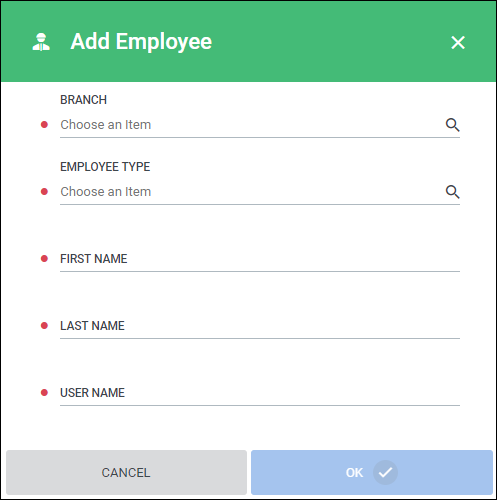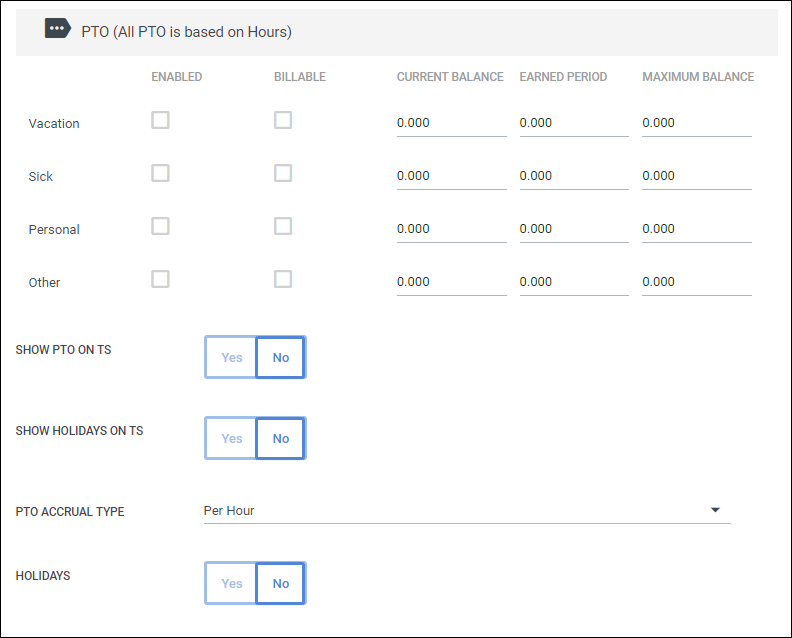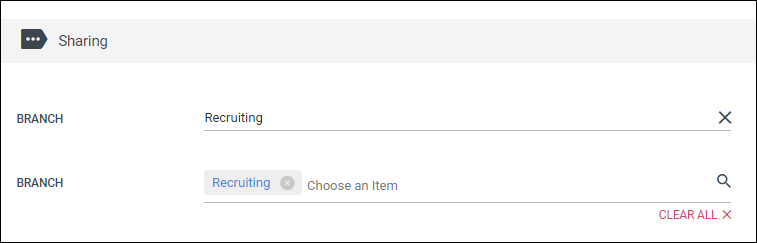Creating a New Employee Record
Overview
This article contains information on how to manually create a new employee record in Bullhorn Back Office / Onboarding.
Note: If you are connected with Bullhorn ATS, it is recommended that you create all new employee records in the ATS and have the records in Back Office / Onboarding setup via integration. Information such as the employee's Branch and Employee Type are automatically determined by the integration and won't have to be set up manually.
Steps
- Navigate to the Employees tab.
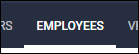
- Select Add.
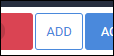
- Complete the fields in the Add Employee popup.
These fields are the minimum required fields for creating a new employee record.- Search for and select the Branch associated with the employee.
- Search for and pick the Employee Type.
- Enter in the employee's First Name.
- Enter in the employee's Last Name.
- Assign the employee a Username.
- Usernames must be at least 3 characters long.
- The employee's email address is most commonly used.
- Select
 .
.
You have successfully created an employee record.
If needed, you can now complete additional information on the employee record.
Recommended Fields
There are a number of fields on the employee record you may want to complete depending on how either you or the employee will be using the system. These fields are presented in the sections they are located:
- Primary Email Address - If the employee is going to submit onboarding paperwork timesheets, it is recommended that you enter in their email address so they can receive notifications and secured PDF copies of their documents.
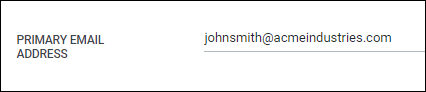
- Receives Notifications - Along with the Primary Email Address, Receives Notifications must be set to Yes in order for the employee to receive communication regarding their onboarding paperworktimesheets.
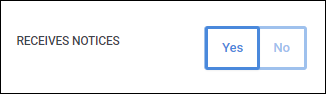
- E-Verify Enabled - if your Onboarding system is integrated with E-Verify, you can send your employee an I-9 by enabling this toggle. Enabling E-Verify for an Employee for more information
If the employee is to receive PTO or Holiday pay, you can complete the Benefits Information/PTO section to make sure these hours are tracked correctly. See the following articles for more information: