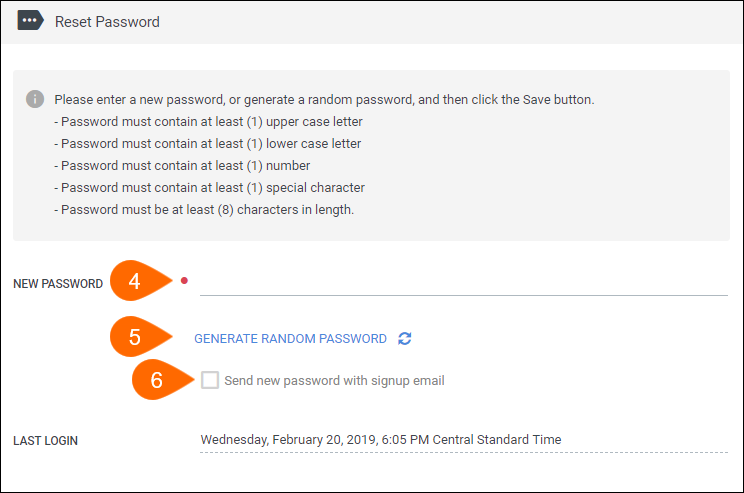Resetting an Employee's Password
Overview
Although employees are able to reset their own passwords from the portal login page, Admins are also able to reset an employee's password.
Before You Begin
Administrators must have the appropriate permissions enabled on their Admin records to be able to reset employee passwords. If you do not have the ability to reset passwords, please check with another admin in your company that does.
Steps
- Navigate to the Employees tab.
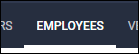
- Open the employee's record by selecting
 next to their name.
next to their name.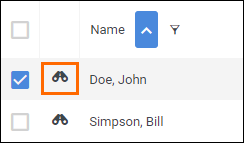
- In their record, select the Reset Password tab.
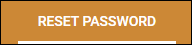
- In the New Password field, enter in a new password for the employee.
- Alternatively, you can select Generate Random Password to automatically create a password.
- If you want to would like to send the employee a new signup email that includes their username, check the box for Send new password with signup email.
- If you want to send an email with only the new password, leave this box unchecked.
- Select
 to confirm the new password and send the email to the employee.
to confirm the new password and send the email to the employee.
Was this helpful?