Changing Pay or Bill Rates on a Placement
Overview
This article contains information on how to change pay and bill rate information on a placement.
Note: If you are connected with Bullhorn ATS, it is recommended that you update Bill and Pay Rates within the ATS and have the records in Back Office / Onboarding update via integration.
Steps
To edit an existing rate:
- Navigate to the Placements tab.
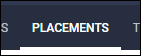
- Search for the placement you wish to update and open the record by selecting
 next to their name.
next to their name.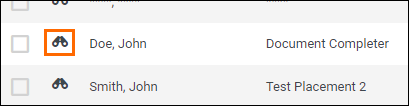
- Scroll down to either the Pay Rates or Bill Rates section.
- Locate the Rate you wish to update and select
 at the end of the row.
at the end of the row.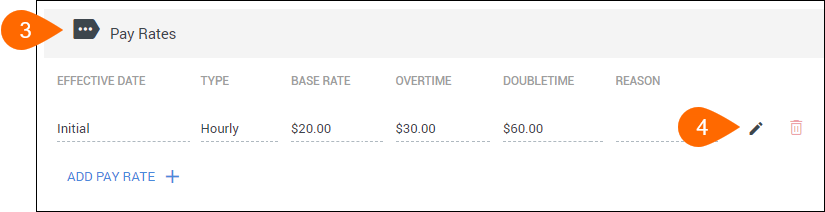
- In the dialogue that opens, change the rate information as needed.
- Select OK to set the changes.
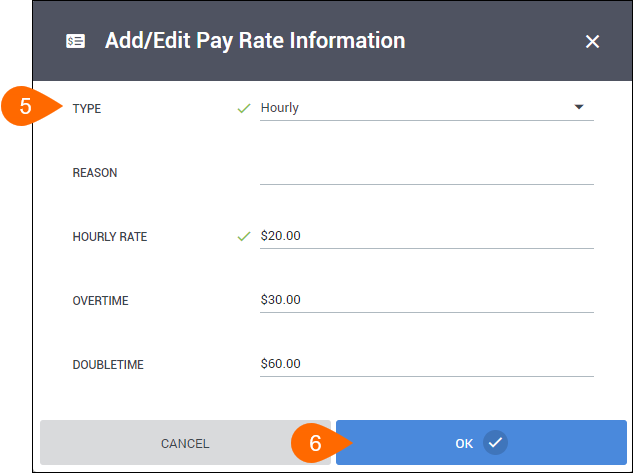
- Select
 to confirm the changes.
to confirm the changes.
To add a new rate:
- While on the Placement record, scroll down to either the Pay Rates or Bill Rates section.
- Select Add Pay/Bill Rate.
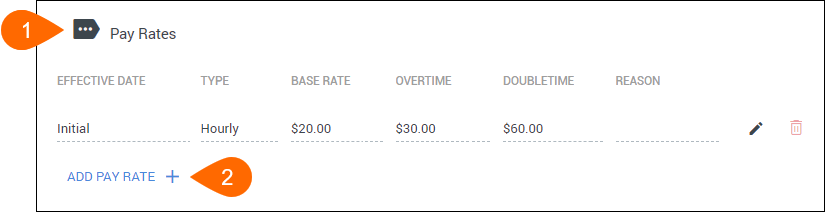
- In the dialogue that opens, enter the rate information as needed.
- The effective date sets when the new pay or bill rate will go into effect.
- Rate changes will not take place during the middle of a timesheet period and will instead be pushed to the beginning of the next period.
- The effective date sets when the new pay or bill rate will go into effect.
- Select OK to set the changes.
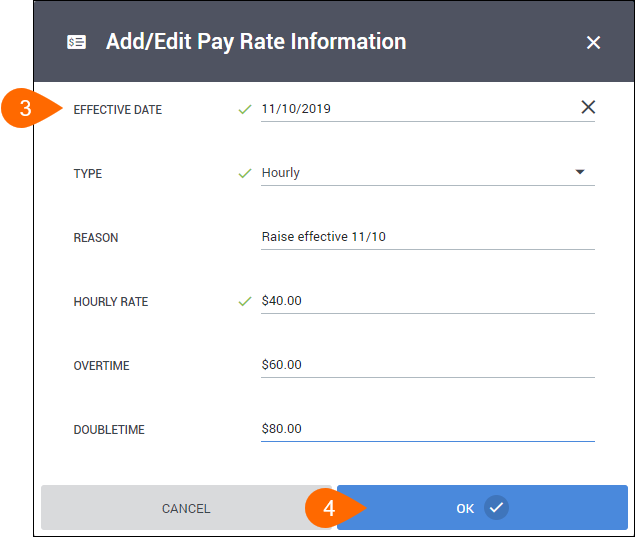
- The rate will display as a new row.
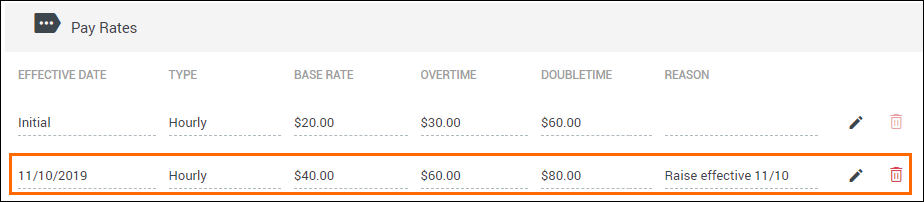
- Select Save to confirm the changes.
Was this helpful?