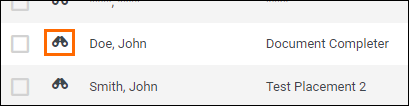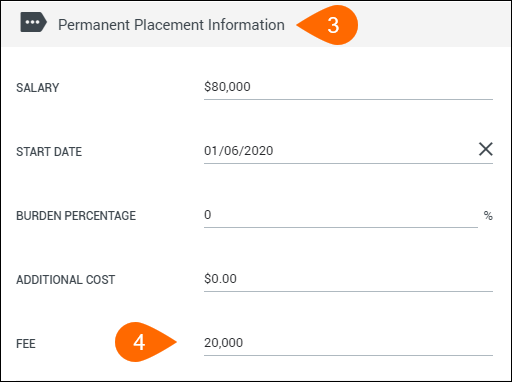Invoicing a Permanent Placement
Overview
This article will walk you through how to create invoices for permanent placements.
Steps
- Navigate to the Placements tab.
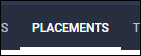
- Search for the placement you wish to update and open the record by selecting
 next to their name.
next to their name.- Alternatively, create a new placement, if necessary.
- Scroll down to the Permanent Placement Information section.
- This section is only available if the placement type is set to Perm.
- In the Fee field, enter the total amount that you are charging your client for the placement.
- This is an important value, as it is the amount that the Invoices will be based off of and will also be used to calculate commissions and reports.
- In the Invoice Breakdown section, complete the following fields:
- Amount - The amount billed to a client for an invoice. You can create multiple breakdown lines if you wish to break the total fee amount over several invoices.
- Invoice Date - The date of the invoice generated for this breakdown. You can create multiple breakdown lines with different dates if you with to break the total fee amount over several invoices.
- Payment Date - If you pay out commissions for permanent placements based off of when the invoice has been paid, you can use this field to determine the commission payout.
- Once the Payment Date has passed, the application will trigger commission payment to be applied to the appropriate commission report for the Rep(s).
- Split - This will split the commission payment to a Rep over the designated number of commission periods.
- Example: If you pay commissions monthly and you enter a split of 6, the commission payment will be split evenly over 6 months.
- Select ADD + to generate another invoice breakdown line, if needed.
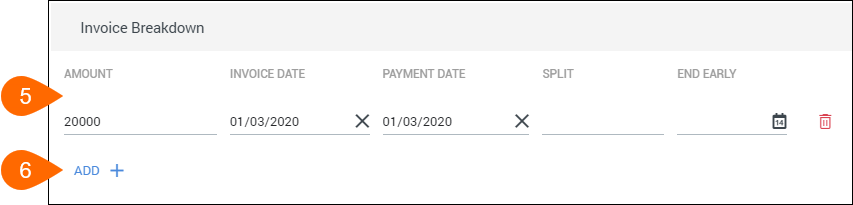
- Select
 to confirm your changes.
to confirm your changes.
Was this helpful?