Recreating a Placement
Overview
Recreating an Assignment is useful if a Customer needs you to change the Start Day of the Week for an Employee (after the Employee has already entered time into the system). This feature can also be used to change the Timesheet frequency.
Steps
- From the Placements tab, check the box next to the placement you wish to recreate.
- You can recreate multiple placements at once by checking multiple boxes.
- Select # Selected (Actions) > End and Recreate Placement.
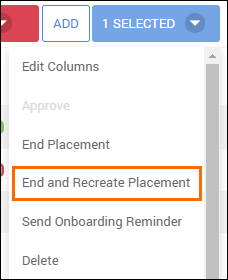
- In the window that opens, enter in the End Date for the current placement.
- If no date is entered, it will use today's date.
- If you are changing the Start Day of the Week for the placement, you can select it here.
- Select Save to confirm your changes.
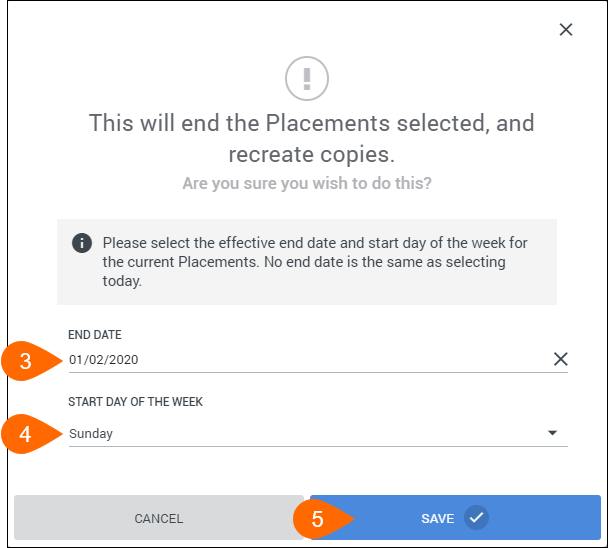
This will end the current placement and create a new placement with a start date the day after the End Date chosen above.
- You may need to both refresh the page data to view your changes.
If integrated with an ATS, the Integration ID will then be removed from the original placement and added to the new one.
Was this helpful?
