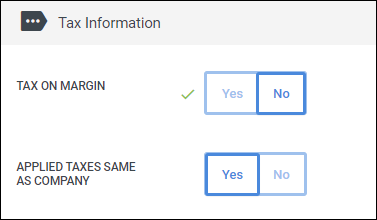Editing & Deleting Contacts
There may be times when you need to update an address for your Billing Contact, edit how a particular invoice line displays, or fully delete a Contact. The following information walks you through how to edit Billing Contact information and delete a Contact from Bullhorn Back Office.
Editing Contacts
- Navigate to the Companies tab.
- Open the company record by selecting the binocular icon next to the company name.
- Navigate to the Contacts tab.
- This tab may be labeled differently depending on your setup.
- In the Contact list, select the contact you would like to edit by selecting the binocular icon next to the contact's name.
- Update the information on the Edit tab as needed. Information on each section is provided below.
 Contact Sections
Contact SectionsTimesheets
You can select the Timesheet Frequency and start day of the week for all placements placed in this department.
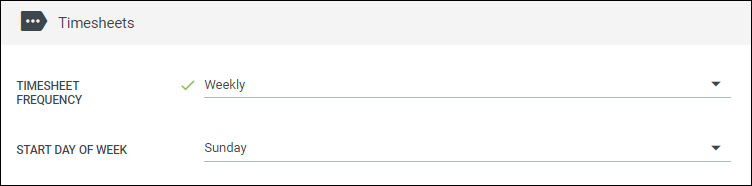
Address
The Attention/Address fields is the client address that will be printed on invoices.
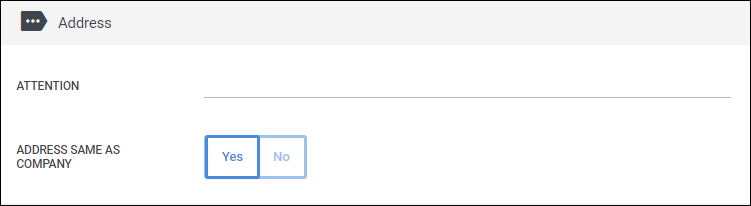
Invoice Information
Here you can customize various invoice settings such as frequency and terms.
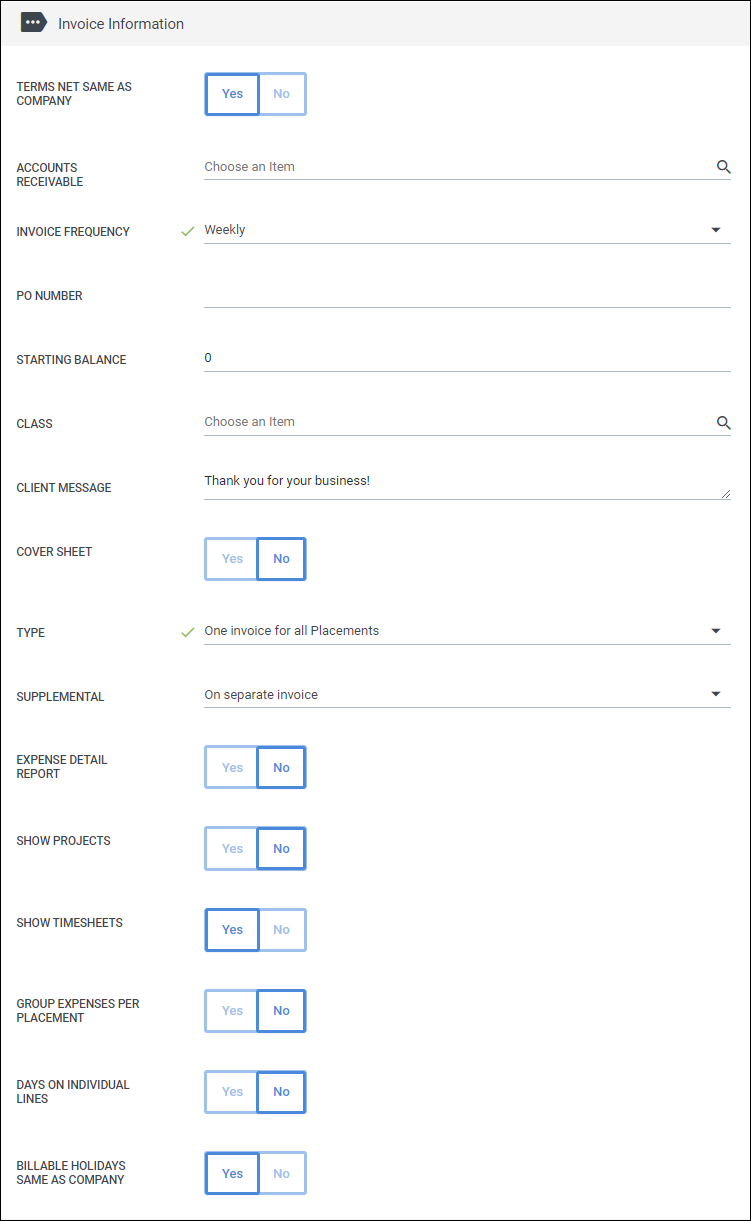
Invoice Lines
This section allows you to change the information that displays for individual line items on an invoice.
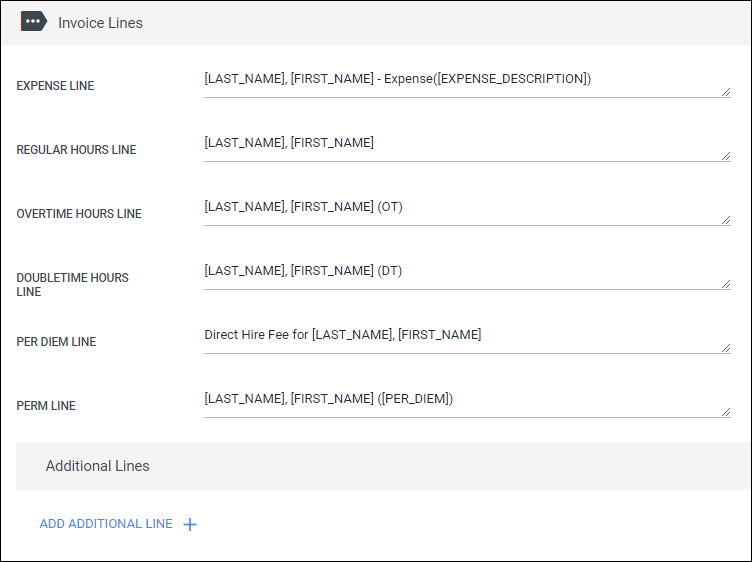
This will override the default Invoice Line information set up in the Control Panel and will only apply to this Billing Contact.
Taxes
Select if Tax is to be calculated on the Margin.
- Yes means that only the difference between Pay and Bill will be taxed
Discounts / Surcharges
If enabled, you can apply discounts and/or surcharges to all invoices for this department.
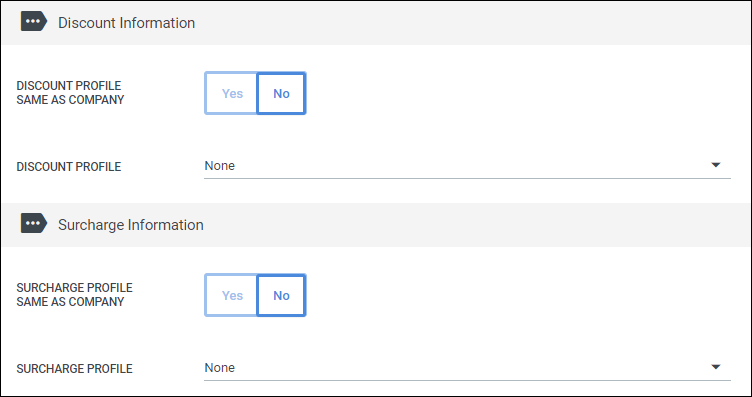
Emailing
If you will be emailing invoices, you can set up who will be receiving the invoices here. You can also customize the email message the contact receives.
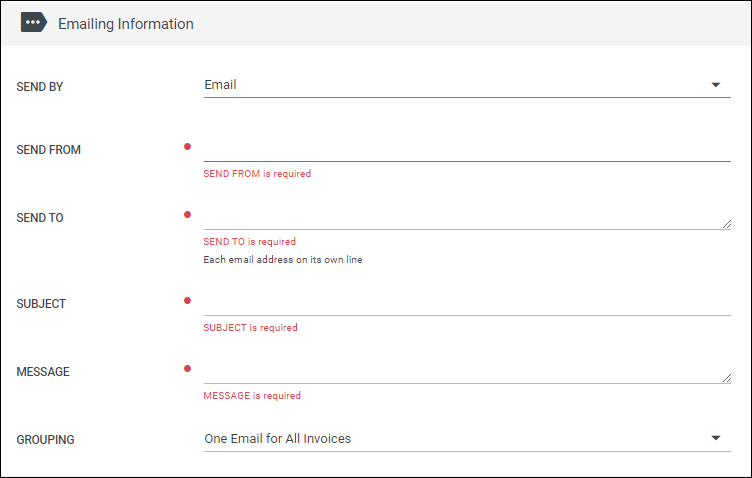
- Click Save when you are finished.
Deleting Contacts
If a Billing Contact is assigned to a Placement, they can not be deleted. You must unassign them from any Placements before attempting to delete.
- Navigate to the Companies tab.
- Open the company record by selecting the binocular icon next to the company name.
- Navigate to the Contacts tab.
- This tab may be labeled differently depending on your setup.
- In the Contact list, select the contact you would like to edit by selecting the binocular icon next to the contact's name.
- On the Edit tab, click the Delete button.