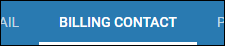Editing the Client Message on Invoices
Overview
The Client Message is a note that appears at the bottom of invoices. This note can be set as a firm wide default in the Control Panel to apply to all invoices, or it can be customized at the department level for a specific billing contact.
Note: If a client message is not set up on the department level, it will used the system default in the Control Panel.
Steps
You can update the client message either for the entire company or for individual billing contacts.
These steps will show you how to set up a default client message via the Control Panel. Updating the message here will apply to all new billing contacts created going forward. If you would like the message to apply to all existing contacts, please contact Back Office Support after updating the message.
- Navigate to the Control Panel.
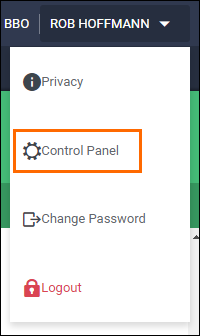
- From the menu on the left select Settings > Default.
- In the Search box, enter "note" to narrow the available settings.
- In Department.Invoice.Note, update the message.
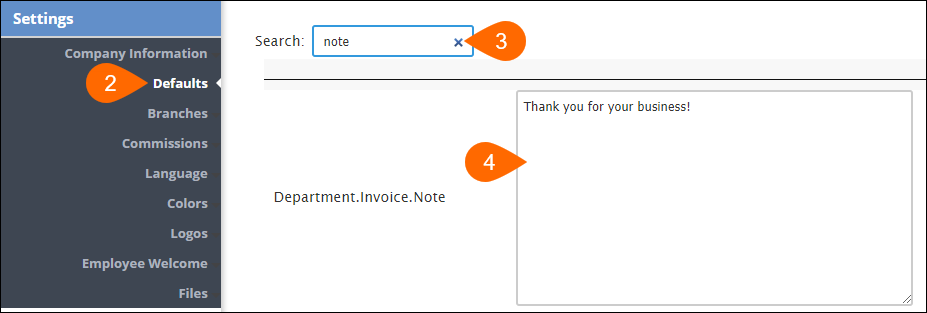
- Select
 to confirm your changes.
to confirm your changes. - If you would like the message to apply to all existing contacts, please contact Back Office Support to have them run a script to push the changes.
Note: The script Support will update the message for all existing contacts. If any billing contacts have an individualized client message, they will need to be recreated.
- Steps for creating department specific messages can be found below.
Use the below steps if you would like to update the client message for a specific billing contact.
- Navigate to the Companies tab.
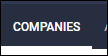
- Search for and open the company record you would like to edit by selecting the
 next to the company name.
next to the company name.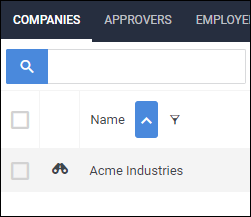
- Choose the Contacts tab.
- This tab may be labeled differently depending on your setup.
- Open the department you would like to edit by selecting the
 next to the department name.
next to the department name.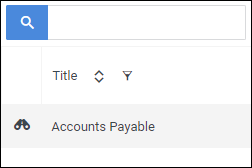
- On the Edit tab, locate the Invoice Information section and update the Client Message.
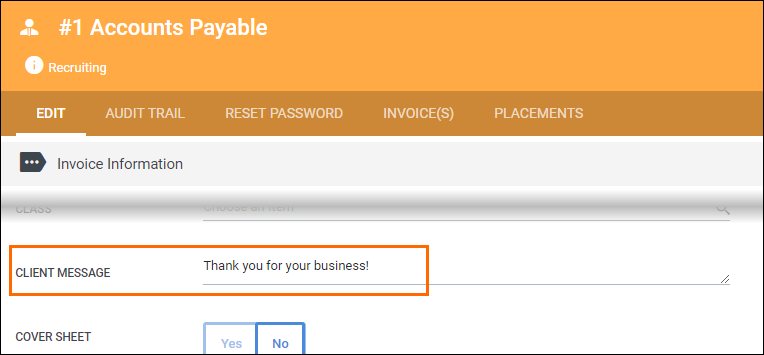
- Select
 when you are finished.
when you are finished.