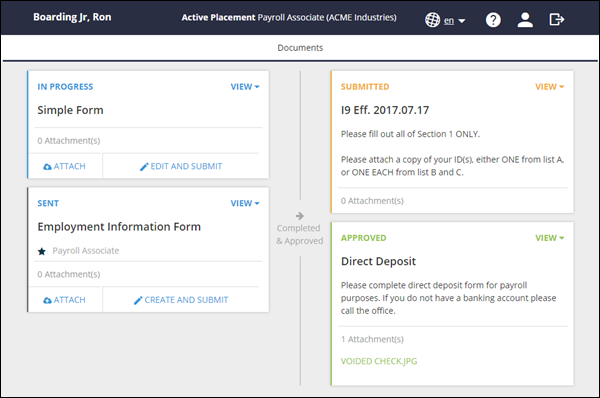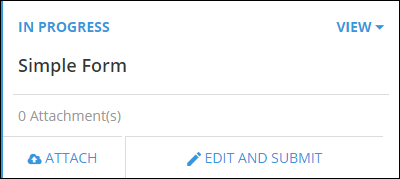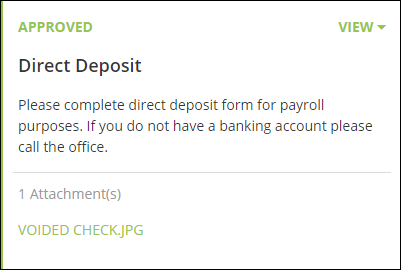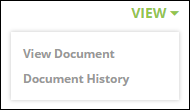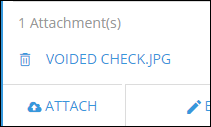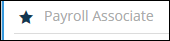Employee Onboarding Portal Overview
Workflow from the Employee Portal is a streamlined and simple process. This article will help with understanding the layout and options available in the Employee Portal.
Portal Overview
Information Bar
| Icon | Purpose |
|---|---|

|
If enabled, this changes the language of the Onboarding Portal. This only applies to Onboarding and not Bullhorn Back Office - Time and Expense.
|
|
|
Opens the Employee Help Guide. |

|
Employees can change their password to access the portal as well as their password to access documents signed with Enhanced E-Signature. |
|
|
Logs out of the portal. |
Tab Bar
The Tab Bar will display other areas of the portal that are available to the employee. If you use Bullhorn Back Office - Time and Expense, employees would use the same portal to submit timesheets and expenses.
Documents
Individual documents are represented as cards on the Documents tab. The features and options for the cards are listed below.
Statuses
As employees complete and submit their documents, the document cards will display their current status:
- Submitted - The document has been completed and is awaiting approval by an Onboarding Administrator.
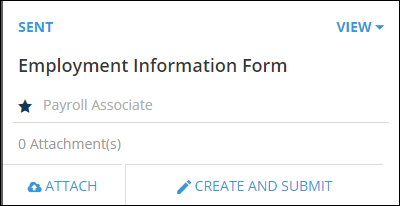
View
The view menu provides additional information on the selected document.
- View Document - Displays a non-editable PDF copy of the document.
- View History - Displays a history trail listing all changes made to the document.
Attachments
If enabled on the document, employees can attach related materials, such as IDs and voided checks.
Placement Specific Documents
Documents designated with a  are specific to the placement listed.
are specific to the placement listed.
Employee Workflow
See the article on Completing and Submitting Documents for Approval for information on the steps employees take to submit a document.