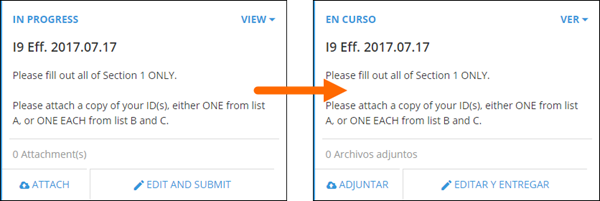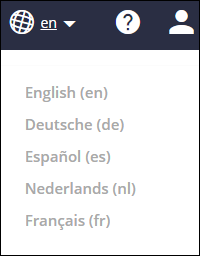Multilingual Onboarding Portal
Overview
When the Multilingual Employee Onboarding Portal is enabled, employees can view their Onboarding portal in these languages:
- English
- Dutch
- French
- German
- Spanish
Portal buttons, headers, and tool tips will display in the selected language.
- Document Content (including titles and descriptions) will not be affected by the language selection and will display in the language they were created.
Enablement
Please contact Bullhorn Support if you wish to have the Multilingual Portal enabled for your employees.
Updating E-Signature Consent Text
If you would like translated text to appear in the E-Signature consent, you will need to manually update the Document.E-signature Consent Text field in the Control Panel:
- While logged into Onboarding, select Control Panel.
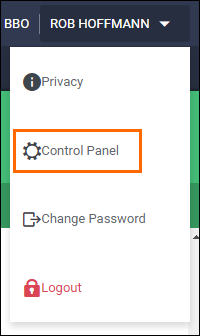
- Select Integrations.
- Select Onboarding from the menu on the left.
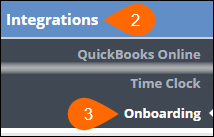
- Select Onboarding on the main portion of the page to expand the settings.
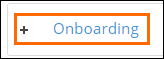
- In the Search box, enter "E-signature" to filter the settings.
- In the Document.E-Signature Consent Text field, add the translation of the consent text for each language used.
- You will need to provide your own translation for each language.
- Select
 to confirm your changes.
to confirm your changes.
| Note: The text for Disclaimers.Submit and Disclaimers.Save should not be customized when Multilingual is enabled as only the default text will be translated. |
Changing the Languages in the Employee Portal
Employees can change their language setting by selecting  and picking a language from the list.
and picking a language from the list.
- After loggin out, the selection will continue to display the next time the portal is accessed.
Was this helpful?