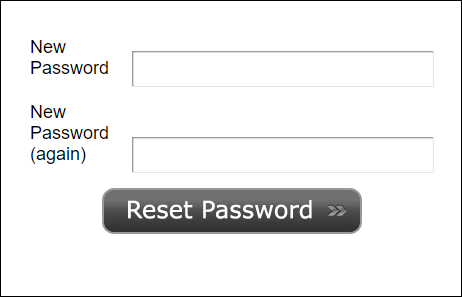Resetting a Portal Password
This article will cover how to change your password from inside your portal as well as resetting your password from the login screen.
Changing Passwords
- While logged into your portal, select
 to open the Password Change popup.
to open the Password Change popup. -
In the popup window, enter your current password and your new password twice.
- Select Submit to complete the change.
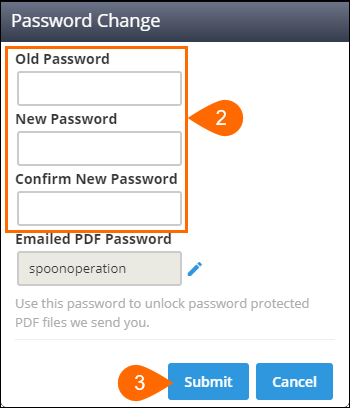
Resetting Passwords
If you are not logged into your portal and cannot remember your password, you can reset your password from the login screen.
- Select Forgot Password.
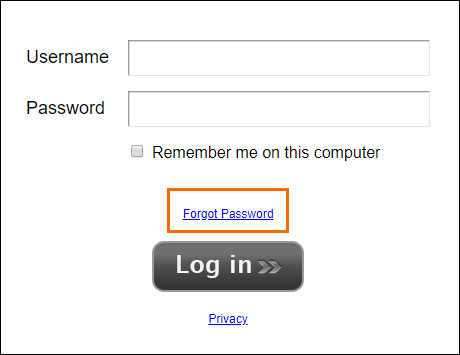
- Enter your username and select Send Email Reminder.

Note: If you do not know or remember your username, contact your administrator.
- Select the link in the email you receive to open the Password Reset screen.
- Enter your new password twice and then select Reset Password to confirm the change.
- You will be brought back to the login screen to log into your portal.
- You will be brought back to the login screen to log into your portal.
Additional Resources
Was this helpful?