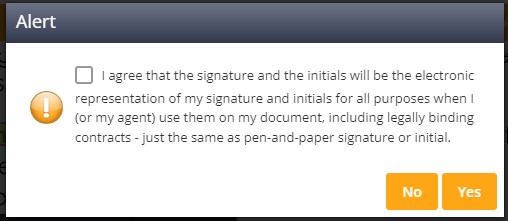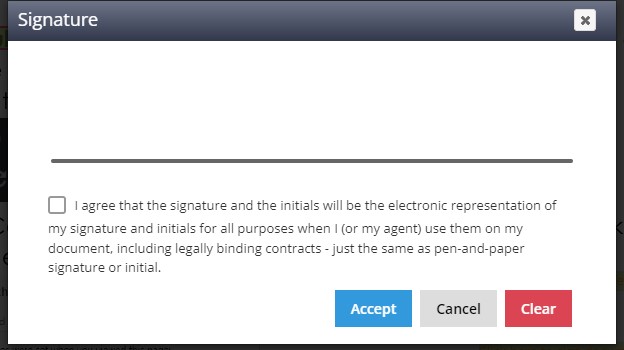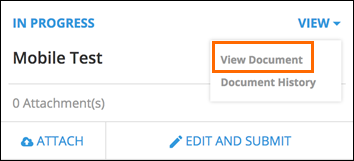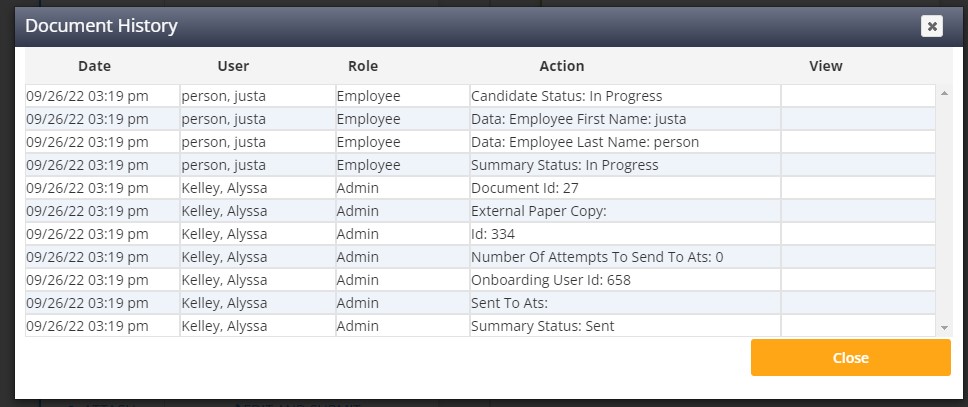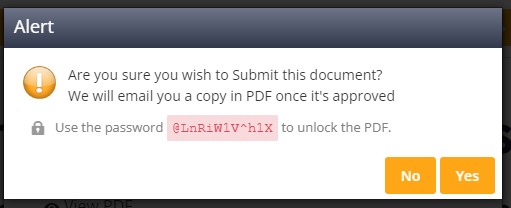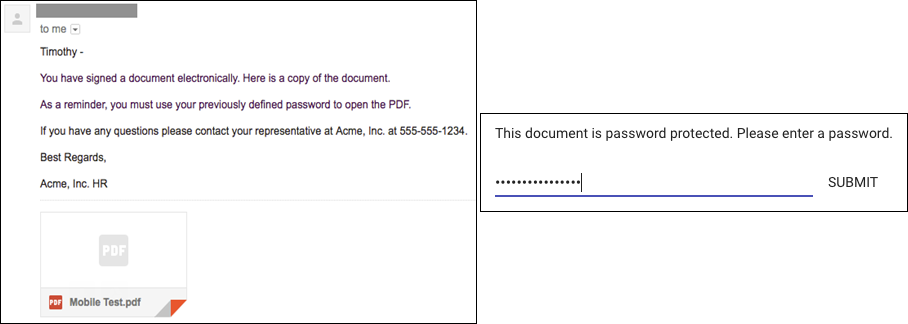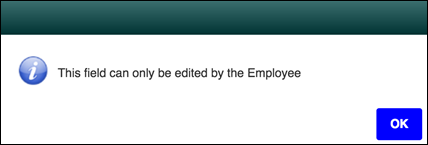Enhanced E-Signature
Overview
Onboarding is a workflow tool used to collect fully executed, legally binding documents.
With this in mind, there are two main E-Signature standards to consider: UETA and E-Sign. They both share four common tests that need to be met when documents are signed electronically:
- Intent to sign
- Consent by the signer to do business electronically
- Association of signature with the record
- Record retention
See each section below for additional information on how E-Signature complies with each of the above tests.
Additional Information
Intent and Consent to Use E-Signatures
Every employee, contact, and administrator are prompted to agree to using E-Signature when an onboarding document is signed. The consent agreement applies to both timestamp signatures and drawn signatures.
The specific text that displays can be configured by an administrator and applies to timestamp and drawn signatures.
Users must check the box in the consent agreement to use E-Signatures prior to adding their signature to the document.
Once consent is given and the signature is accepted, the audit history for the document will capture the consent action. Expand the next section for information on the document history that is available with E-Signatures.
Document History
Employees and contacts can access the document audit history from their portal, similar to what is accessible to administrators in the admin portal. Below are a few things that users are able to do with documents within the user portal:
Users are able to perform these two actions with documents that are in any status (Sent, In Progress, Submitted, and Approved).
Emailing PDFs of Approved Documents
When an employee or contact selects Submit for the first time on any document, they will be provided with a password that they are able to edit. The PDF that is being emailed will be encrypted with this password. In order to open the PDF, the recipient will need to input the password.
Login passwords cannot be used as the encrypted PDF password.
After a user submits one document, all subsequent documents will display the previously entered PDF password on the "Submit" popup. If the user wants to update the PDF password after they have set it, they can do so via their user profile.
The user will receive an email with a password protected .zip file. When the user attempts to open the file, they will be prompted to enter the password previously set on the "Submit" popup or the changed password if it was adjusted. The .zip file contains all of the approved PDFs.
The .zip file contains any documents that were submitted and approved within a two hour window. The .zip file is compiled and sent after two hours without any additional approval activity.
Enablement
Please contact Bullhorn Support if you would like this feature enabled.
Frequently Asked Questions
"Why was every signature on my document removed?"
If an administrator unsubmits a document, all signature fields are cleared.
Any change made to the document after it is submitted will require users to re-sign the document.
"As an administrator, why am I not able to edit signature fields on documents?"
Administrators do not have access to signature fields assigned to employees or contacts. You will receive the below prompt if you attempt to access signature fields on documents assigned to employees or contacts.
"As an administrator, why am I not able to make edits on documents?"
Once a user submits a document, administrators are no longer able to make edits to fields assigned to that user. The administrator must unsubmit the document to make any additional changes.