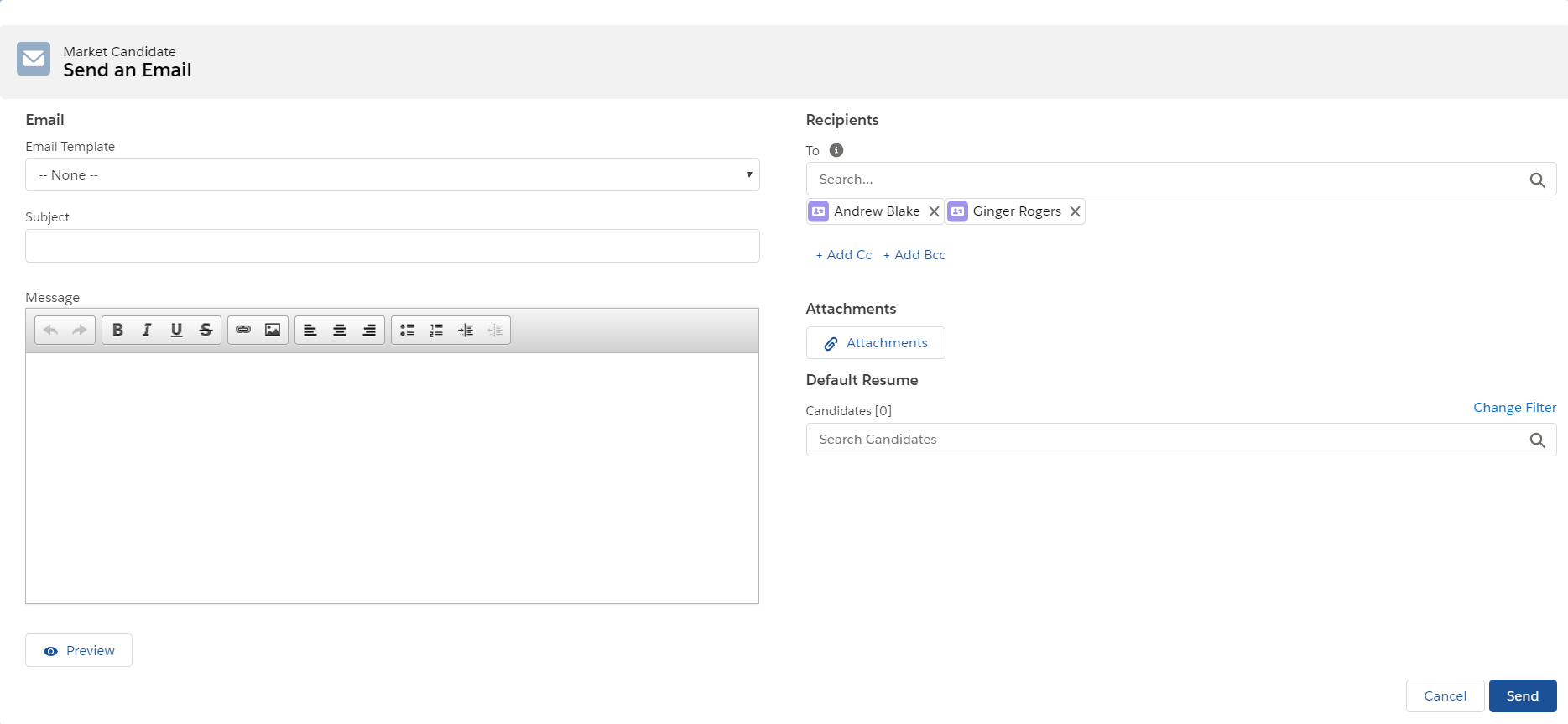2020 Email Editor Pages Mass Action
: Candidate Marketing
Candidate![]() A person looking for a job. A candidate can also be referred to as a Job Seeker, Applicant, or Provider. Marketing s are designed to be used to mass mail Client Contacts
A person looking for a job. A candidate can also be referred to as a Job Seeker, Applicant, or Provider. Marketing s are designed to be used to mass mail Client Contacts![]() A contact (or client contact) is the person who the recruiter is working with at a Company. In Talent Rover a Contact can be either a Client Contact or a Candidate Contact. Both types of Contacts are stored in the same object (Contact). (potential employers) about Candidates
A contact (or client contact) is the person who the recruiter is working with at a Company. In Talent Rover a Contact can be either a Client Contact or a Candidate Contact. Both types of Contacts are stored in the same object (Contact). (potential employers) about Candidates![]() A person looking for a job. A candidate can also be referred to as a Job Seeker, Applicant, or Provider.. s on Candidate Marketing s are usually Client
A person looking for a job. A candidate can also be referred to as a Job Seeker, Applicant, or Provider.. s on Candidate Marketing s are usually Client![]() A Company is the organization where the contact works. This can also be called the Client. Contacts
A Company is the organization where the contact works. This can also be called the Client. Contacts![]() A contact (or client contact) is the person who the recruiter is working with at a Company. In Talent Rover a Contact can be either a Client Contact or a Candidate Contact. Both types of Contacts are stored in the same object (Contact)..
A contact (or client contact) is the person who the recruiter is working with at a Company. In Talent Rover a Contact can be either a Client Contact or a Candidate Contact. Both types of Contacts are stored in the same object (Contact)..
Enter the names of the Candidates you want to market in the Candidates field on the Send Email page. The default resumes of the selected Candidates are automatically attached to the email.
Who Receives the Email
The Contacts selected from the Call List Members list, plus any additional recipient entered manually.
s will be automatically filtered out in the following conditions:
- No Designated Email Address: The Contact record doesn’t have any information in the designated email address (Email or Work Email.)
- OptOut: On the Contact record, the Email OptOut checkbox is ticked.
Make sure your org is using the most current version of the Candidate Marketing Send Email page.
After selecting recipients from the s list, the button to access the current version of the page is the Market Candidate button. Move this button onto the page layout, if necessary.
High Volume
High Volume features were introduced in the 2021.05 release. The email pages (Email, Internal Interview![]() The third Stage of Job application flow. This is when the recruiter sets up a job interview between Candidate and Client., and Send Out
The third Stage of Job application flow. This is when the recruiter sets up a job interview between Candidate and Client., and Send Out![]() The third Stage of Job application flow. This is when the recruiter sets up a job interview between Candidate and Client. Schedule) send emails in bulk mode. See each section above for more information about email behavior from each specific stage.
The third Stage of Job application flow. This is when the recruiter sets up a job interview between Candidate and Client. Schedule) send emails in bulk mode. See each section above for more information about email behavior from each specific stage.
- When sending from Send Out Schedule in bulk, if multiple interviewees are selected, each interviewer will receive a single email with an attached .ics invite for each selected candidate.
- When sending from Internal Interview in bulk the interviewer is added as a CC, so each interviewer will receive an email for each selected candidate.
- Default resumes are not included in outgoing emails in bulk mode.
- Use the Bulk Monitor component to check the progress of emails sent in bulk. The Bulk Email transaction contains the number of selected recipients, minus one because he first email sent without bulk logic. It includes the Cc and Bcc, while the remaining emails leave off those fields.
Extra configuration is required to enable the High Volume framework. Please refer to the Enablement Steps section in the Email Editor User![]() In Salesforce terminology, this is anybody that has login access to an instance. In Bullhorn Recruitment Cloud instances, usually the staff of recruiting companies Guide for more details.
In Salesforce terminology, this is anybody that has login access to an instance. In Bullhorn Recruitment Cloud instances, usually the staff of recruiting companies Guide for more details.