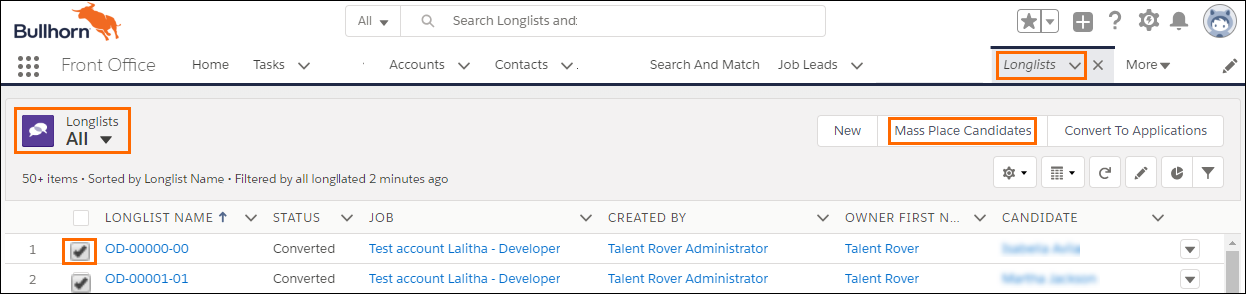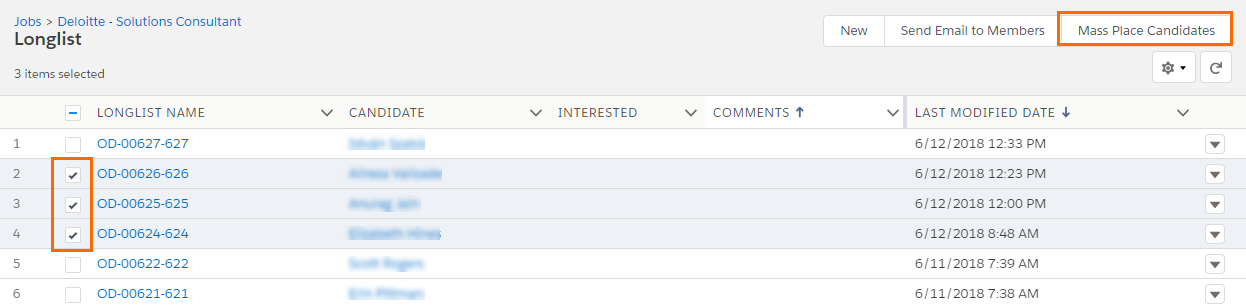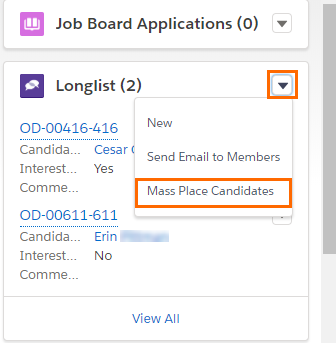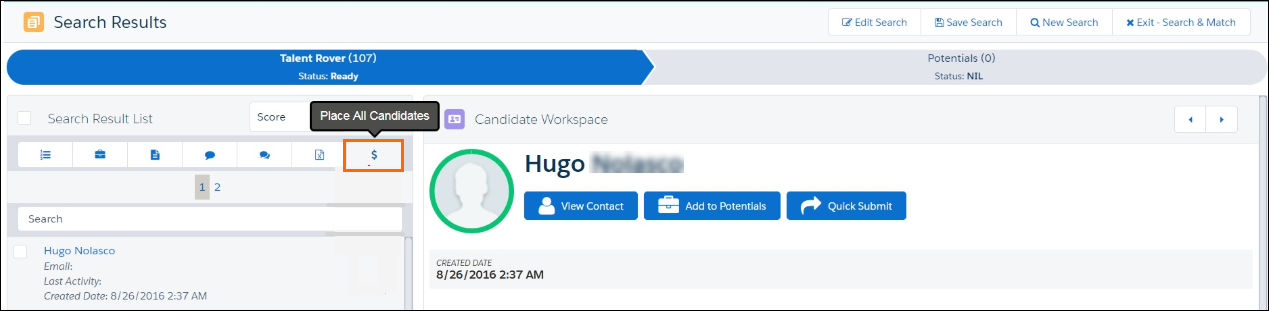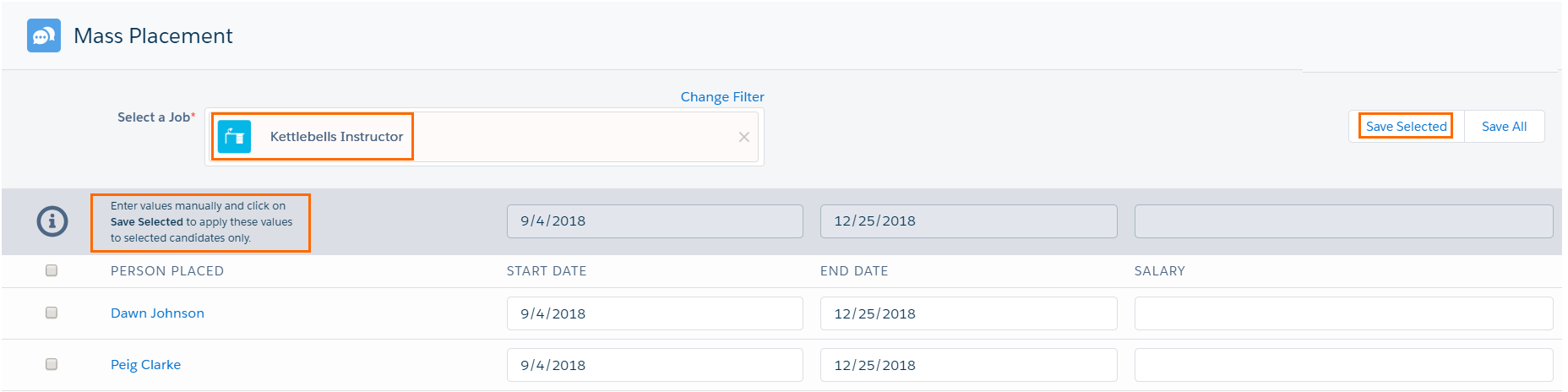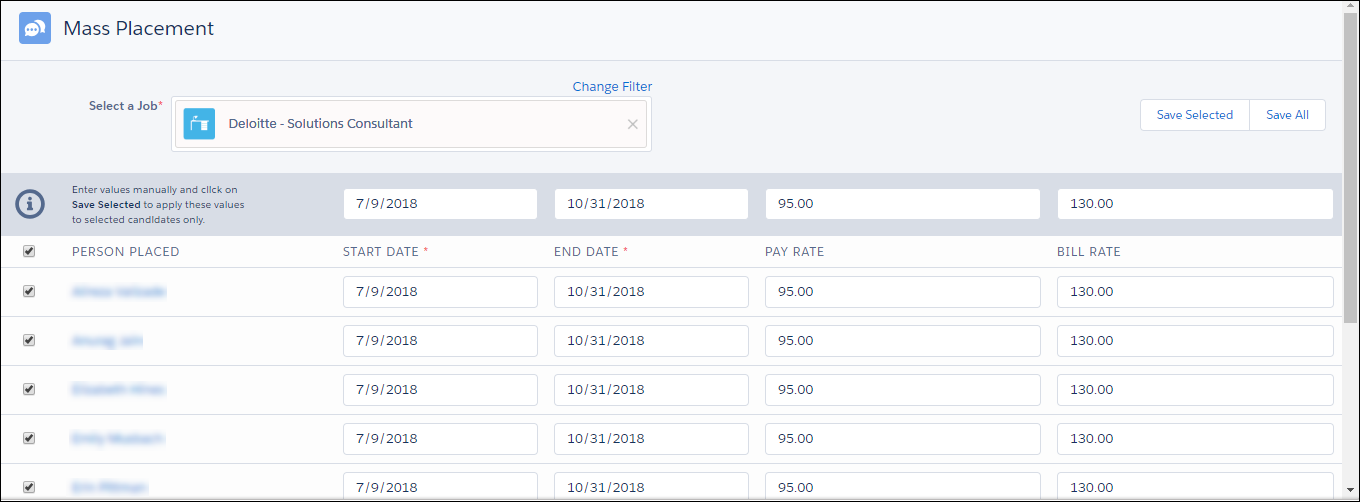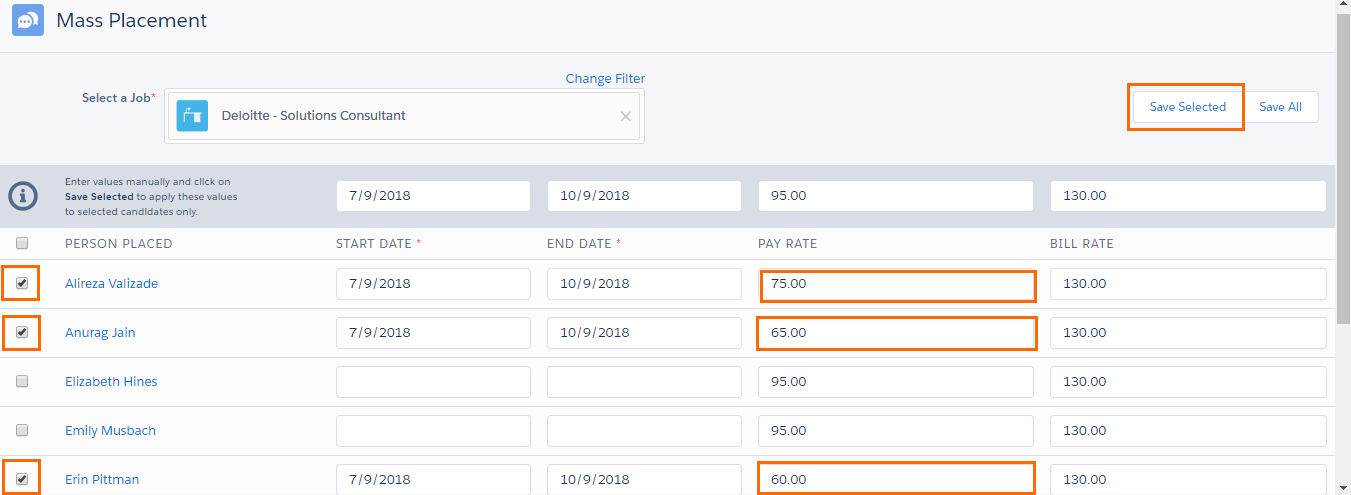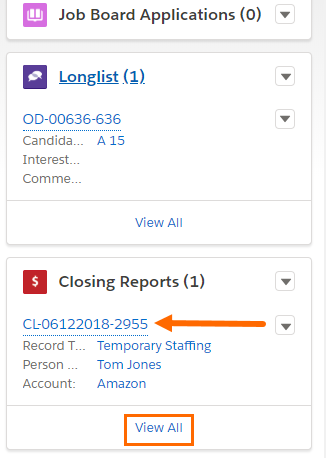Mass Placements
Overview
Mass Placement![]() The stage that occurs after a candidate accepts a job offer and facilitates their information being copied to the back office. gives you the ability to place up to 500 candidates
The stage that occurs after a candidate accepts a job offer and facilitates their information being copied to the back office. gives you the ability to place up to 500 candidates![]() A person looking for a job. A candidate can also be referred to as a Job Seeker, Applicant, or Provider. at a time, either from to , or directly from results to . This article walks you through how to use Mass Placements
A person looking for a job. A candidate can also be referred to as a Job Seeker, Applicant, or Provider. at a time, either from to , or directly from results to . This article walks you through how to use Mass Placements![]() The stage that occurs after a candidate accepts a job offer and facilitates their information being copied to the back office..
The stage that occurs after a candidate accepts a job offer and facilitates their information being copied to the back office..
ADMIN NOTE
To start using Mass Placement, the Mass Place Candidates button needs to be added to the page layout. It can be added to the Tab and the on Job records. The minimum version required is 3.292 and it is supported in both Classic and Lightning.
Mass Placement from s
Tab List View
When creating Mass Placements from the tab, a maximum of 200 Candidates can be selected at a time. This is a limitation when selecting from List Views.
- Click the Longlists tab.
- Click the Longlists drop down arrow and select All.
- Mark the checkbox next to the Candidates to be placed.
- Click the Mass Place Candidates button to go to the Mass Placement Page.
Jobs Record - Long Lists Related List
When creating Mass Placements from the Job record’s , there is no maximum limit to the number of Candidates selected at a time.
You can choose to select one or more Candidates at a time or make no selection to include all Candidates.
Select One or More Candidates at a Time
- Click the Jobs tab.
- Click the desired Job Name.

- Go to the Longlist Related List on the Job record
- Click on Longlist hyperlink or View All to access the full list and make your selection
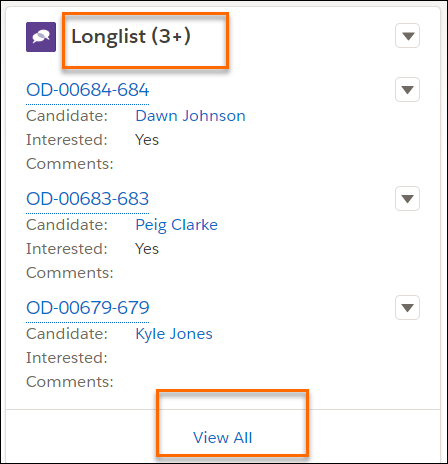
-
Mark the checkbox next to the desired Candidates then click the Mass Place Candidates button.
Make No Selection to Include All Candidates
- Click the Jobs tab.
- Click the desired Job Name.

- Go to the Longlist Related List on the Job record.
- Click the Longlist drop down arrow, and click Mass Place Candidates.
All Candidates in the will be selected for Mass Placement. The first 500 candidates display on the Mass Placement page. Once the first 500 have been placed and a is created for each, the candidates selected disappear from the page and the remaining candidates are visible and ready to be processed. You do not have to leave the page to continue with the Mass Placement.
NOTE: When moving Candidates from Longlist to Closing Report using the Mass Placement functionality, intermediate stage records are not created (Application![]() First stage of Job placement flow (Application> Submittal>Interview>Offer> Placement), Submittal
First stage of Job placement flow (Application> Submittal>Interview>Offer> Placement), Submittal![]() The Second Stage of Job application flow. This is when the recruiter sends the Candidate CV to the client, a sort of first introduction., Interview
The Second Stage of Job application flow. This is when the recruiter sends the Candidate CV to the client, a sort of first introduction., Interview![]() The third Stage of Job application flow. This is when the recruiter sets up a job interview between Candidate and Client., Offer
The third Stage of Job application flow. This is when the recruiter sets up a job interview between Candidate and Client., Offer![]() The fourth Stage of Job application flow. This is when the candidate is offered the position (details about salary, locations etc are shared and candidate decides if he wants to take the job)).
The fourth Stage of Job application flow. This is when the candidate is offered the position (details about salary, locations etc are shared and candidate decides if he wants to take the job)).
ADMIN NOTE
A duplicate check is in place during the selection. Only the Candidates that do not already have a for the same CandidateID+JobID will be shown on the Mass Placement page. This check happens immediately when the Mass Place Candidates button is used from a Job record, and just after selecting the Job if you are using the Mass Place Candidates button from the tab.
Mass Placement from Results
The results page is another option to create Candidate![]() A person looking for a job. A candidate can also be referred to as a Job Seeker, Applicant, or Provider. Mass Placements and s.
A person looking for a job. A candidate can also be referred to as a Job Seeker, Applicant, or Provider. Mass Placements and s.
To move all Candidates returned by the search to the Mass Placement page, click the Place All Candidates button.
You can also limit the Mass Placement to specific Candidates by marking the checkbox next to the candidate's name before selecting Add To Potentials. You can then do a Mass Placement from the Potentials tab.
Mass Placement Page
After the Candidate selection is made, the Mass Placement page is launched. It displays the Job Title, some fields and the list of Candidates.
- Job Title: This will be pre-populated if mass placing from a Job record otherwise you will need to select a Job.
- Fields: This top row of fields allows you to enter the same information for all Candidates at once.
- Save buttons
There are three options when mass placing from this page. The option selected depends on the type of data to be displayed in the .
Option 1: Editing is not required
All s are created with pre-populated values and are the same for all Candidates.
Option 2: Edit any field and apply to all
- Mark the top checkbox next to Person Placed
 Used mainly in USA recruitment industry, a Consultant is a person placed on a tempory contract/vacancy (Consultant is only used for temporary jobs, not for permanent positions) to select all Candidates.
Used mainly in USA recruitment industry, a Consultant is a person placed on a tempory contract/vacancy (Consultant is only used for temporary jobs, not for permanent positions) to select all Candidates. - The top row becomes editable.
- Values that are entered in the top row fields are copied into the corresponding fields for every Candidates.
- When finished, click Save Selected.
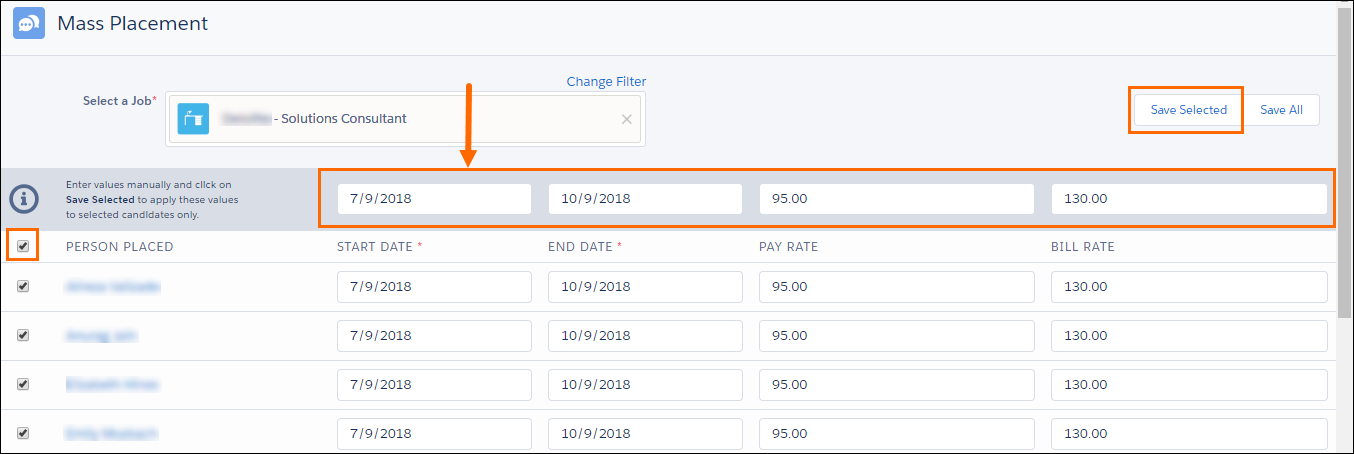
Option 3: Enter different values for selected individuals or groups of Candidates
- Select the Candidates
- Enter the desired value in the relevant top row fields
- Enter values into specific Candidate row fields
- Click Save Selected.
ADMIN NOTE
The set of fields shown on this page can be customized depending on what data needs to be filled in on your s. These Field Sets control which fields you see on the Mass Placement page:
Setup > Build > Create > Objects > > Field Sets > Mass Placement
Mass Placement
When Candidates are saved on the Mass Placement screen, s are created against the selected Job. A maximum of 500 requests are handled at one time.
The View All link on the on the Job record displays all s for that Job. You can hover your mouse over the number to display the report details, or click the Closing Report number to open the record.
Processing time for batches of 500:
- If the page contains up to 5 Closing Report fields, processing 500 requests (to create 500 Closing Reports) will take less than a minute.
- If the page contains up to 8 Closing Report fields, processing 500 requests (to create 500 Closing Reports) will take approx. 1 minute and 30 seconds.
- If the page contains between 5 and 10 Closing Report fields, processing 500 requests (to create 500 Closing Reports) will take approx. 2 minutes.
- Having more than 10 Closing Report fields in the page is not supported and will result in a CPU time limit error.