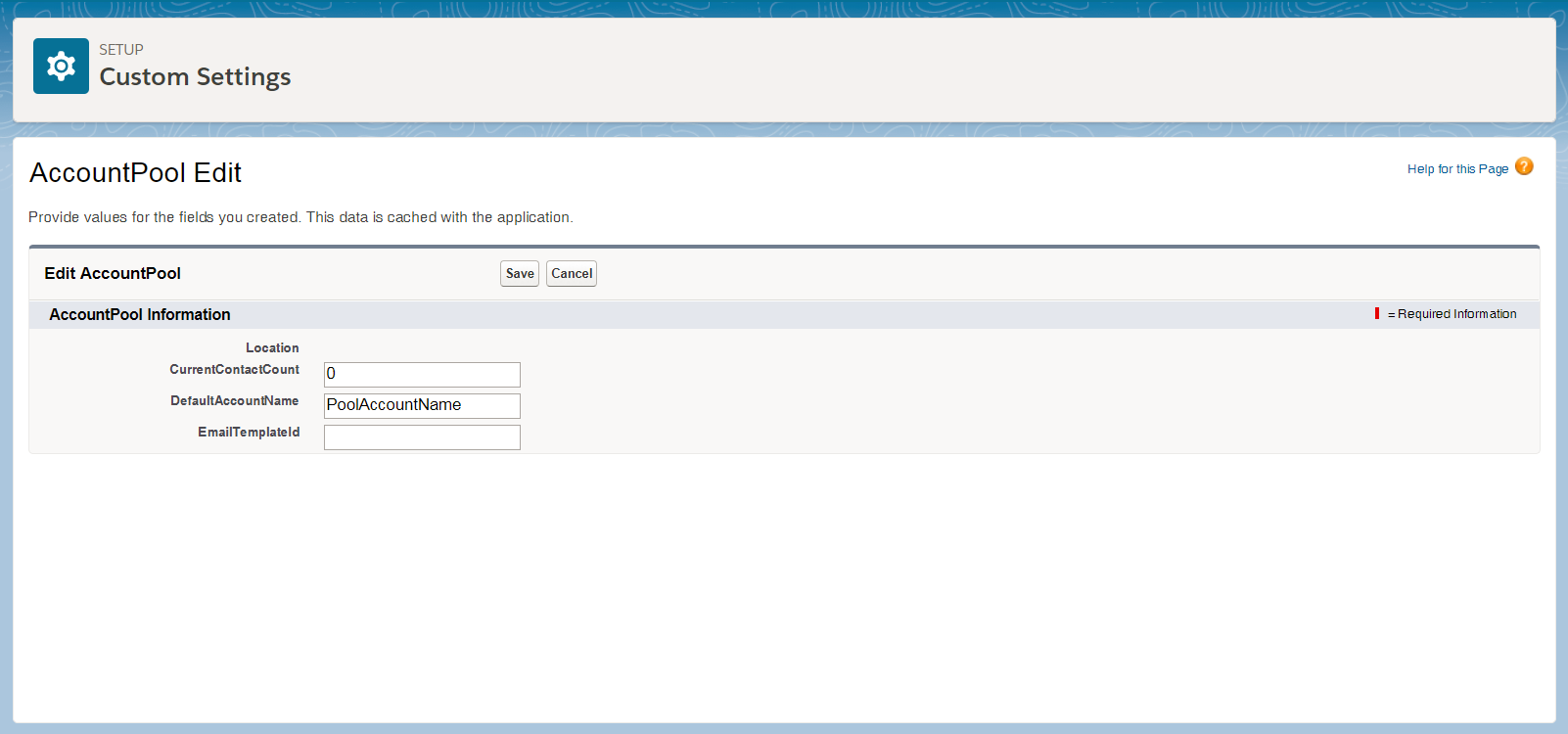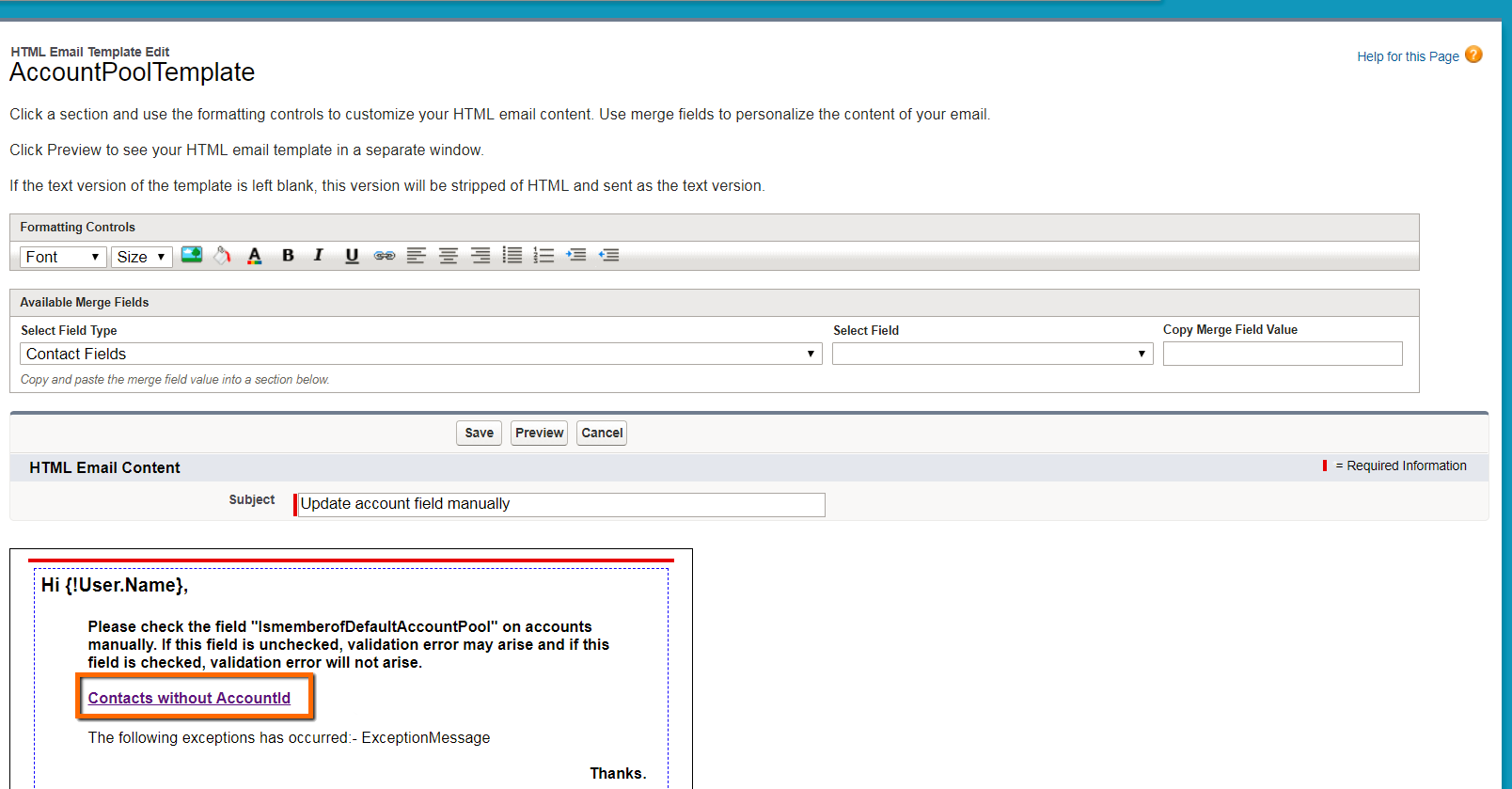Account Contact Limits
Overview
recommends associating fewer than 10,000 Contacts![]() A contact (or client contact) is the person who the recruiter is working with at a Company. In Talent Rover a Contact can be either a Client Contact or a Candidate Contact. Both types of Contacts are stored in the same object (Contact). to a single . You might reach that limit since it is common to associate new Candidates
A contact (or client contact) is the person who the recruiter is working with at a Company. In Talent Rover a Contact can be either a Client Contact or a Candidate Contact. Both types of Contacts are stored in the same object (Contact). to a single . You might reach that limit since it is common to associate new Candidates![]() A person looking for a job. A candidate can also be referred to as a Job Seeker, Applicant, or Provider. to a default .
A person looking for a job. A candidate can also be referred to as a Job Seeker, Applicant, or Provider. to a default .
This article covers how to configure a workflow that automatically creates a new Default when the limit of 10,000 Contacts is reached.
Configuration Steps
Configure Custom Setting AccountPool
For Existing Customers Who Already have a Designated Default :
- Upgrade the to Package Version 3.333 or higher.
- Go to Setup > Custom Setting > AccountPool.
- Click the Manage link.
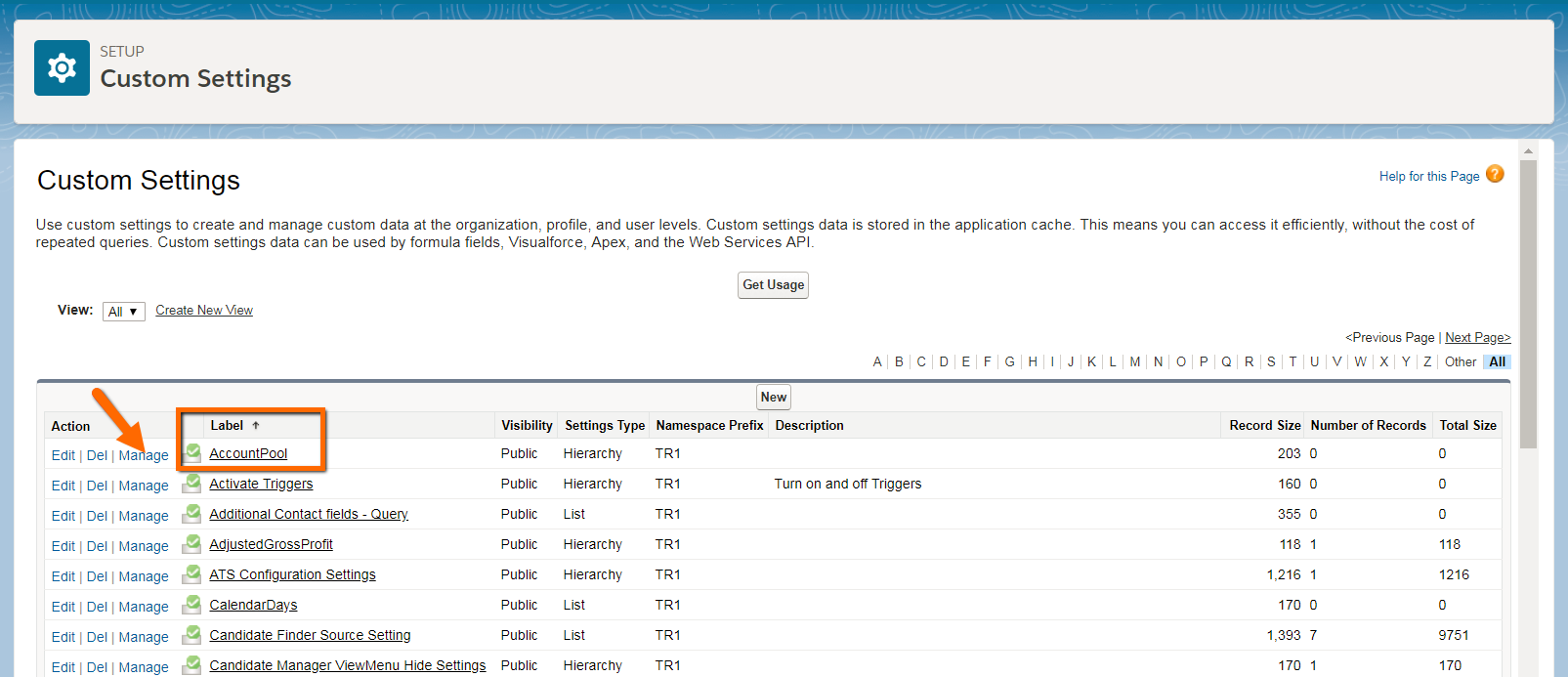
- Click New.
- In CurrentContactCount enter the number of Contacts currently associated to the Default . You will need to run a Report to get the correct value.
- In DefaultAccountName enter the name of the existing Default to which new Contacts are associated. This should be the same that is referenced in Setup > Custom Settings > Properties > Default Account.
- In EmailTemplateId enter the Email Template
 In Bullhorn Recruitment Cloud, this mainly refers to email templates Record ID of the Email Template that will be used to send a list of ‘failed’ Contacts.
In Bullhorn Recruitment Cloud, this mainly refers to email templates Record ID of the Email Template that will be used to send a list of ‘failed’ Contacts.
The AccountPoolTemplate Email Template is available out of the package. Visit Modify of Create Email Templates in Classic for more details. Review the section below on how to use the Email template, and Save.
For New Customers:
- Go to Setup > Custom Setting > AccountPool.
- Click the Manage link.
- Click New.
- In CurrentContactCount enter ‘0’.
- In DefaultAccountName enter the name of the Default you want to use.
- In EmailTemplateId enter the Email Template Record ID of the Email Template that will be used to send a list of ‘failed’ Contacts.

The AccountPoolTemplate Email Template is available out of the package. Review the section below on how to use the Email template.
The CurrentContactCount field will hold the number of Contacts associated to the . When a new Contact is added the number will be updated here.
When the count reaches 10,000, the code we have added to the package will create a new Record. The name of this new Default will be formed by the value entered in DefaultAccountName + 1 (if the count reaches 10,000 again, we will create a third Default Account called DefaultAccountName + 2, and so on).
Logic:
If (Default Account Name does not contain any number at the end)
new Account Name = Default Account Name + '1'
else {
new Account Name = Default Account Name + '{!previous Number + 1}'
}
Update TR1__IsMemberOfDefaultAccountPool__c Checkbox on the Record
As part of initial configuration, both for existing and new customers, go to the Record designated as Default and update the TR1__IsMemberOfDefaultAccountPool__c checkbox to True.
If you don't see R1__IsMemberOfDefaultAccountPool__c, add the field using the steps in Customize Page Layouts with the Enhanced Page Layout Editor.
Update Link to Report in Email Template
If the creation fails for any reason (Validation rules etc), an automated Email will be sent to the logged in user using the AccountPoolTemplate Email Template. To locate the template, go to Setup > Email Templates > AccountPoolTemplate.
You can edit the text, if desired. It is mandatory to update the URL referenced in the Email. To locate the correct URL find the ContactWithoutAccountIdWithExCandidateID report in the and use the URL for that report in this Email Template.
Bypass the Max 10K Contacts per Workflow
If for any reason you want to bypass this new workflow, you can do so by marking the By Pass 10K Contact Validation checkbox in Properties. Follow the steps below to bypass the workflow:
- Navigate to Setup > Custom Settings > Properties .
- Check the By Pass 10K Contact Validation check box.