Cloning and Editing Contacts
Overview
This articles shows you how to clone and edit a Contact. Existing Contacts![]() A contact (or client contact) is the person who the recruiter is working with at a Company. In Talent Rover a Contact can be either a Client Contact or a Candidate Contact. Both types of Contacts are stored in the same object (Contact). can be cloned to save time when adding a new Contact that is similar to an existing one. For example, you can clone a Candidate
A contact (or client contact) is the person who the recruiter is working with at a Company. In Talent Rover a Contact can be either a Client Contact or a Candidate Contact. Both types of Contacts are stored in the same object (Contact). can be cloned to save time when adding a new Contact that is similar to an existing one. For example, you can clone a Candidate![]() A person looking for a job. A candidate can also be referred to as a Job Seeker, Applicant, or Provider. with the same work or education experience as another already in your . When you clone a Contact, the new Contacthas the of the original Contact.
A person looking for a job. A candidate can also be referred to as a Job Seeker, Applicant, or Provider. with the same work or education experience as another already in your . When you clone a Contact, the new Contacthas the of the original Contact.
Cloning a Contact
- Navigate to the Contact or Candidate.
- Select the Quick Action
 When used in ATS or Search and Match UI, one of multiple actions available after user has selected a sub-set of Candidates dropdown and choose Clone.
When used in ATS or Search and Match UI, one of multiple actions available after user has selected a sub-set of Candidates dropdown and choose Clone.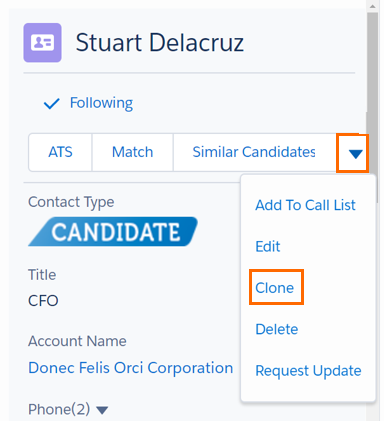
A new Contact with the exact details of the old Contact is created. - Adjust the necessary details for the new Contact information.
- Save your changes.
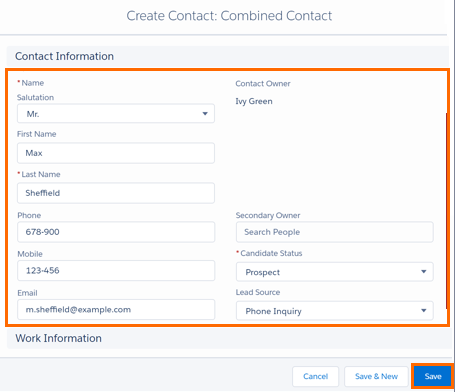
Edit a Contact
There are different ways to edit a Contact. Navigate to the Contact Detail page.
- Choose Edit from the Quick Actions dropdown.
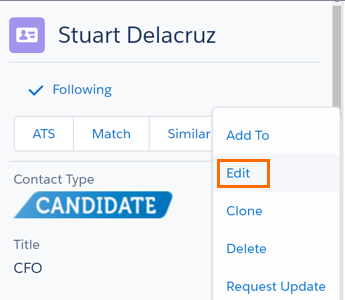
- Enter your changes (e.g. add a salutation).
- Save your changes.
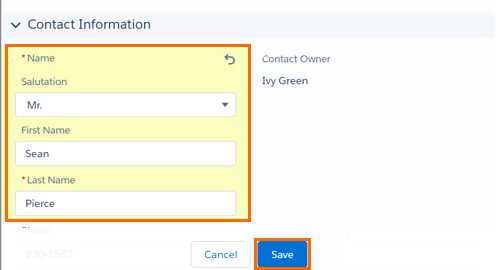
Change the Associated with a Contact
You can also change the a Contact is related to from the Contact Detail page. To change the associated with a Contact, you must meet one of the following conditions:
- You have access to the Contact, and you are the owner of the target or higher than the owner in the role hierarchy.
- You are the owner of the Contact or you have access to the Contact and you have access to the target .
- You are a .