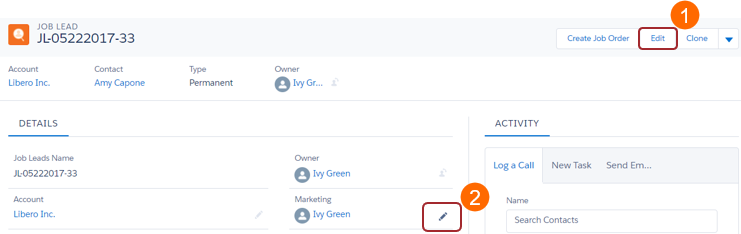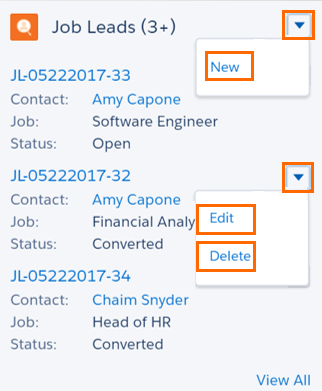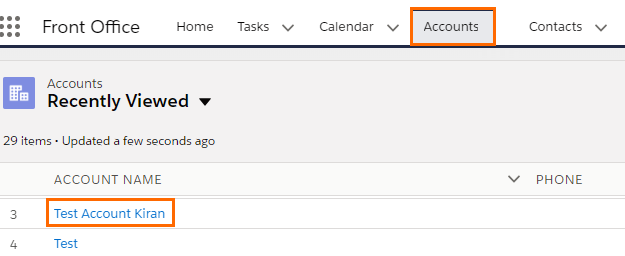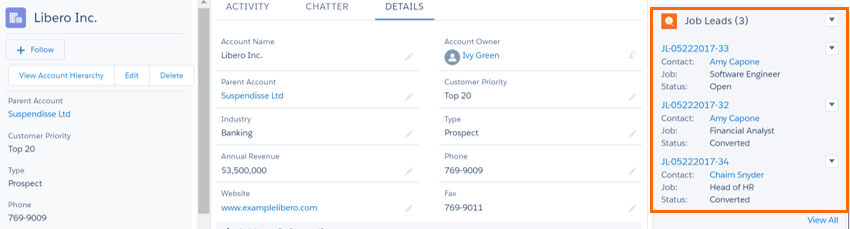Creating and Modifying Job Leads
Overview
When you create a Job Lead![]() Name of Bullhorn Recruitment Cloud custom object. It stores details about a Job position not yet advertised or confirmed by a potential Client. Once the Client agrees to use the recruiter's services to fill the open position, then a Job Lead can be converted into Job record. record, basic client
Name of Bullhorn Recruitment Cloud custom object. It stores details about a Job position not yet advertised or confirmed by a potential Client. Once the Client agrees to use the recruiter's services to fill the open position, then a Job Lead can be converted into Job record. record, basic client![]() A Company is the organization where the contact works. This can also be called the Client. information and job requirements are saved. This article walks you through creating and modifying Job Leads
A Company is the organization where the contact works. This can also be called the Client. information and job requirements are saved. This article walks you through creating and modifying Job Leads![]() Object. Its records store details about a Job position not yet advertised or confirmed by potential Client. Once the Client confirms, the Job Lead can be converted to Job record..
Object. Its records store details about a Job position not yet advertised or confirmed by potential Client. Once the Client confirms, the Job Lead can be converted to Job record..
The following fields are required when creating the new Job Lead![]() A record that holds a potential relationship with a person or company. Examples: candidates, contacts, companies, jobs.:
A record that holds a potential relationship with a person or company. Examples: candidates, contacts, companies, jobs.:
- Account: Name of the Client/ Company
 A Company is the organization where the contact works. This can also be called the Client. to fill the job position.
A Company is the organization where the contact works. This can also be called the Client. to fill the job position. - Job: Job title, such as "Customer Service Representative."
- Contact: The person within the client company that interfaces with the recruiter.
- Type: Consultant
 Used mainly in USA recruitment industry, a Consultant is a person placed on a tempory contract/vacancy (Consultant is only used for temporary jobs, not for permanent positions), Permanent, or Retained.
Used mainly in USA recruitment industry, a Consultant is a person placed on a tempory contract/vacancy (Consultant is only used for temporary jobs, not for permanent positions), Permanent, or Retained. - Status: Default is Open. Once the Job Lead is converted, the status automatically changes to Converted.
Create a new Job Lead
From the Job Lead Tab
The quickest way to create a new Job Lead is directly from the Job Lead tab.
- Select the Job Leads
 A record that holds a potential relationship with a person or company. Examples: candidates, contacts, companies, jobs. dropdown.
A record that holds a potential relationship with a person or company. Examples: candidates, contacts, companies, jobs. dropdown. - Choose +New Job Lead.
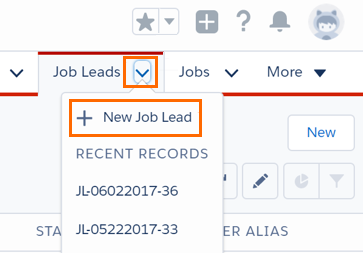
- Enter all relevant information and required fields.
- Save your changes.
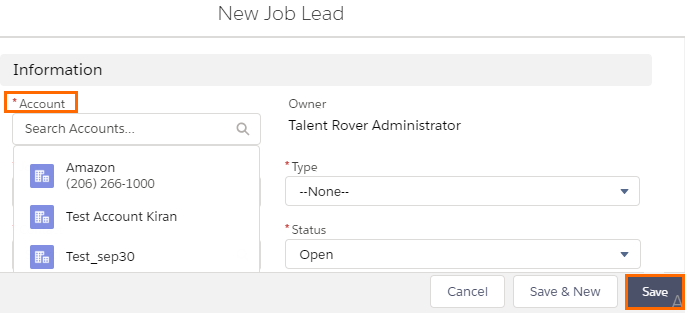
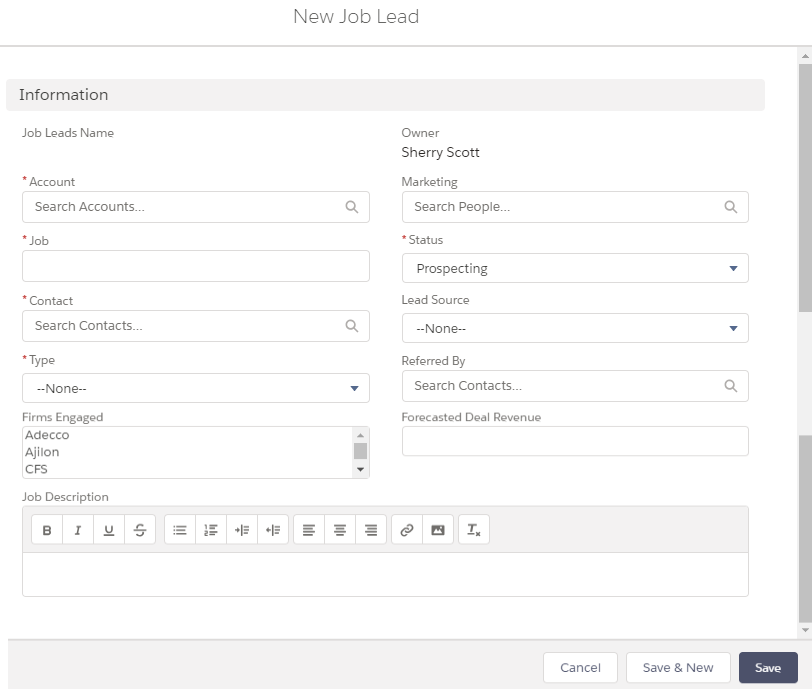
The related Account Name does not pre-populate.
From the
- Navigate to s.
- Go to the desired t Name.
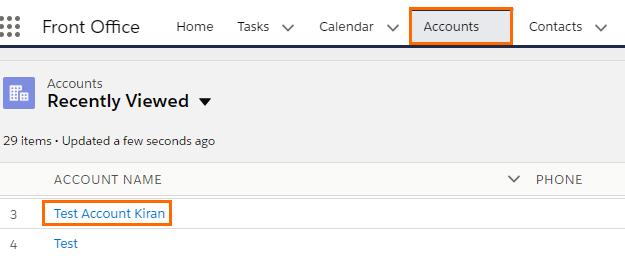
- Select the Job Leads dropdown.
- Click New.
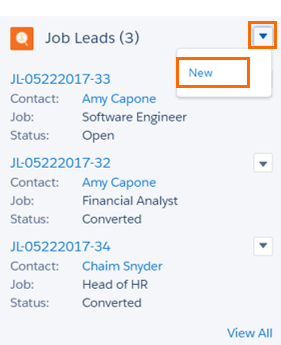
- Enter all relevant information and required fields The name is pre-populated when creating from a , delete the text in that field to search s.
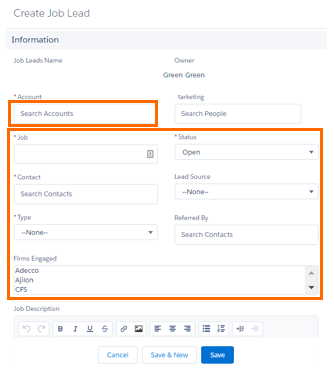
- Save your changes.
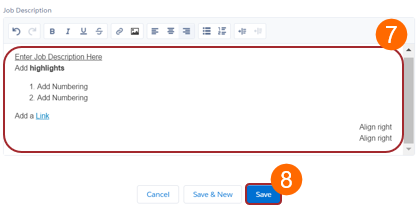
Edit a Job Lead
You can edit the information from a Job Lead record in two ways:
Clone a Job Lead
Cloning a Job Lead is helpful if you have multiple similar or identical Jobs for the same Client.
- Navigate to Job Leads.
- Click on Clone.
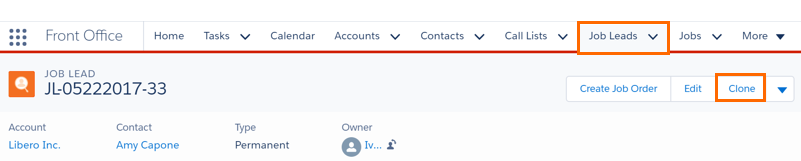
- Enter all relevant information and required fields.
- Save your changes.
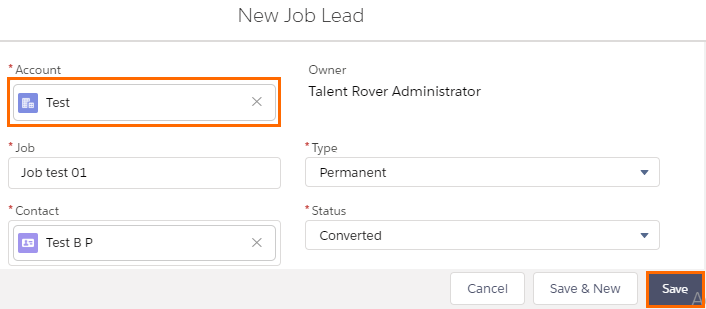
Job Lead Actions
You can access Job Lead actions from an or the Job Lead record. Available Job Lead actions include:
From an
From the Job Lead Record
Use the Actions bar located at the upper left of a Job Lead record.
 next to a field.
next to a field.