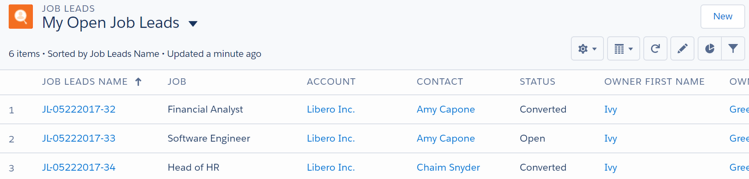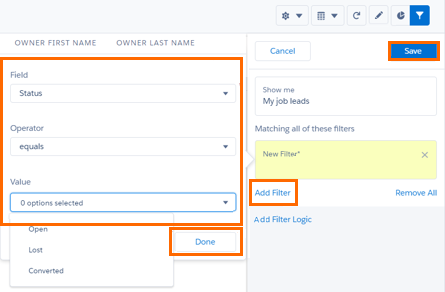Job Leads and the
Overview
Create a Job Lead![]() Name of Bullhorn Recruitment Cloud custom object. It stores details about a Job position not yet advertised or confirmed by a potential Client. Once the Client agrees to use the recruiter's services to fill the open position, then a Job Lead can be converted into Job record. to see a list of records that meet your filter criteria. This allows you to view different collections of Job Leads
Name of Bullhorn Recruitment Cloud custom object. It stores details about a Job position not yet advertised or confirmed by a potential Client. Once the Client agrees to use the recruiter's services to fill the open position, then a Job Lead can be converted into Job record. to see a list of records that meet your filter criteria. This allows you to view different collections of Job Leads![]() Object. Its records store details about a Job position not yet advertised or confirmed by potential Client. Once the Client confirms, the Job Lead can be converted to Job record. relevant to your current task. This article shows you how to view Job Leads
Object. Its records store details about a Job position not yet advertised or confirmed by potential Client. Once the Client confirms, the Job Lead can be converted to Job record. relevant to your current task. This article shows you how to view Job Leads![]() A record that holds a potential relationship with a person or company. Examples: candidates, contacts, companies, jobs. in the .
A record that holds a potential relationship with a person or company. Examples: candidates, contacts, companies, jobs. in the .
Create a New
- Navigate to the Job Leads Tab.
- Click the Controls button (gear icon).
- Choose New.
- Choose a Name for your and choose who is able to view it.
- Click Save.
Create a My Jobs Filter
User![]() In Salesforce terminology, this is anybody that has login access to an instance. In Bullhorn Recruitment Cloud instances, usually the staff of recruiting companies this filter to see only Job Lead
In Salesforce terminology, this is anybody that has login access to an instance. In Bullhorn Recruitment Cloud instances, usually the staff of recruiting companies this filter to see only Job Lead![]() A record that holds a potential relationship with a person or company. Examples: candidates, contacts, companies, jobs. that you own.
A record that holds a potential relationship with a person or company. Examples: candidates, contacts, companies, jobs. that you own.
- Create a new .
- Select the filter icon to show the Filters.
- Go to My job leads.
- Under Show me, My job leads is the default.
- Click Done.
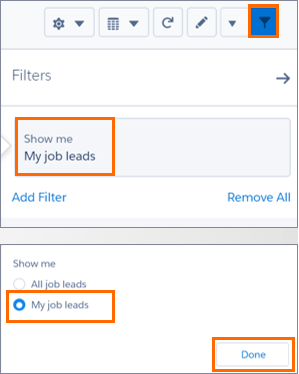
Customized List View
The customization of your personal shows only your open Job Leads. Create other s using different filters to see other groupings of Job Leads such as your team’s open Job Leads or your all Job Leads in the past week.