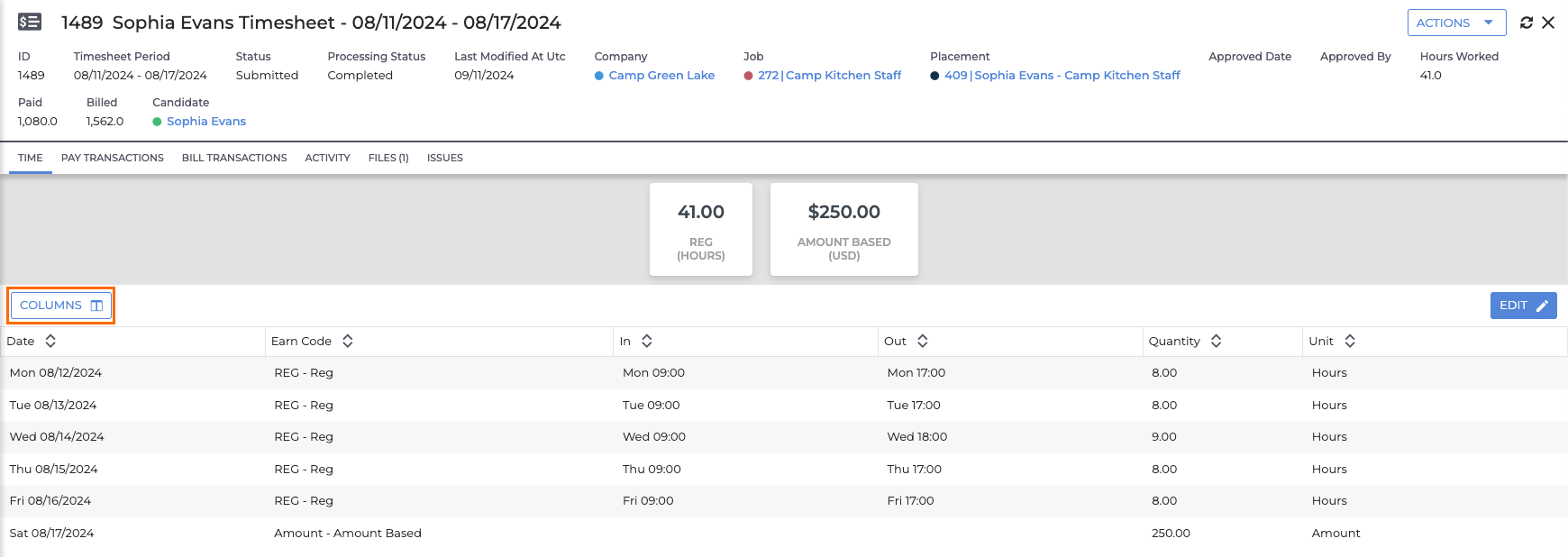Timesheet Adjustments FAQ
Timesheet Adjustments is a Time & Labor tool used to adjust timesheets directly in ATS. See Adjusting Timesheets for additional information on utilizing this feature.
The following actions are not possible with Timesheet Adjustments at this time:
- Editing, adding, or deleting BTE system-generated transactions (e.g. Meal Penalties, Per Diems, Break Exceptions).
- Adjusting pre-evaluated time.
- Adjusting expenses.
- Adjusting disputed time.
Why can't I edit a timesheet even though I have the appropriate permissions?
The timesheet you are trying to edit may be Pre-Evaluated. The Edit button is not available for Pre-Evaluated time and it can not be edited directly in ATS.
Why can't I edit a Quantity?
For a time entry line that has In and Out punches, you must edit the punches. This will calculate the Quantity automatically.
If you prefer to edit Quantity, delete the entire entry and add a new one with a Quantity.
Why can't I add In and Out punches?
For a time entry line that has a Quantity (and no In and Out punches), it is required to edit the Quantity.
If you prefer to edit In and Out punches, delete the entire entry and add a new one with In and Out punches.
In BTE, I can add negative time to a timesheet. Can I do this in ATS?
No, negative numbers and zeros are not permitted. Best practice is to edit an existing line or delete a line and add a new one to replace it.
Can I add time to an empty timesheet?
It is possible to enter time on an empty timesheet. However, the timesheet must exist as a New timesheet, which occurs automatically when Timesheet PreCreation is enabled. See Timesheet PreCreation for additional information.
By default, New timesheets are filtered out of the Timesheet Lists, but can be found by including New in the Status column filter.
Once I adjust time in ATS, is the same information mirrored in BTE?
Yes, the timesheet data flows back to BTE immediately to prevent confusion and incorrect historical data.
I saved an adjustment, but my timesheet is not up to date. What should I do?
It typically takes only a few seconds to save the timesheet adjustment. Sometimes, if the timesheet reloads before the adjustment has been processed, the Processing Status will show as Processing and a yellow banner will be displayed.
Click Refresh and the timesheet will reload. Once the Processing Status is Completed, the timesheet is up to date.
Can I change what columns are visible on the Time tab on the Timesheet Record?
Yes. By default the Date, Earn Code, In, Out, Quantity, and Unit columns
are always visible. You can add additional columns by clicking the
Columns button and selecting the columns you'd
like to be visible from the pop up window. Select
Okay to save your changes and close the
Column Layout
window.