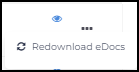Viewing and Managing Completed Forms
Forms that have been completed by candidates can be viewed in few locations.
Forms received from a package will come back as individual forms and will not be grouped in a package.
Viewing Forms
To view completed forms follow these steps:
- Open the Candidate record in .
- Navigate to the Onboarding tab.
- Select Onboarding from the left side menu.
- This can also be found on the Applicant
 (or Candidate or Talent) Customer talent - the person applying or hired for the job record within .
(or Candidate or Talent) Customer talent - the person applying or hired for the job record within .
- This can also be found on the Applicant
- A list of completed forms can be found in the Signed eDocs section.
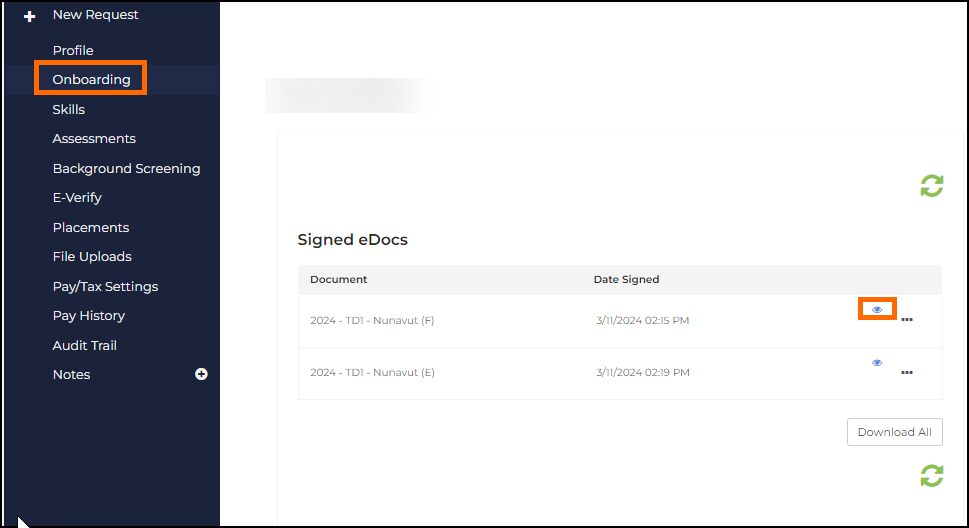
File Sync from to
Completed forms and uploads will sync to the Candidate record in under the Files tab. Files added here have to be manually removed. It is possible to prevent forms and uploads from syncing to the ATS through System Settings or specific Form![]() Any document that needs to be completed and signed by a Candidate Settings. Completed forms that flow to the ATS can also be set to Private.
Any document that needs to be completed and signed by a Candidate Settings. Completed forms that flow to the ATS can also be set to Private.
The file name is automatically generated and cannot be changed.
To prevent all files and uploads from flowing to the ATS, Admin Users can follow these steps:
- In navigate to Configuration > Settings > System Settings > Onboarding.
- Search for the setting Disable ATS File Post.
- Set the toggle ON.
To prevent individual forms from flowing to the ATS Admin Users can follow these steps:
- In navigate to Configuration > Forms
- Open the form
- In the right sidebar toggle the setting Disable ATS Sync to ON.

To set completed forms to Private Admin Users can follow these steps:
- In navigate to Configuration > Forms
- Open the form
- In the right sidebar toggle the setting Private? to ON.
Only ATS users with the usertype permission View All Private Attachments will be able to view forms with Private turned on.