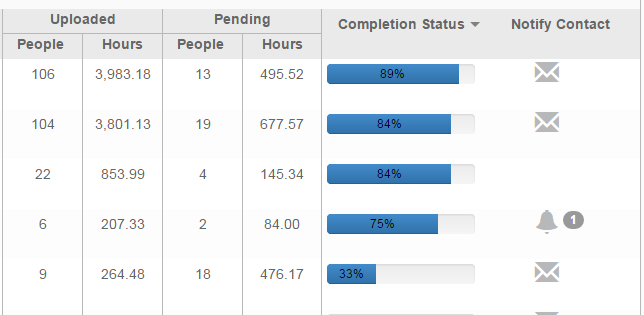File Activity Dashboard
Overview
This article contains information about the File Activity Dashboard. The default dashboard is File Activity. From here, an administrator can view various details related to the processing of files within Exchange.
Dashboard Definitions
Files Received - Displays a number of files received in the current and previous week.
Files Processed - Displays a percentage of files processed in the current and previous week.
Employees/Assignments - Displays a number of employees/assignments for the current and previous week.
Hours Processed - Displays a number of hours processed for the current and previous week.
Unresolved File Issues - Displays a count for the number of unresolved file issues in the current and previous week.
Dashboard Options
Client
Use the client menu to configure your dashboard details view.
- Select All Clients to view file activity details for all clients within your agency.
- Otherwise, you may select a client from the menu to view details for that client only.
Processor
Use the processor menu to configure your dashboard details view.
- If you want to review details for just one processor, select that processor's name from the menu.
- Otherwise select All Processors to view details for the entire group of processors.
Status
- If you want to sort dashboard details by the processing status of a file, select either Unprocessed or Processed from the menu.
- If you want to view dashboard details for all files regardless of status, select All.
Uploaded
Provides details on the total number of employees and hours per file that have been fully processed.
Pending
Provides details on the total number of employees and hours per file that have not yet been processed.
Completion Status
Indicates the percentage to completion status per file.
Notify Contact
Follow these steps if you want to send a reminder to a contact to resolve file issues:
- Select the Message icon
 .
. - Select the recipient from the list.
- If necessary, edit the text that appears in the Message field.
- Open the Unmatched Items tab to review any details related to file issues.
- When you are ready to send the notification, select Send Message.
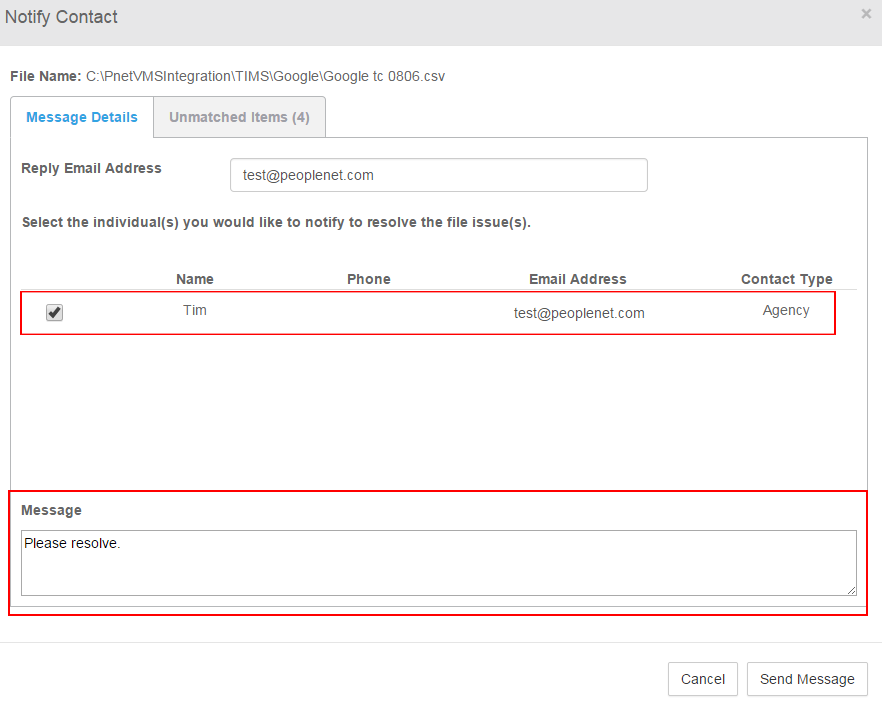
Select ![]() to manually send an additional reminder.
to manually send an additional reminder.