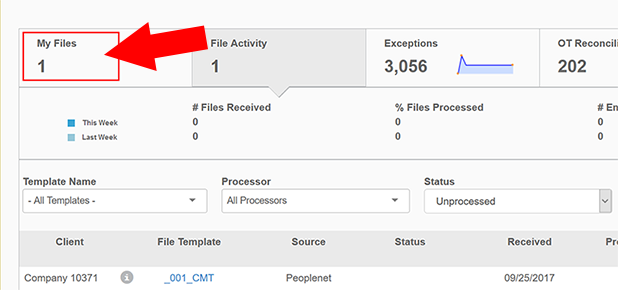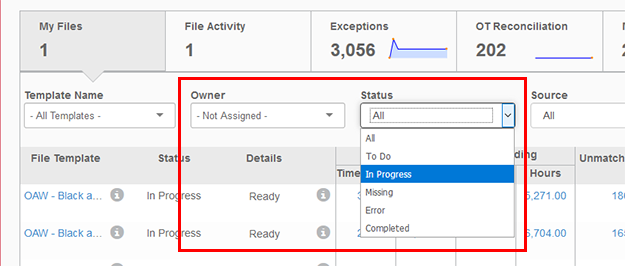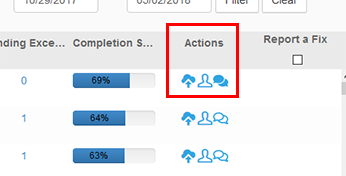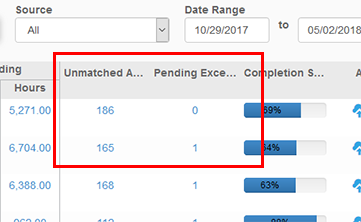My Files
Overview
Exchange managers may use My Files to track tasks and assignments for users within the application. Instead of using an external spreadsheet to manage tasks, My Files allows visibility into which manager is working on each file. My Files also allows users to assign tasks to other users, upload files, leave comments, and assign color codes to indicate ownership.
Accessing My Files
To get started, click the My Files tab on the dashboard.
When the page loads, you may proceed to manage files assigned to you or to take additional actions.
Filters
In addition to the standard filter options, you may also filter details by these qualities:
- Owner - Indicates the user who is assigned to manage a specific file template and any file instances associated with that template.
- Status - Use this filter to view file instances based on a common status:
- To Do: Includes all files that are not 100% processed.
- In Progress: Similar view when compared to To Do, but excludes files that are missing.
- Missing: Based on the file template schedule, this view will display any file instances that are considered missing.
- Errors: Displays file instances that contain errors related to file processing.
- Completed: Shows only files instances that are 100% processed.
Actions
When viewing the My Files area of the Exchange Dashboard, you may take the following actions on each file instance:
-
 - Click this to upload a new file to the instance. If a file is considered Missing, you may use this option to quickly add a file and correct that status. This does not replace any existing file.
- Click this to upload a new file to the instance. If a file is considered Missing, you may use this option to quickly add a file and correct that status. This does not replace any existing file. -
 - Use this option to display the current owner or reassign the file to another Exchange user.
- Use this option to display the current owner or reassign the file to another Exchange user. -
 - Select this to add new comments to a file instance or to review any other comments made by other users.
- Select this to add new comments to a file instance or to review any other comments made by other users.
Unmatched Exceptions
If a file instance includes any unmatched exception details, you will see the number of those exceptions in this column. You may also click the link to begin managing unmatched items.
- Read more about this by visiting Match Names or Match Assignments.
Pending Exceptions
The known count of exceptions per file instance is shown in this column. To see more information about these exceptions, you may click the link.
- You can learn more about this by going to Exception Handling.