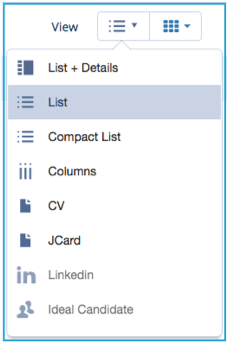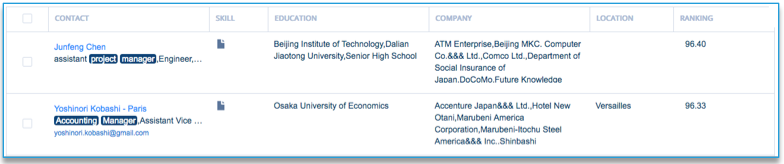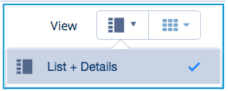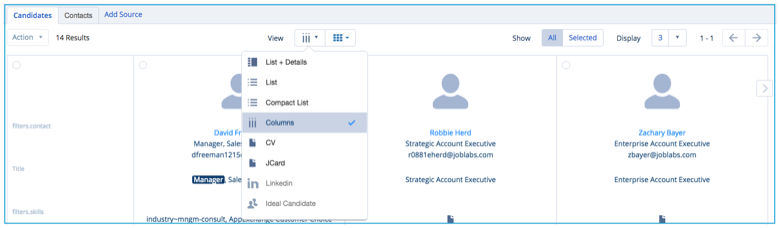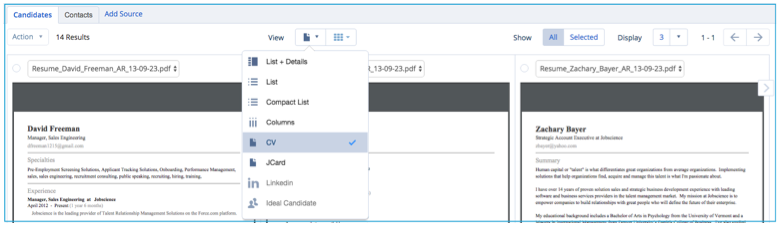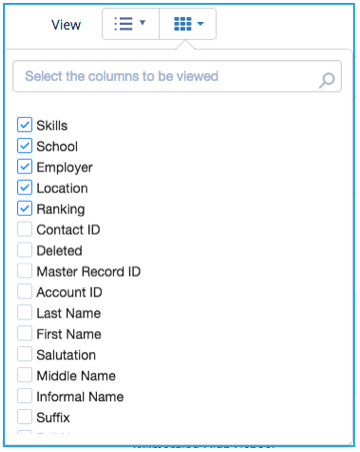| Package: Sourcing Center |
Sourcing Center Views

Views
The best way to understand the views available is to experience them. For any search results, you can switch between the various views without impacting the results.
Click the View drop-down to see the views that are available to you and to select the view you want displayed.
List View
List view defaults to a four-line view similar to the one we provide in Powersearch.
The other variation view is a single line list view (Compact List), which shows more candidates per screen.
Notice that the views support different columns by default and are customized separately. Changing the columns on the single line view does not impact the four-line view.
List Detail View
A variation on the List view is called the List Detail view since it displays the result list of candidates, but also enables you to review the details for each candidate.
To enable this view, select List + Details from the View drop-down and then select one or more candidates.
This expands the detail section of the page.
You will see on the detail section a choice of views that currently includes:
-
CV - to view their CV.
-
LinkedIn - to view their LinkedIn profile.
-
Activity - to view any open or past tasks and events associated with this candidate.
Note that the CV and LinkedIn views follow the same rules as the CV and LinkedIn views covered below.
Column View
The Column view is designed to compare a few candidates against a specific set of attributes that you can define. To enable this view, select Columns from the View drop-down.
The Waffle control enables you to add rows to or remove rows from the comparison. An additional control appears.
CV View
The CV view provides the PDF version of the Candidate's CV, if uploaded. The first variation enables you to view one, two, or three CVs at a time. Based on the size of your screen, you may not be able to view three at once and still read all of the information.
The second variation provides a JCard plus CV view. JCards provide a way to display specific data from the Candidate's database record in a standard way. They are completely customizable so you can pull in information that is not necessarily on the CV, but that will help in making decisions about this candidate.
To enable this view, select CV from the View drop-down.
LinkedIn View
LinkedIn Recruiter view provides a real time LinkedIn profile for this candidate. It requires that you have a LinkedIn Recruiter account with LinkedIn. To enable this view, select LinkedIn from the View drop-down. The first time you select the view, you will be asked to provide your account credentials. Subsequently, you will be able to go directly to this view.
To view a LinkedIn profile, the candidate record must have a valid LinkedIn User ID field. If none exists, LinkedIn will display a list of likely candidates to choose from based on Name, Company, Title, etc. Select the correct Candidate to set this field for future use.
Customizing List and Column Views
At the top of the List view you will see the column headers, which look like this:
Hover over the vertical line between columns to adjust the size. Click on the column and drag it left or right to reorder the columns. Click the "Waffle" control in the upper right to reveal a list of columns like this:
Remove a column from the display by unchecking its box. Add a column to the display by checking the box of the appropriate field.
If you know the field name, you can use the filter box to reduce the number of fields shown, where the search term appears anywhere in the name. For example, searching for "Name" will match "Last Name" and "First Name".
Even custom fields that are specific to your org are available for display.
Column view is customized in much the same way. Click the Waffle control to add or remove rows.