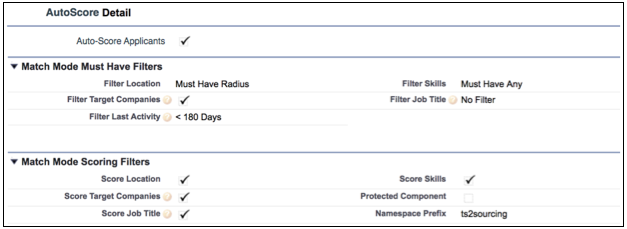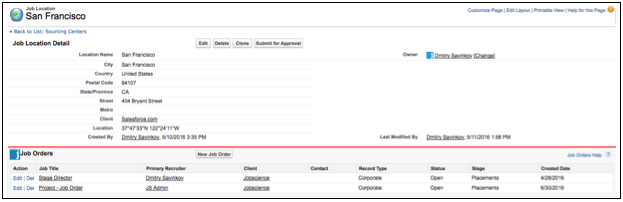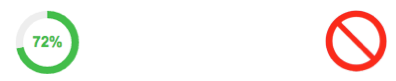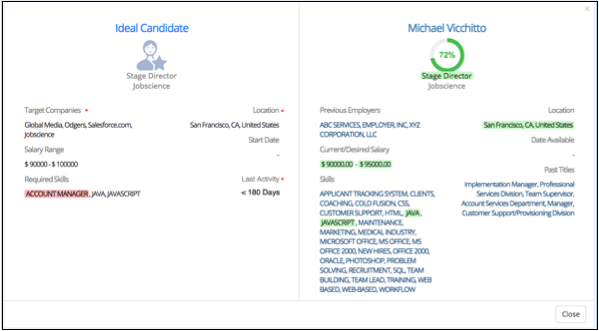| Package: Applicant Management System(AMS) |
Auto Score

Overview
The Job Match feature in Sourcing Center enables a company to define the attributes that a candidate Must Have for a job and attributes that are Nice to Have for job. The candidates that meet all of the Must Have Requirements are returned with the Nice to Have attributes used to provide a score for the Candidates. The user is presented with a list of qualified candidates with the highest scoring candidates first.
We have leveraged this feature to automatically provide a score for any candidate who applies for a Job. In Sourcing Center, only candidates who qualify for the Must Have attributes will be presented. In the Auto-Score feature, we explicitly indicate if a candidate meets the Must Have criteria and if so, what is their score.
There are several ways to create an Application for a given job in Jobscience. The users can apply themselves through the Job Board or a recruiter can apply a candidate directly. The score is calculated when the Application is created, regardless of how the Application is created.
Configuration
Auto-scoring is configured for the context of the Application Record. This means the Metadata for this feature is located in the JS2 package, as well. We have created a new Metadata type called Auto_Score that is used to select the preferences. It duplicates the settings for Job Match in the Sourcing Center package, but applies to Auto-Score.
The feature is enabled with the Auto-score Applicants check box. If this check box is reset, no scoring will take place.
The filter preferences are used for Autoscoring and may be set to different values from the ones in Sourcing Center. The scoring in Sourcing Center may need to be more strict than autoscoring, since the user will be able to back out filters through the UI, but Autoscore will not provide the user interaction.
Just like Job Match in Sourcing Center, Scoring is divided into two sets of choices:
-
Must Have Filters
-
Scoring Filters
Must Have Filters
A given Candidate must Match ALL of the chosen Must Have Filters to be considered qualified for the job. There are five possible filters to enable:
-
Location
-
Target Companies
-
Last Activity
-
Skills
-
Job title
Location
This filter can be set to No Filter, Filter by Radius, Filter by State, or Filter by Country. All of the active settings rely on the use of a Location Record Lookup on the Job Order, not the old Location Pick List. If there is no location provided, this filter should be set to No Filter.
Target Companies
This filter is a simple check box. If enabled, the candidate must have worked for one of the Target Companies in the Company Lists Related List on the Job Order.
Last Activity
Last Activity can be set to No Filter, <30 Days, <90 Days, <180 Days, or < 1 Year. Last Activity date is a field on the Contact Record and is set by the create date of the latest activity associated with the Contact. If a recruiter Called, Emailed, or created any task associated with this contact, the last activity date will be updated.
Skills
The Skills filter can be set to No Filter, Must Have Any, and Must Have All. The Skills are set in the Qualifications related list on the Job Order.
Job Title
Job Title may be set to No Filter, Current Title, Current or Previous Title. The title is pulled from the Job Title field of the Job Order and is used to match against the Titles present in the Work History of a Candidate. Select Current or Previous to provide be best change of matching.
Scoring Filters
This section is a simple selection of check boxes. If a filter is checked, it contributes to the score. If it is reset, it does not. Each of the filters has their own rules for scoring, but each contributes a pro rata share. If All filters are matched, then a score of 100% will be awarded. If none of the filters match, then a score of 0% is awarded, but that still indicates the Candidate met all of the must have.
The score is stored in a new Number field on the Application Record called Score:
-
100 is a perfect score and is displayed as 100%
-
0 means none of the Nice To Have Filters matched
-
-1 means that the candidate did not meet the Must Have Requirements
User Experience
The score is presented in a visual component that represents either the score, or an indication that the candidate did not meet the minimum qualifications:
We will provide a popup when the visual indicator is clicked to display the details using a modified version of the Sourcing Center Ideal Candidate View.
The Must Have Filters on the Ideal Candidate popup are marked by an Asterisk. Highlighting will work as it does in Sourcing Center with green highlights to indicate a match and red highlights to indicate a miss.
Manual Scoring and Rescore
In the initial beta release, existing Jobs and Applications were not automatically scored since there is some setup required to achieve desired results. Feedback from initial Users of this feature indicated that a Manual Scoring Button was required to account for Applications which were created prior to the release of this feature. So, a Score button was added to the Application Objected. This button can be added to the Page Layout by a System Administrator to be used. Clicking this button will initiate a score using the current Contact and Job Data.
When information changes in either a Candidate or Job Record that is associated with the scoring process, it can render the previous score invalid. In the initial release, we did not attempt to rescore an application based on any changes to these Records. In the new production release, we have added a trigger that fires when a Candidate or Job Record is updated. This trigger determines if any of the changes potentially impacts the score of the Application Records and initiates a rescore of all impacted Applications.
In the current release, changes to the Records may take several minutes to take effect. The score will update when these changes have synced. In a future patch release, we will improve this to update the score immediately. In the current release, changes to the Records may take several minutes to take effect. The score will update when these changes have synced. In a future patch release, we will improve this to update the score immediately.