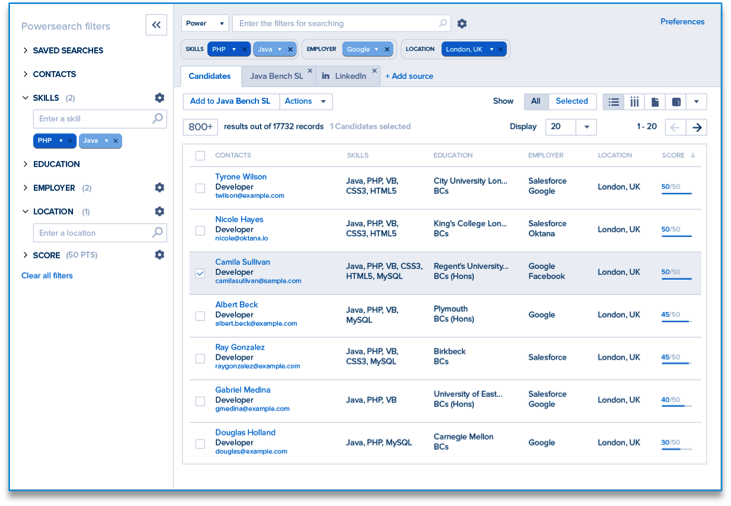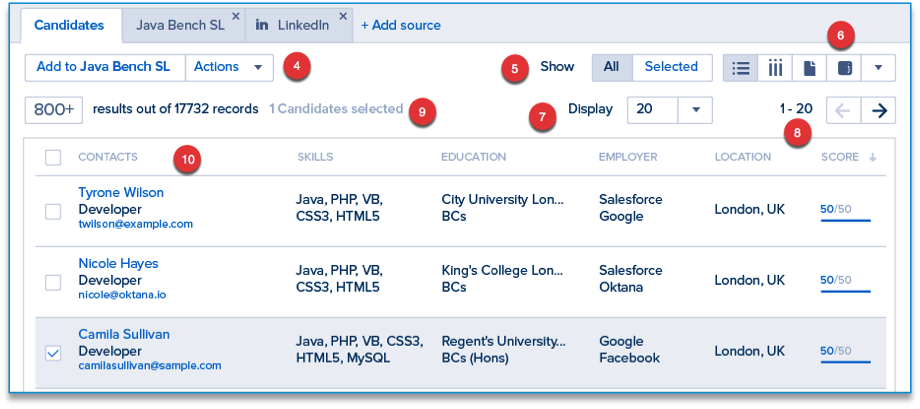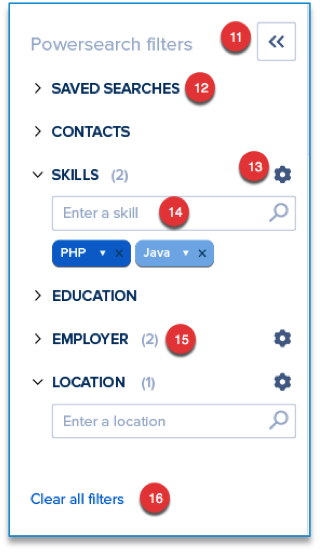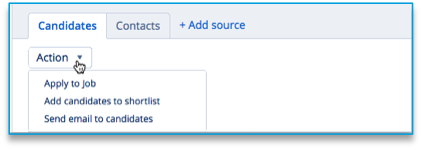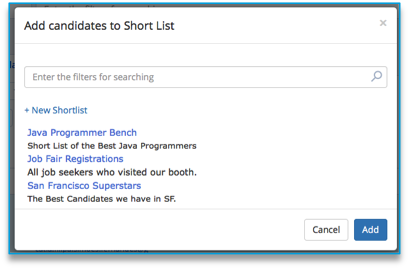| Package: Sourcing Center |
What is Sourcing Center?

Sourcing Center was created to provide a single tool to: identify candidates from any source, filter and sort them to provide the best match for a specific need, and take appropriate actions on a selection of Candidates Sourcing Center may be used along side Daxtra Search in the same org. Sourcing Center is built on the foundation of Powersearch and can be thought of as an enhancement to the user experience.
Major Sections of the Screen
Here is a typical screen shot of Sourcing Center in use:
Header Section
In the top section of the screen you have the following controls:
-
The Search Bar is the main control for entering search terms.
-
The Current Filters section contains a list of all the filter terms which have been defined for this search.
-
The set of tabs under the search area represent the sources you are able to search. Clicking on each tab will reveal the search results for that source.
Results Area
Once a search is complete the results display in the main area of the screen.
-
The Action Control(s) enable you to take action on a selection of candidates. Once an action is taken, it is displayed as a dedicated Last Action Button to make repeating the action convenient. Use the Actions Button again to select a new Action and to update the Last Action Button.
-
The Selection View control enables you to toggle between viewing All of the candidates in the results set and only the selected candidates.
-
The View Style Control enables you to display search results in several views. List View, Column View, Resume View, and LinkedIn Recruiter View are available for most sources.
-
The Display Page Size control enables you to display more or less candidates on a given page.
-
The Page Selector enables you to click through the pages of results
-
The Result Counter gives you a rough estimate of how many matches your current search has identified and the total number of candidates in the source. This saves time when large amounts of candidates are available. Click the Count to get a more precise count if needed.
-
The column header for the search results may be reordered, resized, and completely changed if desired. Clicking a column header will sort by that column. Clicking the sort column header will toggle between increasing and decreasing sort order.
Side Bar Search
The final major section of the screen is the Side Bar Search control.
-
The Side Bar Visibility Control enables you to hide the side bar in order to gain back more viewing area for the search results.
-
The saved searches area enables you to save and recall ideal candidate searches.
-
The Gear control provides access to the settings that impact the filter as a whole.
-
If you open a search filter, you can add to and delete filter parameters specifically for this filter type.
-
When a filter is minimized, the count of parameters is still shown to indicate there are hidden filters.
-
Clear All Filters does just that, but gives you a chance to save the parameters before losing all the work.
Search Modes
There are two search modes supported in Sourcing Center:
-
Powersearch Mode
-
Boolean Mode
Powersearch Mode includes both the ability to use filters as described below and the ability to use Boolean search strings.
Boolean Mode hides the Search Side Bar, Turns Off Autocomplete, and clears all search filters. It is designed to provide full control of the search parameters to users who are more comfortable with this methodology.
Boolean Support
-
Jobscience Boolean search supports two levels of nesting of parenthesis
-
AND, OR, and NOT keywords are case insensitive.
-
Multiple keywords separated by space are assumed to be OR connected
-
Terms in quotes must match exactly.
-
Unquoted terms are stemmed in the language of the Candidate's CV and may match any variation of the term.
Type Ahead
Type Ahead in both the main search bar and the side bar filters is based on data from the user's actual dataset. If no existing records contain a given value, it will not be suggested. This means that occasionally the main search bar will not suggest an appropriate filter type to choose from. To force a filter type, enter the value in the side bar search box for that Filter Type. The value will likely not be found, resulting in no search results in the candidate database, but it will create a search filter of that type for searching against third party sources.
Standard Filters
Most of these filters are intuitive. Others require a little more detail which is provided below.
Sourcing Center standard Filter Types List Filters
| Filter Type | Options or Parameters |
|---|---|
| Education - School | |
| Education - Degree | |
| Education - Field of Study | |
| Title | Current, Previous, Either |
| Employer | Current, Previous, Either |
| Location | City, State/Province, Country, Postal, Radius |
| Skills | |
| Certifications | |
| Application Stage | Multiple Selection Pick List |
| Candidate Status | Multiple Selection Pick List |
| Last Activity | Before and/or After Date |
| Last Modified | Before and/or After Date |
| One or more Short Lists |
Location Search
Location Search supports two search modes; Address search and Radius Search.
In order to perform a Radius Search, a search filter (and candidate record) must contain at least a Postal Code and Country, or a City and State/Province. Either combination will enable a Geolocation to be calculated. If neither of these combinations is provided in the search, the Radius control will remain inactive and set to 0. Once sufficient information is available for a Radius search, the control will become active.
If the Radius control is set to zero, the search becomes an Address search, where we will try to match City, State/Province, Country, and Postal Codes exactly.
List Filters
List Filters enable the use of Short Lists to filter the results of search. Candidates either "Must Be" a member of a short list to qualify, or "Must Not Be" a member to be returned in the results.
Multiple lists can be specified to find the intersection of these lists. Only a candidate who belongs to all of the lists provided will be in the results.
"Must Not Be" a member implements an exclusion list. Perhaps a candidate previously worked at a company but was not eligible for re-hire. Placing the candidate in this list will ensure they do not inadvertently show up in a search.
Custom Filters
At the time of this writing, custom filters are not yet supported by sourcing center. We do expect to support both existing custom filters that were previously installed by Jobscience Support, as well as new custom filters that will be configured via a new self-service protocol.
Views
The best way to understand the views available is to experience them. For any search results, you can switch between the various views without impacting the results.
At the time of this writing, there is only one mode of list view, namely, a 4 line view similar to the one we provide in Powersearch. A single line list view is planned for the May release which will toggle with the 4 line view to show more candidates per screen.
Customizing List View
At the top of the List view you will see the column headers which look like this:
Hover over the vertical line between columns to adjust them left or right.
Click on the column and drag it left or right to reorder the columns.
Click on the "waffle" control in the upper right to reveal a list of columns like this:
-
Remove a column from the display by unchecking it's box. Add a column to the display by checking the box of the appropriate field.
-
If you know the field name, you can use the search box to reduce the number of fields shown where the search term appears anywhere in the name. Searching for "Name" for example will match "Last Name" and "First Name".
-
Even custom fields that are specific to your org are available for display.
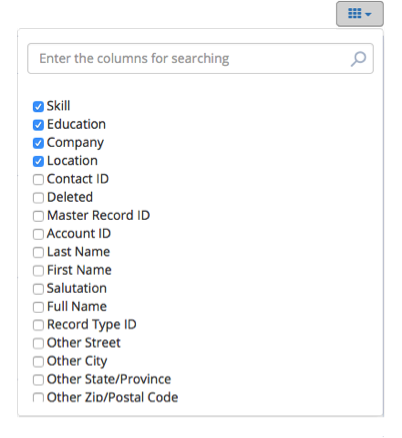
Customizing Column View
Column view is customized in much the same way. Click the Waffle control to add or remove rows.
LinkedIn Recruiter View
LinkedIn Recruiter View requires that you have a LinkedIn Recruiter account with LinkedIn. The first time you select the view, you will be asked to provide your account credentials. Subsequently you will be able to go directly to this view.
To view a LinkedIn profile, the candidate record must have a valid LinkedIn User ID field. If none exists, LinkedIn will display a list of likely candidates to choose from based on Name, Company, Title, etc. Select the correct Candidate to set this field for the future.
Actions
Actions are applied to all of the candidates who have been selected, either on or off screen. If you have selected candidates across many pages, it might make sense to choose the "Selected" view to display only those candidates selected and page through those if necessary to verify that you want to take action on all of them.
The list of Actions available depends on the source. If the Candidates database is your source, you can add Candidates to a Short List for example, but if you are selecting Candidates in a Short List as the Source, you can delete them from the list as well.
When selecting an action that requires a Short List or Job Order, a pop up dialogue will open to let the user select the List or Job.
New Short Lists can be created on the fly as well, but new Job Orders May not. Job Orders are entirely too complex and require many details to create.
As new sources are supported, new Actions are likely to become available as well.
Sources
Candidates and Contacts are the default Sources for Sourcing Center. In fact the tabs can not be closed.
At the time of this writing there are two other Sources support, Short Lists and Job Orders. The Sources can be opened and treated the same way Candidates and Contacts are, namely as a list of candidates to filter, order, and take actions on.
Short Lists
A short list can be opened explicitly through the Add Source Link. If you add candidates to a Short List, it will open up as a Source Tab if not already open. Please note that the search filters which are in effect for the Candidates and Contact tab are ALSO in effect for the Short List Candidates. This means some or all of the Short List members may be filtered out.
| Note: If you want to work with all of a short list's members, please clear all of the search filters to ensure they will all be displayed. |
Job Orders
When we refer to a Job Order as a Source, we actually mean the list of candidates who have applied to a given Job, i.e. Applicants.
You can open a Job Order tab explicitly or when a candidate from another source is Applied to the Job.
Support for Applicants in Sourcing Center is limited. The AMS (Application Management System) is a much better tool for moving candidates along the stages of process in a Job Order. The notable exception is the use of ideal candidate filters to cull out and reject unqualified candidates who apply though the job board.
According to one customer, up to 80% of applicants to a Job do not meet minimal requirements. The Sourcing Center can easily identify those and reject them from the process.