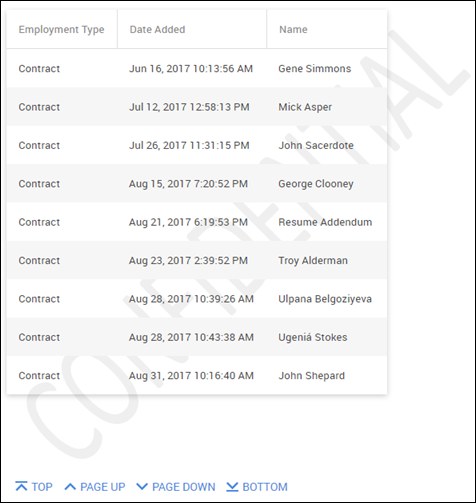Adding a Background Image
This article covers how to add background and letterhead images to your reports. For information on creating a Cover Page, see Creating a Cover Page in Bullhorn Reporting (Previously Canvas).
Adding a Background Image
- From your report, click anywhere outside of the report to highlight the whole page.
- From the Properties panel on the right side, scroll down to Color & Background > Background Image and click the three dots.
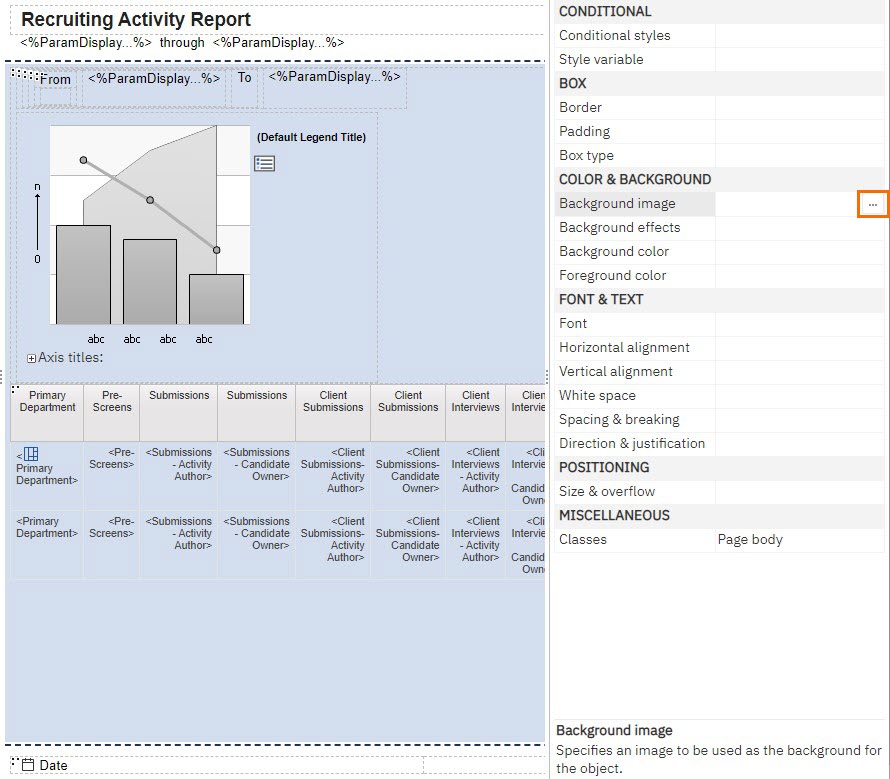
- Type or paste in your Image URL.
- You must host your image online. If you do not have a hosted image, speak with your IT department to find a solution.
- Select the Position.
- Decide what Tiling option you want.
- Click OK.
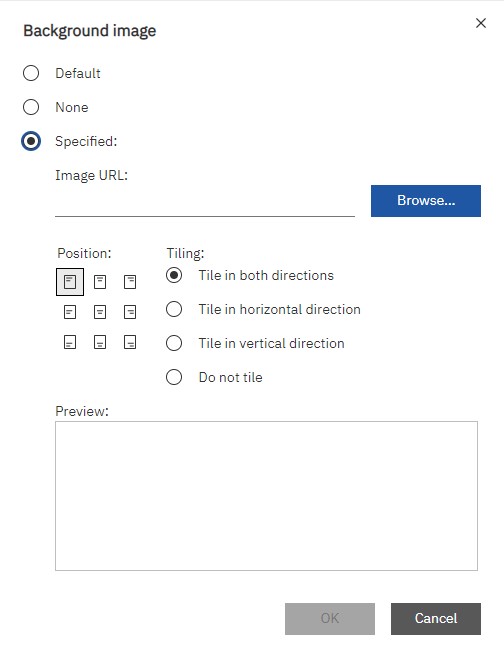
Adding a Letterhead
To add a letterhead to your report select an empty block at the top of your report. Then follow steps two through 6 above.
Was this helpful?